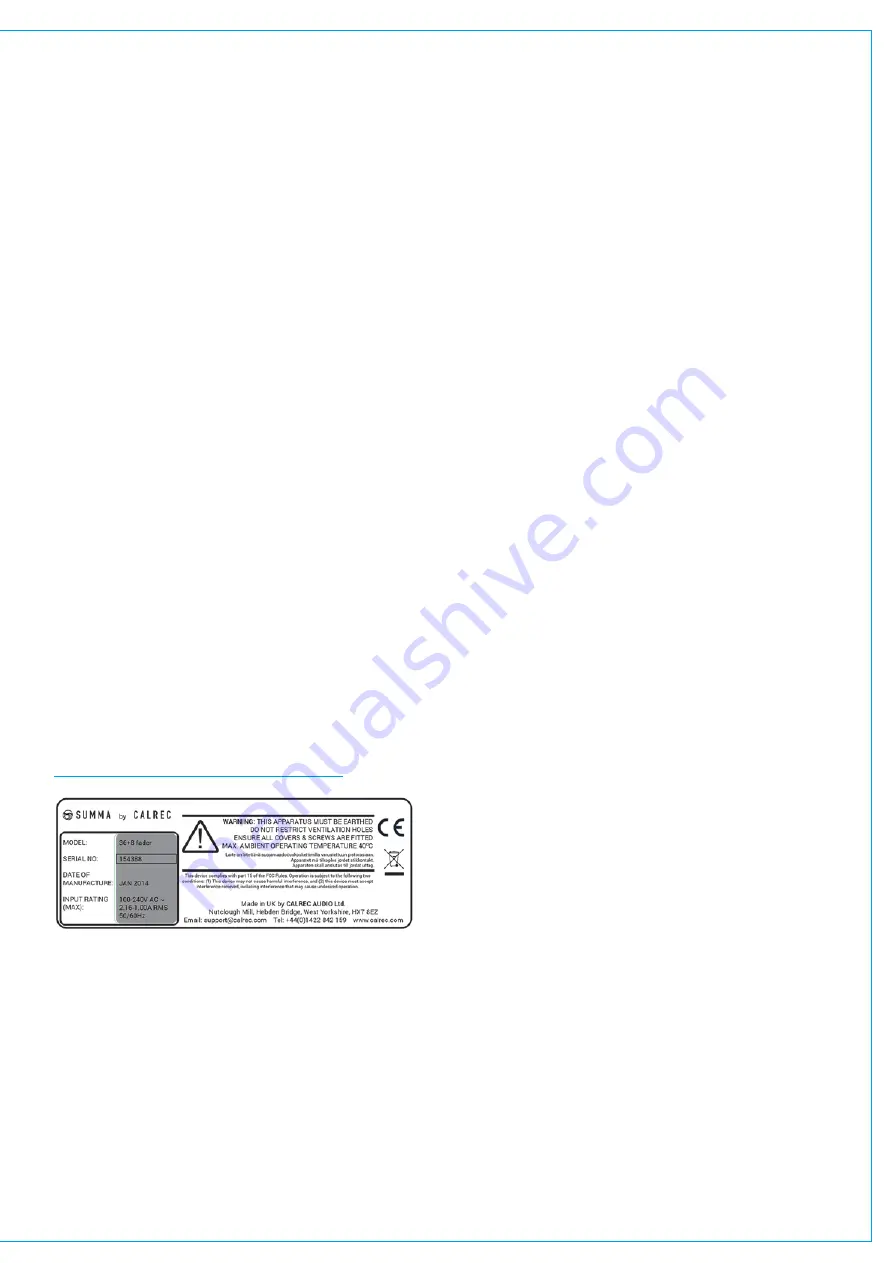
Repairs
If you need to return goods to Calrec, for whatever reason, please contact your regional distributor or Calrec customer
support beforehand for guidance, as well as to log the details of the problem and receive a reference number.
For customers outside the UK and Ireland, shipping via the distributor saves customers from dealing with exportation
paperwork. If there is a need to send direct to Calrec, contact us beforehand to log the incoming repair and for
assistance with exportation documents.
Standard of Service
We strive to ensure the highest possible standards. If you have any comments on the level of service, product quality or
documentation offered to you by Calrec, please contact the Calrec Customer Support team in the UK who will endeavour
to address the issues. Calrec welcomes all customer feedback.
For feedback specific to this document, please contact [email protected].
Whenever you contact Calrec Customer Support please have the following information to hand:
•
Name
•
Company
•
Email address
•
Full details of enquiry (e.g. fault report)
•
Serial number of faulty hardware (if applicable)
Once this information has been provided, a service ticket will be created to log your enquiry. The service ticket reference
number will be given via email.
Serial Numbers
All units produced by Calrec are given a serial number and are booked into a central record system at the time of
manufacture. These records are updated whenever a piece of hardware is dispatched to or received from a customer.
When contacting Calrec Customer Support with a hardware inquiry it is important that the correct Calrec serial number is
provided to enable the customer support team to provide a high level of service. Summa serial numbers can be found on
the label on the rear of the chassis.
FIGURE 1 - LABEL ON REAR OF CHASSIS
After Sales Modifications
Please be aware that any modifications other than those made or approved by Calrec Audio Limited or their agents, may
invalidate the console’s warranty. This includes changes to cabling provided by Calrec and variations to the recommended
installation as detailed in Calrec documentation.
Modifications to this equipment by any party other than Calrec Audio Limited may invalidate EMC and safety features
designed into this equipment. Calrec Audio Limited can not be liable for any legal proceedings or problems that may
arise relating to such modifications.
If in doubt, please contact Calrec Audio Limited for guidance prior to commencing any modification work.
Содержание SUMMA
Страница 1: ...calrec com Putting Sound in the Picture Networked Audio Production System SUMMA USER MANUAL V3 2...
Страница 11: ...V3 0 196 V3 1 197 V3 1 1 197 V3 2 197 CALREC Putting Sound in the Picture 11...
Страница 12: ...12 SUMMA Networked Audio Production System CONTENTS...
Страница 13: ...PRODUCT INFORMATION calrec com Putting Sound in the Picture SUMMA...
Страница 20: ...20 SUMMA Networked Audio Production System PRODUCT INFORMATION...
Страница 21: ...SYSTEM OVERVIEW calrec com Putting Sound in the Picture SUMMA...
Страница 33: ...CALREC Putting Sound in the Picture 33...
Страница 38: ...38 SUMMA Networked Audio Production System SYSTEM OVERVIEW...
Страница 52: ...52 SUMMA Networked Audio Production System SYSTEM OVERVIEW...
Страница 53: ...SETTING UP calrec com Putting Sound in the Picture SUMMA...
Страница 55: ...FIGURE 1 SYNCHRONISATION OPTIONS CALREC Putting Sound in the Picture 55...
Страница 74: ...74 SUMMA Networked Audio Production System SETTING UP...
Страница 75: ...GETTING SIGNALS IN AND OUT calrec com Putting Sound in the Picture SUMMA...
Страница 78: ...FIGURE 3 FADER LAYOUT SETTINGS 78 SUMMA Networked Audio Production System GETTING SIGNALS IN AND OUT...
Страница 93: ...FIGURE 4 SOURCE AND DESTINATION POP UP MEMORY LOAD CALREC Putting Sound in the Picture 93...
Страница 98: ...FIGURE 1 THE DIRECT OUTPUT WINDOW 98 SUMMA Networked Audio Production System GETTING SIGNALS IN AND OUT...
Страница 105: ...MONITORING calrec com Putting Sound in the Picture SUMMA...
Страница 107: ...FIGURE 2 EXAMPLE LOUDSPEAKERS SETUP CALREC Putting Sound in the Picture 107...
Страница 110: ...FIGURE 1 THE MONITORING POP UP 110 SUMMA Networked Audio Production System MONITORING...
Страница 113: ...METERING calrec com Putting Sound in the Picture SUMMA...
Страница 121: ...calrec com Putting Sound in the Picture SUMMA PROCESSING...
Страница 153: ...COMMUNICATIONS calrec com Putting Sound in the Picture SUMMA...
Страница 161: ...FIGURE 4 MIX MINUS CONTRIBUTION POP UP CALREC Putting Sound in the Picture 161...
Страница 163: ...ROUTING calrec com Putting Sound in the Picture SUMMA...
Страница 165: ...FIGURE 1 CONFIGURING BUSES AND OUTPUTS CALREC Putting Sound in the Picture 165...
Страница 171: ...EXTERNAL INTERFACING calrec com Putting Sound in the Picture SUMMA...
Страница 179: ...FIGURE 2 LAN CONFIGURATION WINDOW CALREC Putting Sound in the Picture 179...
Страница 180: ...180 SUMMA Networked Audio Production System EXTERNAL INTERFACING...
Страница 181: ...CONSOLE FACILITIES calrec com Putting Sound in the Picture SUMMA...
Страница 187: ...TERMINOLOGY calrec com Putting Sound in the Picture SUMMA...
Страница 195: ...FEATURES BY SOFTWARE VERSION calrec com Putting Sound in the Picture SUMMA...






























