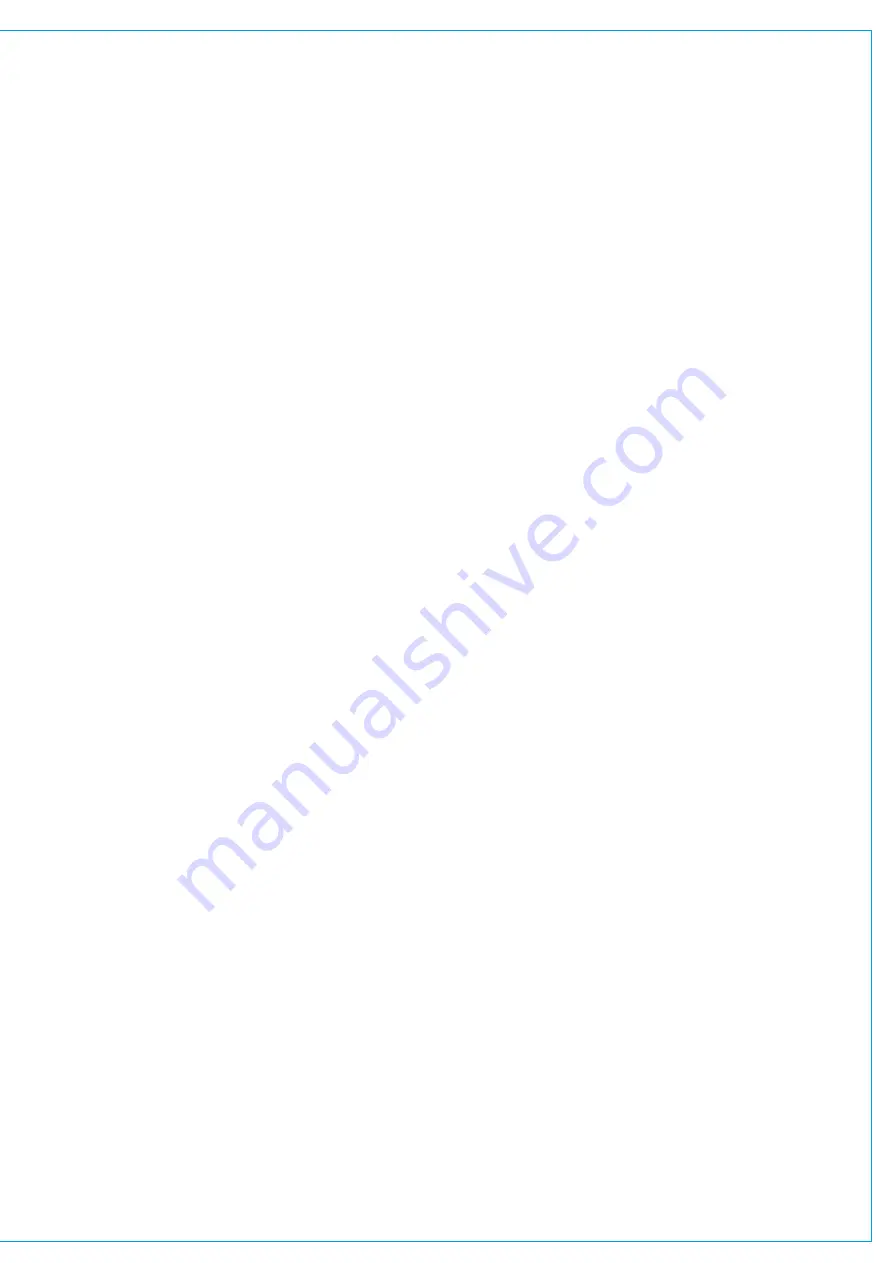
THE MONITORING POP-UP
The monitor pop-up allows the user to quickly select a monitor source as well as providing detailed controls for the
selected output. It is accessed by tapping any of the monitor source select buttons from the Monitor bar.
The monitor sources tab in the monitor pop-up is used for selecting a monitor source. On accessing the monitor pop-up
for the console monitors, tap any path selector to see the console monitor source select button change to display the
correct source label and colour, indicating that the selected source is now feeding the console monitors.
Favourite Monitor Sources
Three ‘favourites’ boxes are provided towards the bottom left of the monitor pop-up. Any monitor source can be placed
into a favourites box making it more readily available during operation—drag and drop the three most commonly used
monitor sources into these favourite boxes to speed up monitor source switching.
The user can also assign monitor sources to global user buttons to provide a shortcut for changing between commonly
used sources.
Monitoring External Inputs
The external inputs tab allows the user to select any external input as a monitor source.
Settings
•
Listen Modes: Allow the user to monitor the source at either its current path width (full), using the left, right and centre
speakers (3 stereo), in stereo or mono.
•
Insert: Switch the monitor insert on and off.
•
Misc Functions: Various functions ranging from leg routing options, LFE on/off, phantom centre (meaning to route the
C monitor feed to both left and right speakers) and polarity invert right (which allows the user to monitor the stereo
content of the monitor source by cancelling out the mono content).
•
APFL Settings: Gives control over where the PFL bus is routed along with an ‘APFL clear’ button to clear all
•
AFL/PFL/Output Listen routing across the surface.
•
Solo Legs: Each leg of the monitor source has its own solo check-box, checking any of these disables all other legs,
so each can be auditioned individually.
The controls along the bottom of the pop-up are visible whichever tab is selected:
•
Favourites: Allows the user to make up to three monitor sources available for quick selection at any time.
Simply drag and drop sources from the first two monitor pop-up tabs.
•
Console LS Controls: Control the level of the console monitors and cut or dim the feed.
•
Dim Adjust: Set how much the monitor level will be reduced when DIM is selected.
•
AFL Trim: Adjust the level of the AFL feed between -10dB and +10dB.
•
PFL Level: Sets the level of the dedicated PFL output.
•
PFL to Mon button: when active this reroutes the PFL signal to the Console Monitor rather than the PFL speaker.
The console LS settings tab contains settings for the currently accessed monitor feed.
The individual controls are displayed in the following figures.
Содержание BRIO 36
Страница 1: ...calrec com Audio Production System with Optional Networking BRIO 36 USER MANUAL V1 1...
Страница 12: ...12 BRIO 36 Audio Production System with Optional Networking...
Страница 13: ...calrec com BRIO 36 PRODUCT INFORMATION...
Страница 20: ...20 BRIO 36 Audio Production System with Optional Networking...
Страница 21: ...calrec com BRIO 36 SYSTEM OVERVIEW...
Страница 29: ...29 FIGURE 1 BRIO 36 USER INTERFACE DISPLAY...
Страница 34: ...34 BRIO 36 Audio Production System with Optional Networking SYSTEM OVERVIEW FIGURE 4 BRIO 36 AUDIO SCHEMATIC...
Страница 43: ...calrec com BRIO 36 SETTING UP...
Страница 47: ...47 FIGURE 1 SYNCHRONISATION OPTIONS...
Страница 67: ...calrec com BRIO 36 GETTING SIGNALS IN AND OUT...
Страница 93: ...93 FIGURE 1 THE DIRECT OUTPUT SCREEN...
Страница 100: ...100 BRIO 36 Audio Production System with Optional Networking...
Страница 101: ...calrec com BRIO 36 PROCESSING...
Страница 146: ...146 BRIO 36 Audio Production System with Optional Networking...
Страница 147: ...calrec com BRIO 36 MONITORING...
Страница 149: ...149 FIGURE 3 EXAMPLE LOUDSPEAKERS SETUP...
Страница 155: ...calrec com BRIO 36 METERING...
Страница 163: ...calrec com BRIO 36 COMMUNICATIONS...
Страница 172: ...172 BRIO 36 Audio Production System with Optional Networking...
Страница 173: ...calrec com BRIO 36 ROUTING...
Страница 175: ...175 FIGURE 1 CONFIGURING BUSES AND OUTPUTS...
Страница 182: ...182 BRIO 36 Audio Production System with Optional Networking...
Страница 183: ...calrec com BRIO 36 EXTERNAL INTERFACING...
Страница 193: ...calrec com BRIO 36 CONSOLE FACILITIES...
Страница 198: ...198 BRIO 36 Audio Production System with Optional Networking...
Страница 199: ...calrec com BRIO 36 TERMINOLOGY...
Страница 207: ...calrec com BRIO 36 FEATURES BY SOFTWARE VERSION...
















































