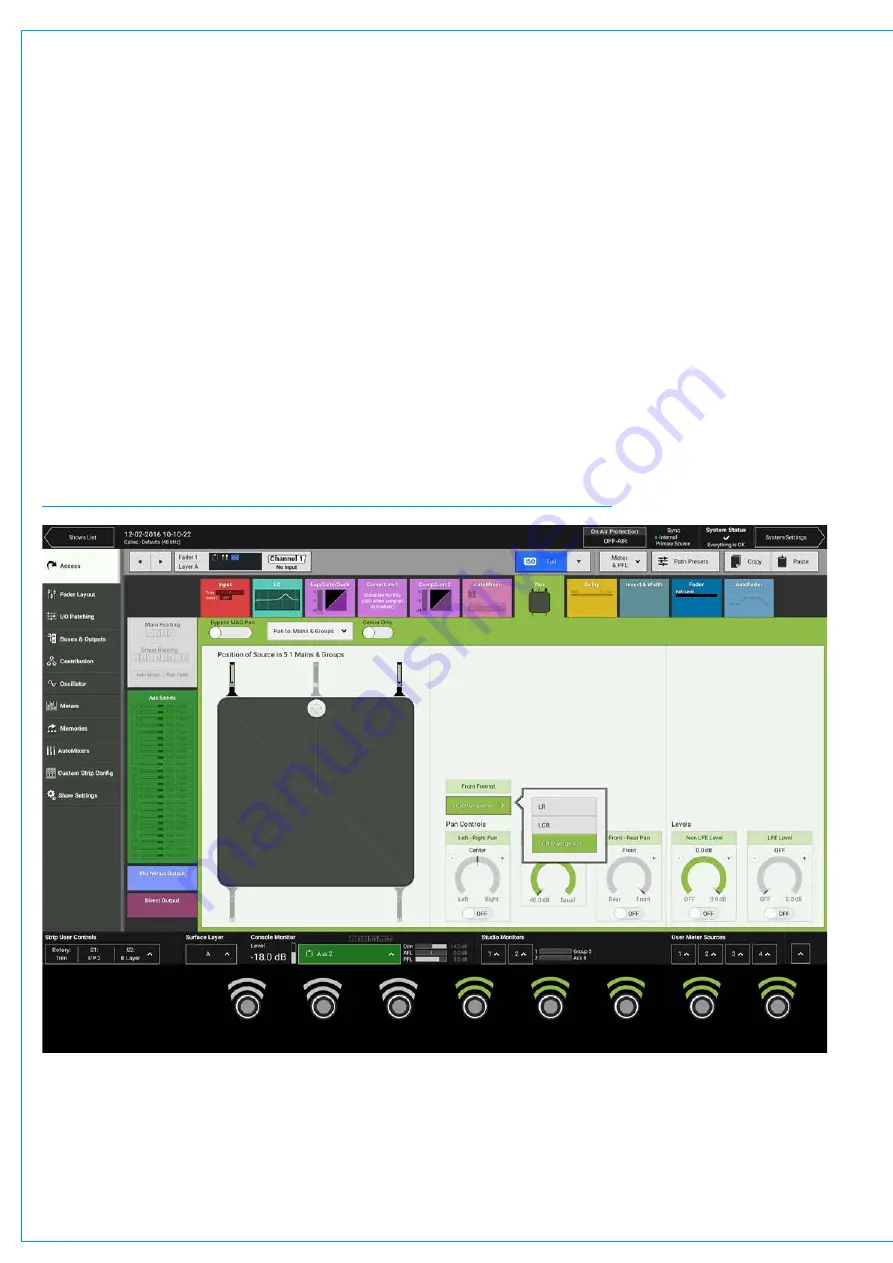
Audio Production System with Optional Networking
PAN CONTROLS
The pan processing tab provides individual pan controls for each channel or group. Separate pan controls are
available for panning to mains and groups and to auxes and you can switch between them using the drop-down
menu in the screen header.
Surround Mains and Groups
Surround panning controls are available when feeding mains and groups. There are several ways to manipulate these
controls:
Pan controls are accessed from the touch display.
•
With the touch display in ‘active Show’ view, tap the Pan processing tab to access the relevant controls.
Note: the appropriate context sensitive controls under the touchscreen illuminate to provide physical controls
•
From the surface, push the
ACCESS
control mode button to select which path the controls will act upon.
•
On the touch display there is a visual representation of the surround space to the left hand side of the
panning screen. Tap a new location or drag the white disk to place the audio within the space. Alternatively,
there are rotary controls on the right of the panning screen available for left/right and front/back panning.
The pan context based controls and page are shown in Figure 1.
FIGURE 1 -
CONTEXT CONTROLS—ACCESS MODE—MAINS & GROUPS PANNING
Содержание BRIO 36
Страница 1: ...calrec com Audio Production System with Optional Networking BRIO 36 USER MANUAL V1 1...
Страница 12: ...12 BRIO 36 Audio Production System with Optional Networking...
Страница 13: ...calrec com BRIO 36 PRODUCT INFORMATION...
Страница 20: ...20 BRIO 36 Audio Production System with Optional Networking...
Страница 21: ...calrec com BRIO 36 SYSTEM OVERVIEW...
Страница 29: ...29 FIGURE 1 BRIO 36 USER INTERFACE DISPLAY...
Страница 34: ...34 BRIO 36 Audio Production System with Optional Networking SYSTEM OVERVIEW FIGURE 4 BRIO 36 AUDIO SCHEMATIC...
Страница 43: ...calrec com BRIO 36 SETTING UP...
Страница 47: ...47 FIGURE 1 SYNCHRONISATION OPTIONS...
Страница 67: ...calrec com BRIO 36 GETTING SIGNALS IN AND OUT...
Страница 93: ...93 FIGURE 1 THE DIRECT OUTPUT SCREEN...
Страница 100: ...100 BRIO 36 Audio Production System with Optional Networking...
Страница 101: ...calrec com BRIO 36 PROCESSING...
Страница 146: ...146 BRIO 36 Audio Production System with Optional Networking...
Страница 147: ...calrec com BRIO 36 MONITORING...
Страница 149: ...149 FIGURE 3 EXAMPLE LOUDSPEAKERS SETUP...
Страница 155: ...calrec com BRIO 36 METERING...
Страница 163: ...calrec com BRIO 36 COMMUNICATIONS...
Страница 172: ...172 BRIO 36 Audio Production System with Optional Networking...
Страница 173: ...calrec com BRIO 36 ROUTING...
Страница 175: ...175 FIGURE 1 CONFIGURING BUSES AND OUTPUTS...
Страница 182: ...182 BRIO 36 Audio Production System with Optional Networking...
Страница 183: ...calrec com BRIO 36 EXTERNAL INTERFACING...
Страница 193: ...calrec com BRIO 36 CONSOLE FACILITIES...
Страница 198: ...198 BRIO 36 Audio Production System with Optional Networking...
Страница 199: ...calrec com BRIO 36 TERMINOLOGY...
Страница 207: ...calrec com BRIO 36 FEATURES BY SOFTWARE VERSION...






























