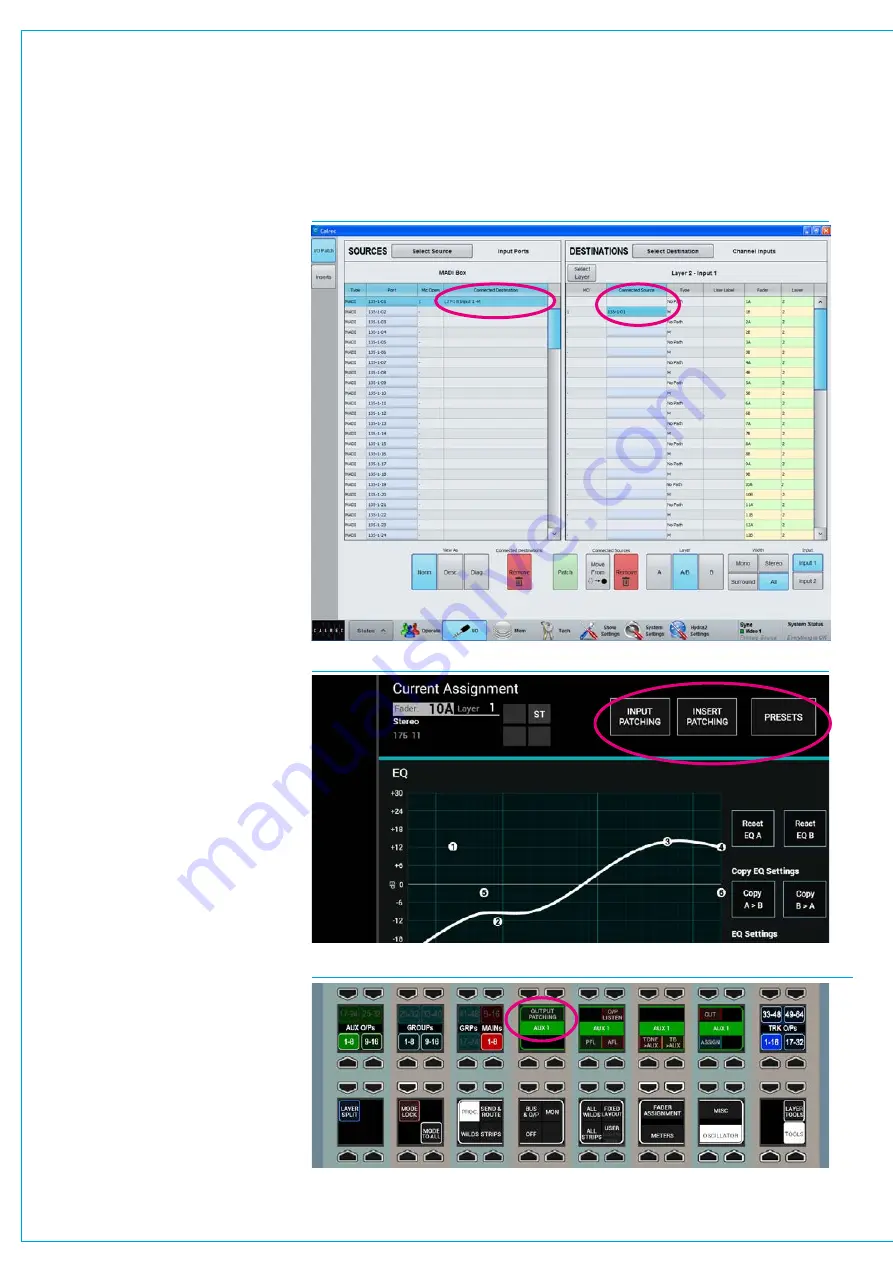
Digital Broadcast Production Console
PatchingShortcuts
From V6.0 there are some added
shortcuts on the Apollo and Artemis
surfaces and in the main application,
which will dramatically speed up the
patching workflow.
The first few shortcuts are in the patching
screens on the main application. In any
source list, double tapping (or double
clicking) any connected destination cell
will change the destination area to display
a list containing the relevant destination,
which will be selected ready to be easily
moved, replaced, or removed.
Similarly, you can double tap (or double
click) on any connected source cell in any
destination list. Doing this will change the
source area to display a list containing the
relevant source, which will be selected
ready for you to remove it, or make
another connection. See Fig 4.
The remaining shortcuts are available on
the surface. In the area at the top of the
touch display in Processing mode, INPUT
PATCHING. OUTPUT PATCHING and
INSERT PATCHING buttons are available,
depending on the type of path accessed.
Tapping one of these buttons will change
the main application to show the relevant
patching screen, show the appropriate
source and destination lists, and select
the specific sources and destinations. See
Fig 5.
In the Focus Area, at the bottom of
Routing mode when you tap on a direct
output level rotary control, or at the bottom
of Buses & Outputs mode when you tap
on an output level control, we have added
an “Output Patching” button.
Pressing this button changes its display
to show ‘SEE PC’ and will again instruct
the main application to show the relevant
patching screen, show the appropriate
source and destination lists, and select
the specific sources and destinations. See
Fig 6.
FIG 4 - PATCHING SHORTCUTS IN MAIN APPLICATION
FIG 5 - PATCHING SHORTCUTS IN THE CONSOLE PROCESSING MODE SCREENS
FIG 6 - PATCHING SHORTCUTS IN THE BUSES & OUTPUTS FOCUS AREAS
Содержание Artemis
Страница 7: ...calrec com Putting Sound in the Picture ARTEMIS INFORMATION ...
Страница 11: ...calrec com Putting Sound in the Picture ARTEMIS INTRODUCTION ...
Страница 17: ...calrec com Putting Sound in the Picture ARTEMIS CONTROL OVERVIEW ...
Страница 29: ...calrec com Putting Sound in the Picture ARTEMIS CONTROL PANEL MODES ...
Страница 36: ...36 ARTEMIS Digital Broadcast Production Console Control Panel Modes WILDABLE CONTROLS ...
Страница 39: ...calrec com Putting Sound in the Picture ARTEMIS GETTING SIGNALS INTO ARTEMIS ...
Страница 69: ...calrec com Putting Sound in the Picture ARTEMIS PROCESSING AUDIO ...
Страница 93: ...calrec com Putting Sound in the Picture ARTEMIS ROUTING AUDIO ...
Страница 109: ...calrec com Putting Sound in the Picture ARTEMIS PASSING SIGNALS OUT OF ARTEMIS ...
Страница 117: ...calrec com Putting Sound in the Picture ARTEMIS MONITORING ...
Страница 132: ...132 ARTEMIS Digital Broadcast Production Console Monitoring ...
Страница 133: ...calrec com Putting Sound in the Picture ARTEMIS COMMUNICATIONS ...
Страница 138: ...138 ARTEMIS Digital Broadcast Production Console ...
Страница 139: ...calrec com Putting Sound in the Picture ARTEMIS METERING ...
Страница 148: ...148 ARTEMIS Digital Broadcast Production Console ...
Страница 149: ...calrec com Putting Sound in the Picture ARTEMIS SHOWS MEMORIES AND PRESETS ...
Страница 163: ...calrec com Putting Sound in the Picture ARTEMIS CONSOLE FACILITIES ...
Страница 168: ...168 ARTEMIS Digital Broadcast Production Console ...
Страница 169: ...calrec com Putting Sound in the Picture ARTEMIS EXTERNAL INTERFACING ...
Страница 180: ...180 ARTEMIS Digital Broadcast Production Console External Interfacing ...
Страница 181: ...calrec com Putting Sound in the Picture ARTEMIS SYSTEM STATUS ...
Страница 184: ...184 ARTEMIS Digital Broadcast Production Console ...
Страница 185: ...calrec com Putting Sound in the Picture ARTEMIS GLOSSARY OF TERMINOLOGY ...
Страница 191: ...calrec com Putting Sound in the Picture ARTEMIS FEATURES BY SOFTWARE VERSION ...
















































