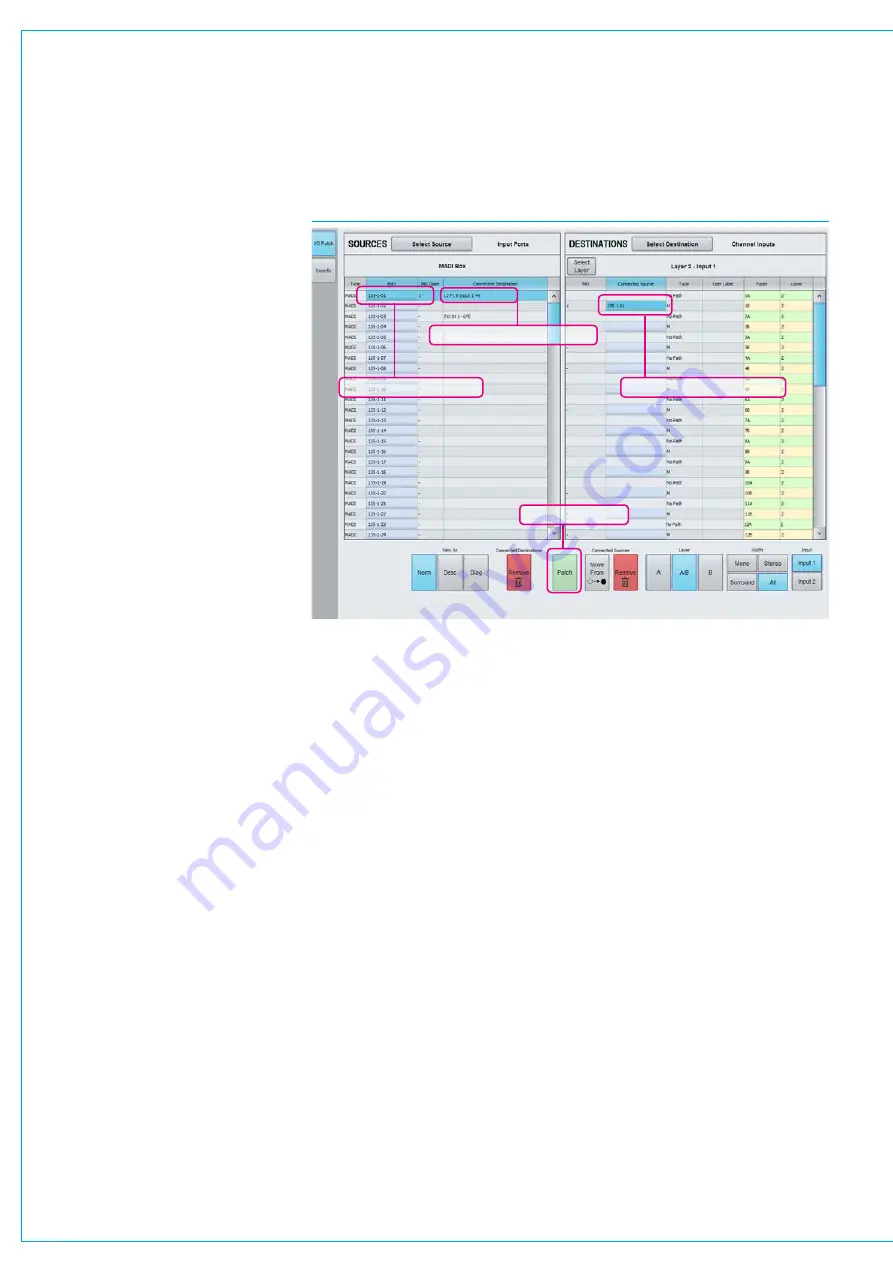
Digital Broadcast Production Console
Faders in the table run in numerical order
and are colour coded green for A layer
faders and yellow for B layer faders.
Buttons under the table allow for the view
to be filtered between showing both A &
B layers or A layer only/B layer only.
The ‘Type’ column shows the width of the
path as M for mono, and two rows for the
L and R for stereo. Surround paths take
up six rows in the table: front L and front
R; C and LFE; and rear Ls and rear Rs.
Faders with no DSP path allocated are
displayed as ‘No Path’ in the type column.
Patchinginputsourcestofaders
Patching is carried out by highlighting the
required light blue ‘Port’ cell in SOURCES,
and the Fader row in DESTINATIONS
then pressing the Patch button.
The example in Fig 3 shows input port
135-1-01 being highlighted. Find the
desired channel / fader from the list on
the right and highlight it by clicking on the
light blue ‘Connected Source’ cell - turning
the row darker blue, the example above
shows a mono path on fader 1B - Layer 2
being selected. Note that faders with no
path allocated, or non-channel paths on
faders such as Group and Main buses will
not display a light blue patching cell and
cannot be highlighted.
Once the relevant source and destination
is highlighted, click the ‘Patch’ button to
connect the source to the destination.
Once patched, the source label is shown
as a ‘Connected Source’ in the destination
cell, as well as the fader’s label display
on the control surface, and audio will be
passing from the port to the channel input.
Note the ‘Connected Destination’ field in
SOURCES, is to quickly show the user all
the places a particular source is going to.
Patchingatdifferentsamplerates
Sources at different sample rates to the
show including ports, hydra patchbays and
aliases can be patched (except for System
level patches) to desk inputs but will not
work and are shown as
!! pending !!
until
the sample rates are matched. Similarly
with desk outputs to destinations at
different sample rates.
Port to port patches cannot be made for
I/O that is at a different sample rate to the
desk. However they can be made in H2O
and by SW-P-08 providing the source and
destination ports are at the same rate.
Bulkpatchingandsourceviews
Multiple patches can be made at a time
by selecting multiple cells. For example,
selecting one source, but multiple faders
by click-dragging, or control / shift-clicking
then patching will place the one source
onto the multiple faders. Alternatively,
selecting multiple sources and a single
destination will patch all the selected
sources to consecutive channel paths
starting with the one selected. This can
be useful for example to patch a group of
6 sources onto a surround fader in one
process, or a group of consecutive ports
to consecutive faders.
Protectionagainstremoving
multipledestinations
In order to prevent accidental removal of
multiple connected destinations. When a
source has more than one destination and
the connected destinations remove button
is pressed, a message appears warning
the user that “ All connected destinations
selected above will be removed. Are you
sure you want to do this?. They can then
press the Remove button or the Cancel
button if the user changes their mind.
MicOpenfield
The Mic Open (MO) field shows if a Mic
Open bus is assigned, with a number
from 1-5. If no Mic Open bus is assigned
then a single dash is shown - as above.
More information on Mic Open can be
found in the Mic Open Systems section
within External Interfacing.
Additionalportinfo-Desc&Diag
Additional source view filters are ‘Desc’
which displays a description text field for
each port alongside the label and ‘Diag’
which shows diagnostic information as to
the physical location of the port - this is
particularly useful when port labels have
been edited from their defaults.
Clicking on the column headers orders the
list by column, therefore clicking on the
Diag column will order the ports by their
physical order and box ID rather than by
the alphabetic label order.
FIG 3 - PATCHING HYDRA2 INPUT PORTS TO INPUT CHANNEL PATHS ON FADERS
Highlight destination cell
Patch selection
Highlight source cell
Connected Destination
Содержание Artemis
Страница 7: ...calrec com Putting Sound in the Picture ARTEMIS INFORMATION ...
Страница 11: ...calrec com Putting Sound in the Picture ARTEMIS INTRODUCTION ...
Страница 17: ...calrec com Putting Sound in the Picture ARTEMIS CONTROL OVERVIEW ...
Страница 29: ...calrec com Putting Sound in the Picture ARTEMIS CONTROL PANEL MODES ...
Страница 36: ...36 ARTEMIS Digital Broadcast Production Console Control Panel Modes WILDABLE CONTROLS ...
Страница 39: ...calrec com Putting Sound in the Picture ARTEMIS GETTING SIGNALS INTO ARTEMIS ...
Страница 69: ...calrec com Putting Sound in the Picture ARTEMIS PROCESSING AUDIO ...
Страница 93: ...calrec com Putting Sound in the Picture ARTEMIS ROUTING AUDIO ...
Страница 109: ...calrec com Putting Sound in the Picture ARTEMIS PASSING SIGNALS OUT OF ARTEMIS ...
Страница 117: ...calrec com Putting Sound in the Picture ARTEMIS MONITORING ...
Страница 132: ...132 ARTEMIS Digital Broadcast Production Console Monitoring ...
Страница 133: ...calrec com Putting Sound in the Picture ARTEMIS COMMUNICATIONS ...
Страница 138: ...138 ARTEMIS Digital Broadcast Production Console ...
Страница 139: ...calrec com Putting Sound in the Picture ARTEMIS METERING ...
Страница 148: ...148 ARTEMIS Digital Broadcast Production Console ...
Страница 149: ...calrec com Putting Sound in the Picture ARTEMIS SHOWS MEMORIES AND PRESETS ...
Страница 163: ...calrec com Putting Sound in the Picture ARTEMIS CONSOLE FACILITIES ...
Страница 168: ...168 ARTEMIS Digital Broadcast Production Console ...
Страница 169: ...calrec com Putting Sound in the Picture ARTEMIS EXTERNAL INTERFACING ...
Страница 180: ...180 ARTEMIS Digital Broadcast Production Console External Interfacing ...
Страница 181: ...calrec com Putting Sound in the Picture ARTEMIS SYSTEM STATUS ...
Страница 184: ...184 ARTEMIS Digital Broadcast Production Console ...
Страница 185: ...calrec com Putting Sound in the Picture ARTEMIS GLOSSARY OF TERMINOLOGY ...
Страница 191: ...calrec com Putting Sound in the Picture ARTEMIS FEATURES BY SOFTWARE VERSION ...






























