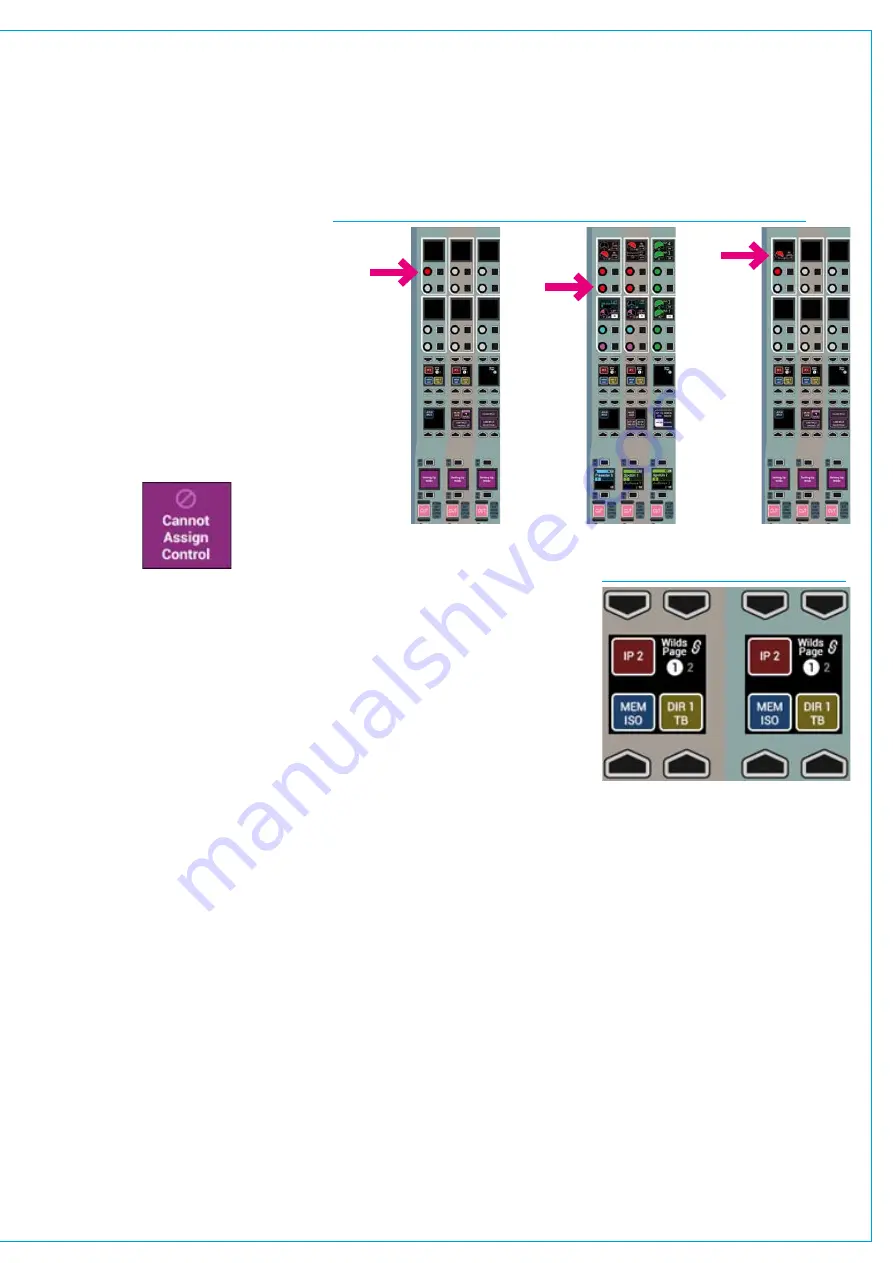
FIG 2 - SELECTING AND ASSIGNING WILDS
AssigningandClearing
Once a wild control has been selected
for assignment, any other valid control
from a different panel within the same
user section can be used as the source
for duplication. Once applied, the wild will
immediately display the same control as
the source.
The process for selecting and assigning
wilds is shown in Fig 2 right.
If an invalid source selection is made,
the relevant fader display will show the
message ‘Cannot Assign Control’:
Wilds are assigned on a fader rather than
a path basis so an unassigned fader can
be given wild controls which only become
active once a path has been assigned to
that fader.
Wilds can be copied from one path to
another using the Copy Path settings
function within LAYER TOOLS (see
Getting Signals into Artemis>Allocating
Signal Paths to Faders for more details).
If a path is moved or cloned, all wilds
assignments will move along with it. As
wilds are fader/layer based, wilds can also
be set differently for each layer.
To clear any selected wild control, press
the CLEAR WILD touch key on the
modes row. Note the CLEAR WILD key
will deselect after any successful ‘clear’
operation.
In ‘Setup
Wilds’ mode,
select Wild
rotary control
or button(s)
from the
fader
panel. The
selection will
flash red
From
another
console
panel, select
any control
from any
panel mode
On the
original
panel, the
chosen
control
assigns to
the Wild
control(s)
Panel 1
Panel 1
Panel 2
MemoryIsolation
The Memory Isolation function includes
the ability to prevent the wilds of any path
from being overwritten when loading a
memory.
To do this, you must set the scope of
memory isolation to include Wilds using
the LAYER TOOLS button in the layers
row. See
AlternateFaderWilds
Whilst assigning a control, if a faders
assign button is held down whilst touching
its fader knob, rather than pushing an
assign rotary control, the fader control
for the alternate A/B sub-layer will be
assigned to the wild control.
For example, while operating on sub-layer
A then the fader control of sub-layer B
would be placed on the selected wild
control. Alternate fader wilds allow dual
fader functionality on a single fader panel
by placing the alternate fader on a rotary
control.
Wildspages
The system provides two pages of wilds,
per fader, allowing twice as many controls
as there are control and button cells. The
top right button in each fader quad button
cell toggles between pages 1 and 2.
Pressing LINK WILD PAGING in SET UP
WILDS mode links all wilds page buttons
together, and any page toggle changes all
paths to show page 1 or 2 . When wilds
pages are linked, a link symbol appears on
each, as shown in Fig 3 above.
FIG 3 - LINK WILD PAGING
Содержание Artemis
Страница 7: ...calrec com Putting Sound in the Picture ARTEMIS INFORMATION ...
Страница 11: ...calrec com Putting Sound in the Picture ARTEMIS INTRODUCTION ...
Страница 17: ...calrec com Putting Sound in the Picture ARTEMIS CONTROL OVERVIEW ...
Страница 29: ...calrec com Putting Sound in the Picture ARTEMIS CONTROL PANEL MODES ...
Страница 36: ...36 ARTEMIS Digital Broadcast Production Console Control Panel Modes WILDABLE CONTROLS ...
Страница 39: ...calrec com Putting Sound in the Picture ARTEMIS GETTING SIGNALS INTO ARTEMIS ...
Страница 69: ...calrec com Putting Sound in the Picture ARTEMIS PROCESSING AUDIO ...
Страница 93: ...calrec com Putting Sound in the Picture ARTEMIS ROUTING AUDIO ...
Страница 109: ...calrec com Putting Sound in the Picture ARTEMIS PASSING SIGNALS OUT OF ARTEMIS ...
Страница 117: ...calrec com Putting Sound in the Picture ARTEMIS MONITORING ...
Страница 132: ...132 ARTEMIS Digital Broadcast Production Console Monitoring ...
Страница 133: ...calrec com Putting Sound in the Picture ARTEMIS COMMUNICATIONS ...
Страница 138: ...138 ARTEMIS Digital Broadcast Production Console ...
Страница 139: ...calrec com Putting Sound in the Picture ARTEMIS METERING ...
Страница 148: ...148 ARTEMIS Digital Broadcast Production Console ...
Страница 149: ...calrec com Putting Sound in the Picture ARTEMIS SHOWS MEMORIES AND PRESETS ...
Страница 163: ...calrec com Putting Sound in the Picture ARTEMIS CONSOLE FACILITIES ...
Страница 168: ...168 ARTEMIS Digital Broadcast Production Console ...
Страница 169: ...calrec com Putting Sound in the Picture ARTEMIS EXTERNAL INTERFACING ...
Страница 180: ...180 ARTEMIS Digital Broadcast Production Console External Interfacing ...
Страница 181: ...calrec com Putting Sound in the Picture ARTEMIS SYSTEM STATUS ...
Страница 184: ...184 ARTEMIS Digital Broadcast Production Console ...
Страница 185: ...calrec com Putting Sound in the Picture ARTEMIS GLOSSARY OF TERMINOLOGY ...
Страница 191: ...calrec com Putting Sound in the Picture ARTEMIS FEATURES BY SOFTWARE VERSION ...






























