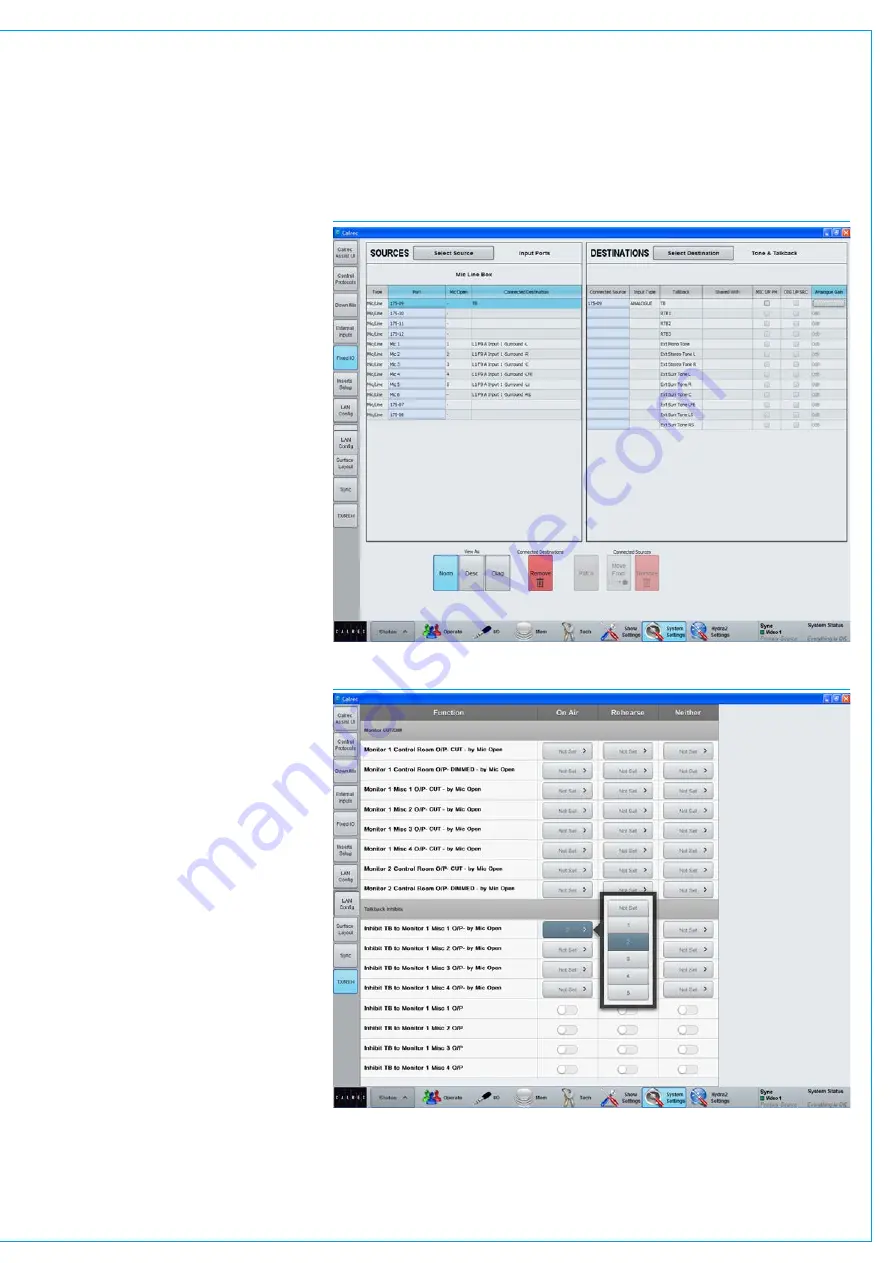
To access these controls, TB/RTB must
be selected in the MISC MON SEL display
as shown in Fig 2.
Patchingtalkback/reversetalkback
inputs
Navigate to
>System Settings>Fixed I/O
see Fig 3. Locate the physical input ports
which will feed the talkback (this will be
the port to which the talkback microphone
is patched) and the reverse talkback
inputs (these could be microphones in
other areas of the facility).
With an input port selected, select the
desired input from the list on the right
then touch the ‘Patch’ button.
The method for physically connecting the
surface talkback microphone is covered in
the Installation manual. Consult the studio
technician if it is not clear where talkback
sources are patched.
Microphonesettings
When a microphone is patched to a
talkback input, the mic may be provided
with phantom power (analogue inputs) or
SRC applied (AES3 inputs) by checking
the relevant box (see Fig 3). To adjust the
mic gain, touch the relevant ‘Analogue
Gain’ cell to bring up a dialogue for
selection of the desired gain.
Monitoringreversetalkbacksignals
To monitor reverse talkback inputs, the
RTB bus must be patched to an output
port where loudspeakers are connected.
InhibitingTalkback
For further control over whether talkback
is routed to a loudspeaker use Monitor 1
Misc outputs. You can choose to
permanently inhibit talkback to a Misc
output or set inhibit to be activated when
one of the Mic open systems becomes
active. These settings can be configured
separately for when the desk is in On Air,
Rehearse or Neither mode. See Fig 4.
To access the settings select
>System Settings>TX/REH
from the left
hand menu.
FIG 3 - TALKBACK INPUT PATCHING
FIG 4 - TALKBACK INHIBIT SETTINGS
Содержание Artemis
Страница 7: ...calrec com Putting Sound in the Picture ARTEMIS INFORMATION ...
Страница 11: ...calrec com Putting Sound in the Picture ARTEMIS INTRODUCTION ...
Страница 17: ...calrec com Putting Sound in the Picture ARTEMIS CONTROL OVERVIEW ...
Страница 29: ...calrec com Putting Sound in the Picture ARTEMIS CONTROL PANEL MODES ...
Страница 36: ...36 ARTEMIS Digital Broadcast Production Console Control Panel Modes WILDABLE CONTROLS ...
Страница 39: ...calrec com Putting Sound in the Picture ARTEMIS GETTING SIGNALS INTO ARTEMIS ...
Страница 69: ...calrec com Putting Sound in the Picture ARTEMIS PROCESSING AUDIO ...
Страница 93: ...calrec com Putting Sound in the Picture ARTEMIS ROUTING AUDIO ...
Страница 109: ...calrec com Putting Sound in the Picture ARTEMIS PASSING SIGNALS OUT OF ARTEMIS ...
Страница 117: ...calrec com Putting Sound in the Picture ARTEMIS MONITORING ...
Страница 132: ...132 ARTEMIS Digital Broadcast Production Console Monitoring ...
Страница 133: ...calrec com Putting Sound in the Picture ARTEMIS COMMUNICATIONS ...
Страница 138: ...138 ARTEMIS Digital Broadcast Production Console ...
Страница 139: ...calrec com Putting Sound in the Picture ARTEMIS METERING ...
Страница 148: ...148 ARTEMIS Digital Broadcast Production Console ...
Страница 149: ...calrec com Putting Sound in the Picture ARTEMIS SHOWS MEMORIES AND PRESETS ...
Страница 163: ...calrec com Putting Sound in the Picture ARTEMIS CONSOLE FACILITIES ...
Страница 168: ...168 ARTEMIS Digital Broadcast Production Console ...
Страница 169: ...calrec com Putting Sound in the Picture ARTEMIS EXTERNAL INTERFACING ...
Страница 180: ...180 ARTEMIS Digital Broadcast Production Console External Interfacing ...
Страница 181: ...calrec com Putting Sound in the Picture ARTEMIS SYSTEM STATUS ...
Страница 184: ...184 ARTEMIS Digital Broadcast Production Console ...
Страница 185: ...calrec com Putting Sound in the Picture ARTEMIS GLOSSARY OF TERMINOLOGY ...
Страница 191: ...calrec com Putting Sound in the Picture ARTEMIS FEATURES BY SOFTWARE VERSION ...






























