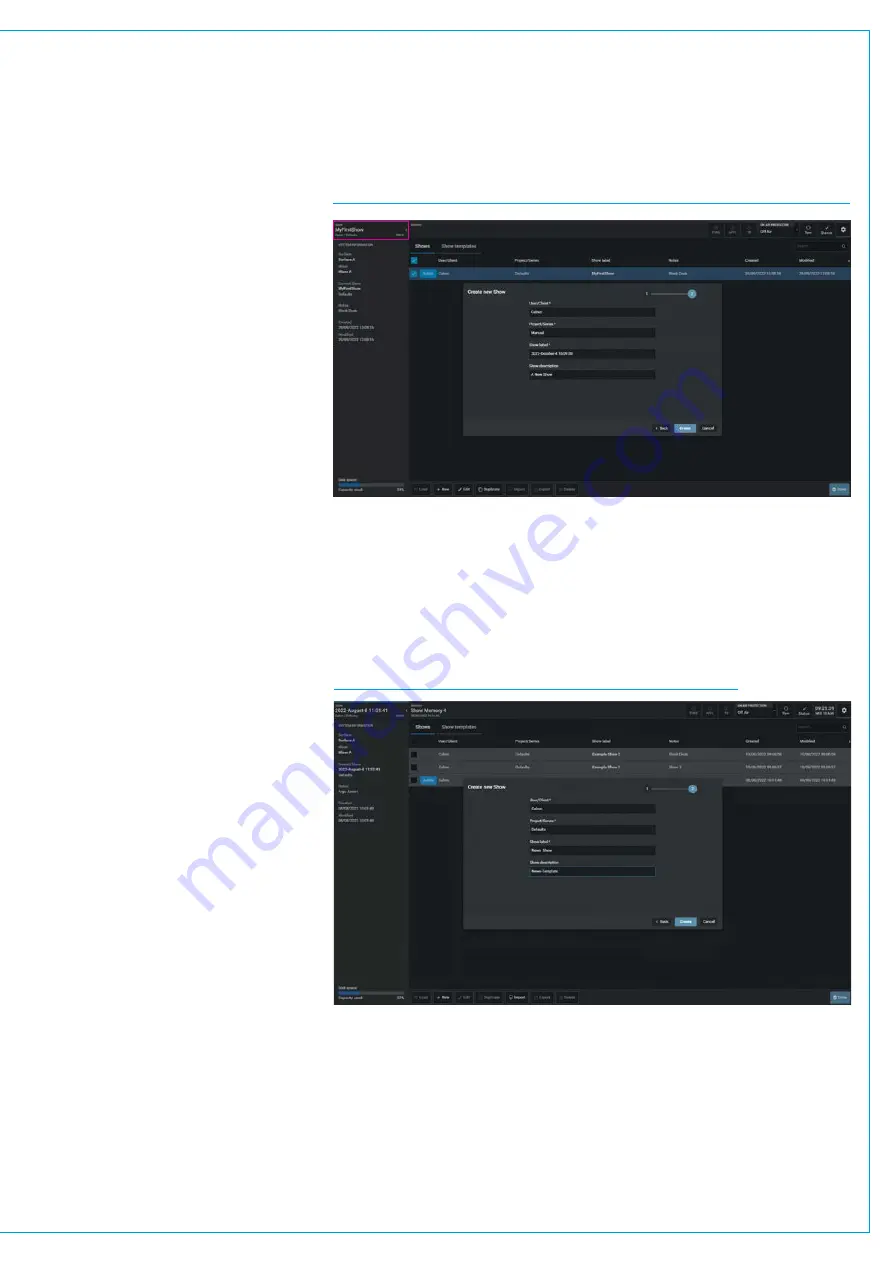
CREATING A CLEAN STARTING POINT
To ensure you are starting from a clean
setup, before beginning configuration
it is a good idea to create a new show.
Shows contain default settings for the
console, including monitor patching, GPI
patching and port labelling. Shows also
contain multiple user memories which save
normal I/O patching, fader assignment
and path parameter settings.
To create a new show, go to the
Show
area at the top left of a Touchscreen as
highlighted in the image above right and
tap
on it.
This opens the Shows page
and at the bottom of the page is a '
+New
'
button which when pressed allows the user
to create a new show. Choose the Calrec
Default as the starting template, enter the
details as prompted and click '
Create
' to
load the new, clean show onto the console.
See Fig 1. The same page allows changes
to the show to be saved, as well as other
shows to be loaded & saved, please refer to
'
Argo Operator Manual (926-313).pdf
Assist for Argo
This provides an alternative interface
to the Touch UI application. It is an
application for the Impulse platform which
runs in a Web browser on various devices,
giving you a virtual online desk running on
a laptop.
Once connected to the Impulse
Core Unit via the interface ports on the
front of the Impulse Control Processor
module and setup in the Configure
application, it uses a web browser to
connect to the Assist’s UI. See Fig 2.
This allows the user to:-
Set up shows, memories, fader layout,
patching, bus setup, labelling, set input
and output levels on a fader bed, control
input channel parameters including mic
gains, routing to outputs and much more,
all on their own device with or without a
physical console surface attached.
If the user wants to access different
pages of the assist application in parallel
more pages can be opened by adding
further instances of the application
arranged in tabs or the user can just drag
them out as a new window.
The primary use-cases for using Assist on
this platform are:-
• Headless operational control
over Impulse mixers (where there
is no Argo control surface).
• Multi-user and remote control
over Argo mixers away from a physical
surface.
For Further information on Assist refer to
Argo Assist Manual (926-317).pdf
FIG 2 - CREATE NEW SHOW IN THE ASSIST APPLICATION
FIG 1 - CREATE NEW SHOW ON THE TOUCH SCREEN APPLICATION
Содержание ARGO
Страница 1: ...calrec com ARGO INSTALLATION TECHNICAL MANUAL Digital Broadcast IP Production Console...
Страница 5: ...calrec com ARGO INFORMATION...
Страница 9: ...calrec com ARGO CONTROL SURFACES...
Страница 15: ...15 FIG 7 FLOOR STAND FITTED CASTORS END ELEVATION ARGO Q...
Страница 25: ...calrec com ARGO IMPULSE PROCESSING CORE...
Страница 32: ...32 ARGO Digital Broadcast IP Production Console...
Страница 33: ...calrec com ARGO CONNECTION INFORMATION...
Страница 54: ...54 ARGO Digital Broadcast IP Production Console...
Страница 55: ...calrec com ARGO EXTERNAL CONTROL...
Страница 58: ...58 ARGO Digital Broadcast IP Production Console External Control...
Страница 59: ...calrec com ARGO CONFIGURATION SETUP...
Страница 66: ...66 ARGO Digital Broadcast IP Production Console...
Страница 67: ...calrec com ARGO PANEL OPTIONS...
Страница 74: ...74 ARGO Digital Broadcast IP Production Console...
Страница 75: ...calrec com ARGO SPECIFICATIONS...
Страница 91: ...91 USER NOTES...






























