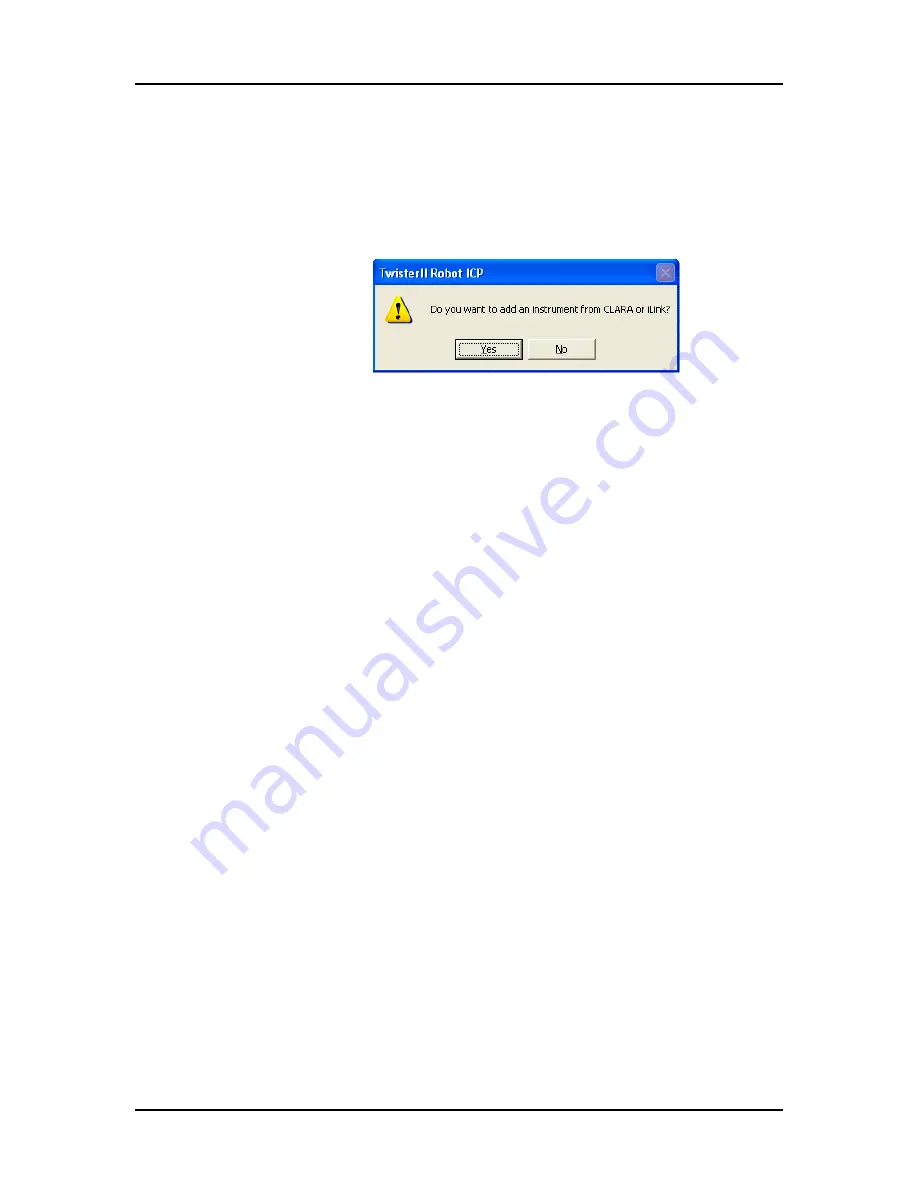
Appendix A: Software Reference 131
P/N 113564 Rev. 2
Twister II Robot User’s Manual
Caliper Life Sciences, Inc.
Add Instrument from CLARA or iLink Window
The Add Instrument from CLARA or iLink window opens if you have
Caliper automation control software installed on the same computer
as the Robot software and you click the Add button on the Teach
Tab.
Figure 102. Add Instrument from CLARA or iLink window
Click the
Yes
button if you want to add and teach an instrument that
has already been defined in the automation control software. (Using
this option ensures that the instrument name in the robot software
exactly matches the resource name in the automation control
software.) The Instruments window opens (see
Click the
No
button if you want to type in the name of the
instrument. You can use this option to teach an instrument before
the resource has been added to the automation control software,
but you must make sure that the resource name in the automation
control software exactly matches the instrument name in the Robot
software. The Instrument Name window opens (see






























