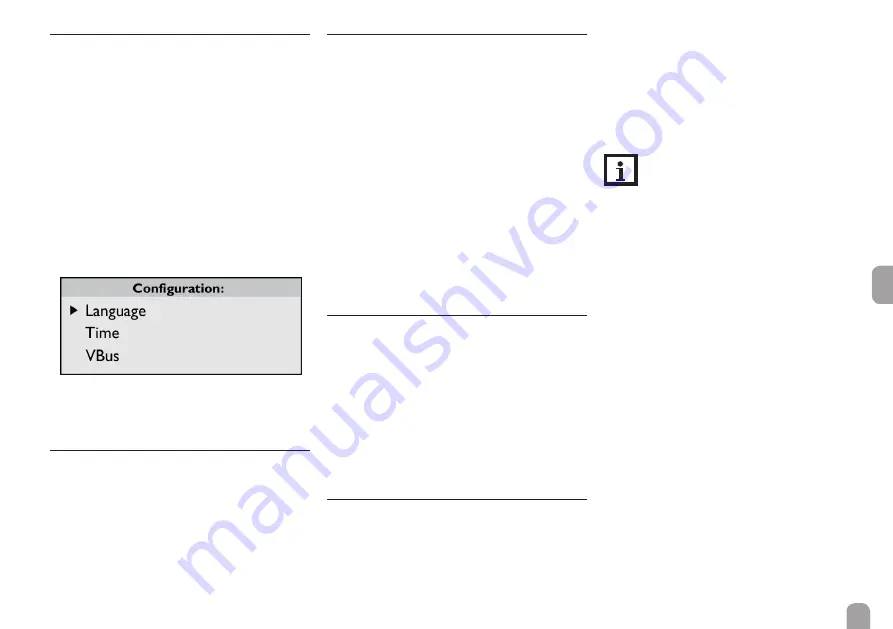
en
9
5.5
Configuration
In the Configuration menu, different adjustments
can be made.
Î
In order to access the menu, press button 3 for
approx. 3 s.
Menu structure
The menu consists of the following sub-menus:
• Language
• Time
• VBus
• Sensors
• Logging
• Network
• Erase
• Version x.x
Î
In order to access the adjustment mode of a sub-
menu, select the desired sub-menu by pressing
buttons 1 and 2, and confirm with button 3.
5.5.1 Language
In the Language sub-menu, the menu language can
be selected.
Î
Select the desired language by pressing buttons
1 and 2.
Î
Briefly press button 3 to confirm the selection.
Î
In order to get back to the Configuration menu,
select Back and confirm by pressing button 3.
5.5.2 Date and time
In the Time sub-menu, the date and time can be ad-
justed.
Î
To adjust the date, select the menu item Date in
the Time sub-menu.
Î
Adjust the year by pressing buttons 1 and 2, and
confirm with button 3.
Now the month is displayed, too. As soon as it has
been adjusted and confirmed, the day appears as well.
Î
Adjust and confirm the current month and day as
described above.
Î
To adjust the time, select the menu item Time in
the Time sub-menu.
Î
Adjust the hours by pressing buttons 1 and 2, and
confirm with button 3.
Î
Adjust the minutes by pressing buttons 1 and 2,
and confirm with button 3.
5.5.3 VBus
In the VBus sub-menu, the monitoring of the VBus
®
connections can be activated.
Î
Select the desired VBus
®
connection by pressing
buttons 1 and 2, and confirm with button 3.
Î
To activate the monitoring of the VBus
®
connec-
tion, select Yes. To deactivate the monitoring of
the VBus
®
connection, select No.
If an error occurs in a VBus
®
connection, the operating
control LED flashes and the message VBus (1 ... 6)
no signal appears on the display.
5.5.4 Sensors
In the Sensors sub-menu, the sensor type and an off-
set can be adjusted for each sensor input.
Sensor type
For the sensor inputs S1 ... S3, the following sensor
types are available:
• None
• Pt1000
• Pt500
• Impulse
• KTY
The selection Offset is not available when
the sensor type Impulse has been selected.
In order to adjust the sensor type, proceed as follows:
Î
Select the desired sensor by pressing buttons 1
and 2, and confirm with button 3.
Î
Select the menu item Type and confirm by press-
ing button 3.
Î
Select the right sensor type and confirm by press-
ing button 3.
If the sensor type Impulse has been selected, the
impulse rate can be adjusted. In order to adjust the
impulse rate, proceed as follows:
Î
Select the desired sensor by pressing buttons 1
and 2, and confirm with button 3.
Î
In the corresponding sensor menu, select the
menu item Vol./Imp.
Î
Adjust the desired value by pressing buttons 1
and 2, and confirm with button 3.
Sensor offset
In order to adjust an offset for the sensor inputs S1 ... S3,
proceed as follows:
Î
Select the desired sensor by pressing buttons 1
and 2, and confirm with button 3.
Î
Select the menu item Offset and confirm by
pressing button 3.
Î
Adjust the desired value by pressing buttons 1
and 2, and confirm with button 3.
Содержание iSolar DL3
Страница 14: ...en 14 Note...
Страница 15: ...en 15 Note...
















