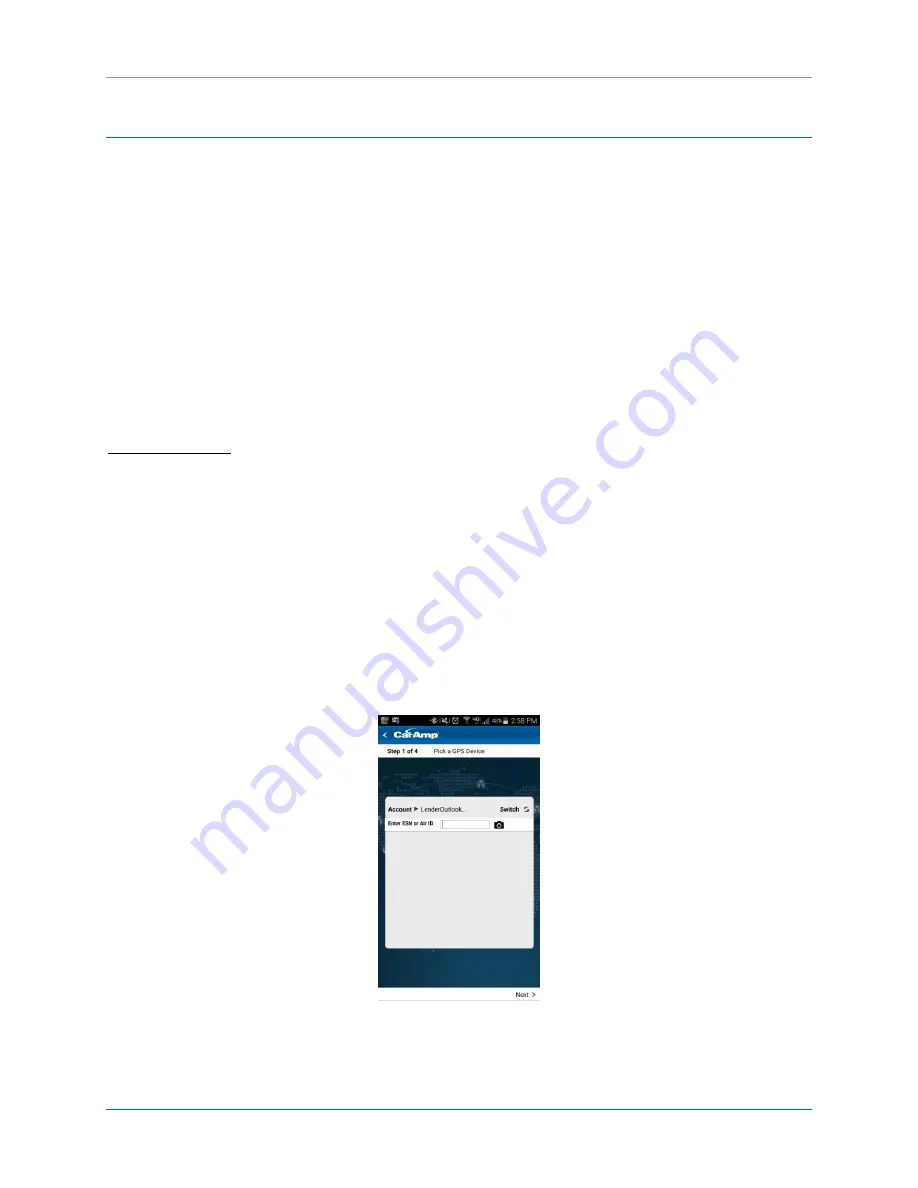
CalAmp | LMU-30xx/CVF-3030 & OBD-II Extender Cable Install Guide
Page 16
MBUD-0268v1.4
6 LO MOBILE INSTALL APP
After completing the physical device installation, use the LO MobileInstall app to test device
communication and create a device-to-vehicle assignment in LenderOutlook.
Tap the MobileInstall icon on your phone or tablet’s screen. The MobileInstall Login screen displays.
Using your LenderOutlook login credentials, enter your Username and Password, and then tap the Login
button. After a successful login, the Select Account screen displays. From this screen, you can drill-down
to select a sub-account, if these are available to you. This screen displays all the accounts to which you
have access. Tap the Plus icon to expand the list and view sub-accounts. Tap the Minus icon to collapse
the list and only view the main account. Verify that you have the correct account selected. Once you
have selected an account, MobileInstall starts the 4-step Installation Process.
Using your phone or tablet’s camera, you can quickly scan the device’s Air ID or ESN. Additionally, you
can also tap in the device ID field, and then manually enter the Air ID or ESN using the displayed keypad.
Scan Air ID or ESN
1. Tap the Camera icon.
2. Hold the mobile phone or tablet’s camera over the Air ID or ESN.
3. A red line and yellow dots appear on the screen. Position and hold the red line over the Air ID or ESN.
4. Your phone or tablet’s camera automatically scans the Air ID or ESN.
5. Tap Next at the bottom of the screen.
6.
MobileInstall displays an Air ID or ESN confirmation message. If the Air ID or ESN is correct, tap Yes.
Figure 16: Air ID





















