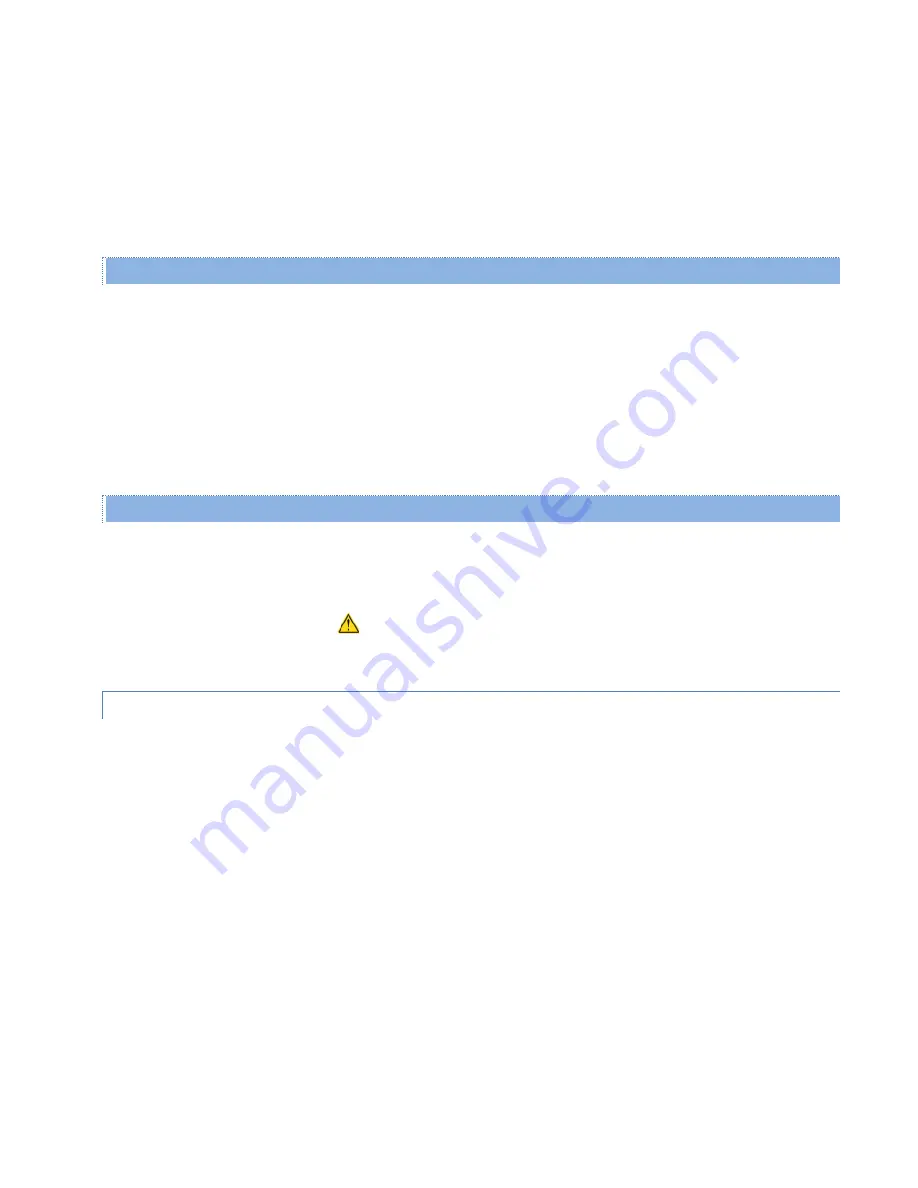
Viper SC+™ IP Router for Licensed Spectrum PN 001-5008-000 Rev. C
| Page 65
VID!=PVID
(VID is not equal to PVID) and
VID is not in Table
— Tagged Port Mode only
If exiting packets have a VLAN ID that is not the same as the PVID and is not in the VLAN Member Table, you can
choose to silently drop these packets, keep them unchanged, retag the packets, or delete their tags. The default
for this setting, which is for Tagged Port Mode only, is to keep the packet unchanged.
Save
— Click Save to save any changes you have made in this tab. See the Note that follows.
Cancel
— Click Cancel to cancel any changes you may have made to any of the settings in this tab.
VLAN Membership
Add VLAN ID To Table
— To add a VLAN ID, enter the VLAN ID (as a number between 1 and 4094, inclusive) and then
click this button. The VLAN ID is added to the VLAN Member Table in the section below.
Delete VLAN ID From Table
— To remove a VLAN ID, enter the VLAN ID (as a number between 1 and 4094, inclusive)
that is displayed in the VLAN Member Table in the section below, and then click this button. The VLAN ID is removed
from the table.
Clear Table
— To delete all VLAN ID entries from the VLAN Member Table from the section below at once,
click this button. The VLAN Member Table section of the tab displays “table empty.”
VLAN Member Table
This section of the RF Network Settings » VLAN tab displays Member VLANs in table form as defined using the fields
and buttons in the above section. In no table entries exist, “table empty” is displayed.
Note:
If you made a change to the Port VLAN ID or Member of Management VLAN setting above in this tab, as
indicated by the yellow alert symbol (
), a reset of the Viper is required before the setting will take effect.
4.3.6.
QOS
QoS (Quality of Service) is the sixth (from left) tab of the RF Network Settings page. To navigate to this tab, select RF
Network Settings from the main menu and click QoS. This tab allows you to make QoS configuration settings for the RF
Network.
Up to seven (7) transmit queues can be used to classify the packets before they are actually transmitted over the RF
interface. Two of the RF transmit queues are used for packets coming from the serial ports of the Viper (one per serial
port: one for COM; and one for SETUP). The remaining five (5) RF transmit queues are used for packets coming from
the Ethernet interface. The user can specify filters to classify the packets coming from the Ethernet interface into any of
these five remaining RF transmit queues. All seven transmit queues can be configured for minimum guaranteed bit
rate, maximum bit rate, and maximum amount of packets the queue can hold.
Packets generated by the Viper itself are sent into a hidden RF transmit queue called the control transmit queue, which
is not listed in the QoS tab and does not have any configurable options. In this queue, packets are transmitted over the
RF interface in FCFS (first-come, first-served) order.






























