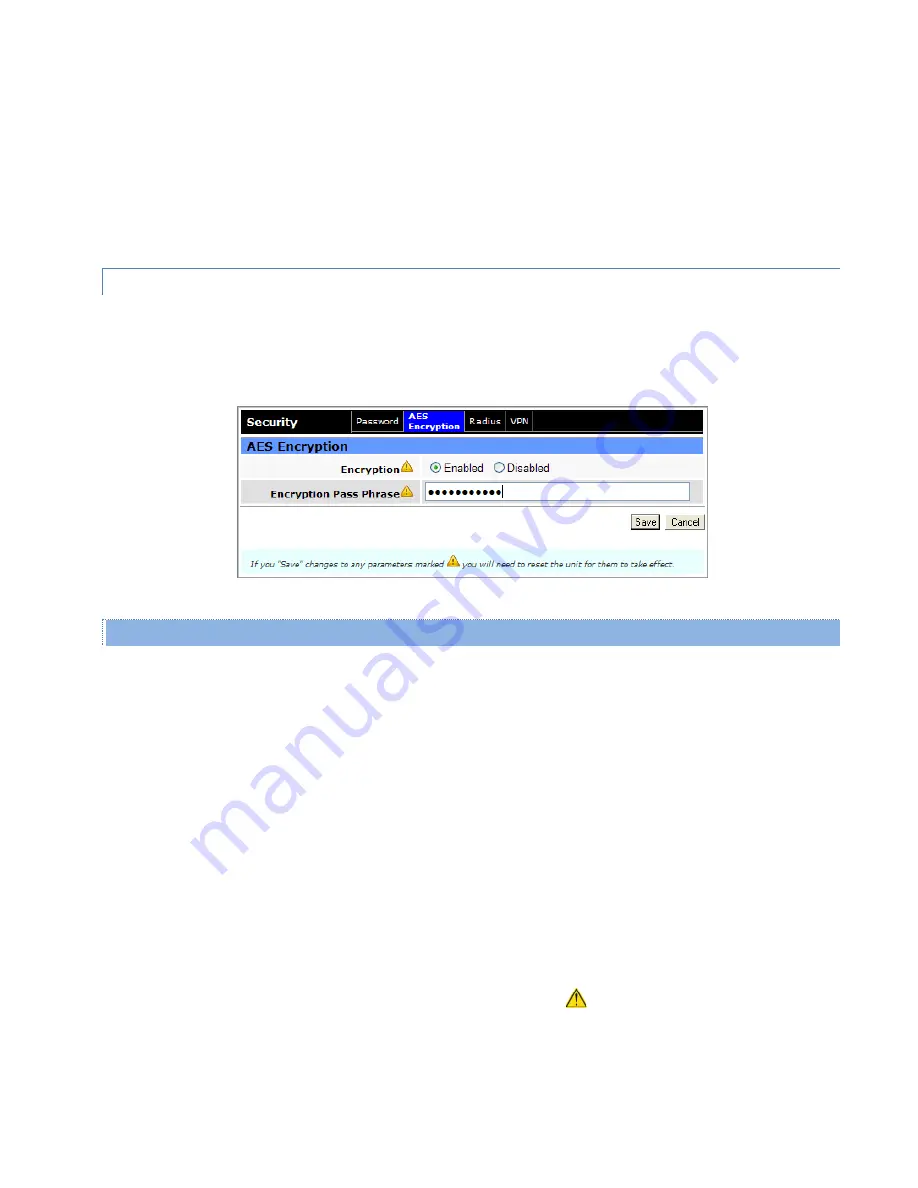
Viper SC+™ IP Router for Licensed Spectrum PN 001-5008-000 Rev. C
| Page 102
New Password (Confirm)
Re-enter the new password string you entered above.
Save
— Click Save to save any new user name or password changes you have made in this tab. You will need to enter
your new password the next time you log in to the Viper.
Cancel
— Click Cancel to cancel any changes you may have made in this tab.
4.7.2.
AES ENCRYPTION
AES (Advanced Encryption Standard) is the second (from left) tab of the Security page. To navigate to this tab, select
Security from the main menu and click AES Encryption. This tab allows you to enable or disable AES Encryption and set
the Encryption Pass Phrase.
Figure 60 – Security – AES Encryption
AES Encryption
Encryption
When enabled, Viper uses AES 128-bit encryption to protect your data from eavesdropping and to prevent
intruders from changing your configuration. Use of encryption is optional, but we strongly recommend it for actual
networks. The default setting is disabled.
Encryption Pass Phrase
If encryption is enabled, enter a string of characters used to create an AES 128-bit encryption key. The pass phrase
can be up to 160 characters long. Using a phrase-length of at least 128 characters should provide an adequate
security level for most networks. A good pass phrase mixes alphabetic and numeric characters and avoids easy-to-
guess simple names or prose.
Note:
The encryption pass phrase and key must be common to all units in a given network.
Save
— Click Save to save any changes you make in this tab. See the Note that follows.
Cancel
— Click Cancel to cancel any changes you may have made in this tab.
Note:
If you enable or disable encryption or set a new encryption pass phrase, a reset of the Viper is required before
any new setting(s) will take effect, as indicated by the yellow alert symbol (
).






























