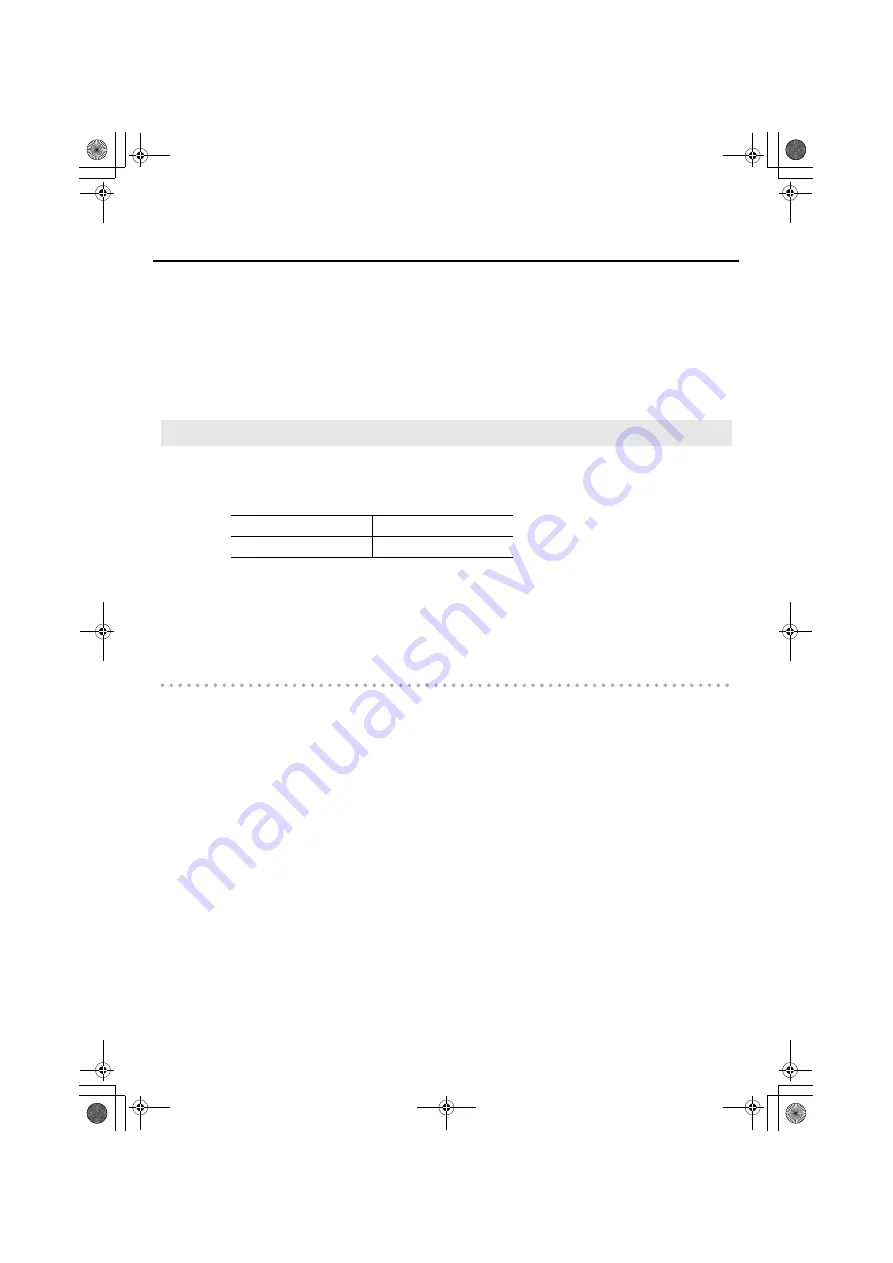
23
Driver installation and settings
9.
When installation is complete, the
Driver Setup
dialog box will indicate
“Installation
has been completed.”
Click
[Close]
to close the
Driver Setup
dialog box.
If the
System Settings Change
dialog box appears, click
[Yes]
to restart Windows.
Next, you need to set your software so it can use the UA-1G.
In order to use the UA-1G with your software, you must select the UA-1G as the audio input/
output device. For details on how to make this setting, refer to the documentation for the
software you’re using.
MIDI OUT device
* If you’re using ASIO compatible software, select the UA-1G in the ASIO settings of your
software.
* If you’re unable to select the UA-1G as the audio input/output device for your software, a
problem may have occurred. Refer to “Troubleshooting” (p. 40).
Settings when using the UA-1G in Windows Media Player
Some software such as Windows Media Player will use the system default playback/recording
device for its audio input/output device.
Here’s how to specify the UA-1G as the system default playback device so that it can be used
with Windows Media Player.
* In a later step, you’ll use Windows Media Player to play back sample data. Be sure to make
the settings described below.
1.
Open the
Control Panel
, click
Sounds, Speech, and Audio Devices
, and then click
the
Sounds and Audio Devices.
* If you’re using the Classic view, double-click the
Sounds and Audio Devices
icon.
2.
Click the
Audio
tab to open it, and in the
Sound playback
area, select
OUT (UA-1G)
.
* If you’re unable to select the UA-1G, refer to the troubleshooting section “Can’t select/use
Input/output device settings
Audio output device
OUT (UA-1G)
Audio input device
IN (UA-1G)
UA-1G_e.book 23 ページ 2008年12月10日 水曜日 午後2時50分
Содержание UA-1G
Страница 1: ...UA 1G_e book 1...
Страница 60: ...60 MEMO UA 1G_e book 60...
Страница 62: ...62 For EU Countries For China UA 1G_e book 62...
Страница 63: ...UA 1G_e book 63...
Страница 64: ...5 1 0 0 0 0 1 3 9 0 0 1 UA 1G_e book 64...






























