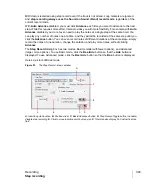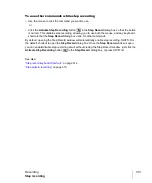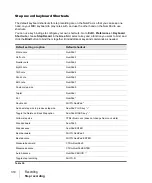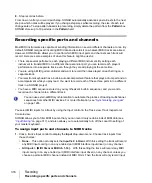302
Recording
The Audio Engine button
The Audio Engine button
SONAR has a button in the Control Bar’s Transport module called the Audio Engine button
. This
button lets you turn SONAR’s audio engine off if you’re getting distortion or feedback and want to cut
the sound off. When playback or recording are in progress, SONAR enables the button
automatically—however, the button appears grayed-out during playback or recording because you
can’t control the button at that time.
If you experience feedback during input monitoring, you can click the
Audio Engine
button to turn
off the audio engine. However, if playback or recording are in progress, the button is unavailable,
and you should click the
Reset
button
that’s just to the right of it instead, or else stop recording or
playback first and then click the
Audio Engine
button.
You may experience slightly better playback and recording performance by turning the
Audio
Engine
button off before you press the
Play
or
Record
buttons. This happens if your computer’s
resources are already stretched to the limit. When you start recording or playback with the audio
engine already functioning, there is still some processing that SONAR has to do that’s left over when
you start the transport. This places an extra load on your system that can cause dropouts if your
system is already stretched thin. A more effective solution than disabling the audio engine before
starting the transport is to reduce the load on your system by hiding some meters, increasing latency
slightly, reducing the number of plug-ins and/or tracks, etc.
See also:
Содержание sonar x3
Страница 1: ...SONAR X3 Reference Guide...
Страница 4: ...4 Getting started...
Страница 112: ...112 Tutorial 1 Creating playing and saving projects Saving project files...
Страница 124: ...124 Tutorial 3 Recording vocals and musical instruments...
Страница 132: ...132 Tutorial 4 Playing and recording software instruments...
Страница 142: ...142 Tutorial 5 Working with music notation...
Страница 150: ...150 Tutorial 6 Editing your music...
Страница 160: ...160 Tutorial 7 Mixing and adding effects...
Страница 170: ...170 Tutorial 8 Working with video Exporting your video...
Страница 570: ...570 Control Bar overview...
Страница 696: ...696 AudioSnap Producer and Studio only Algorithms and rendering...
Страница 720: ...720 Working with loops and Groove Clips Importing Project5 patterns...
Страница 820: ...820 Drum maps and the Drum Grid pane The Drum Grid pane...
Страница 848: ...848 Editing audio Audio effects audio plug ins...
Страница 878: ...878 Software instruments Stand alone synths...
Страница 1042: ...1042 ProChannel Producer and Studio only...
Страница 1088: ...1088 Sharing your songs on SoundCloud Troubleshooting...
Страница 1140: ...1140 Automation Recording automation data from an external controller...
Страница 1178: ...1178 Multi touch...
Страница 1228: ...1228 Notation and lyrics Working with lyrics...
Страница 1282: ...1282 Synchronizing your gear MIDI Machine Control MMC...
Страница 1358: ...1358 External devices Working with StudioWare...
Страница 1362: ...1362 Using CAL Sample CAL files...
Страница 1386: ...1386 Troubleshooting Known issues...
Страница 1394: ...1394 Hardware setup Set up to record digital audio...
Страница 1400: ...1400 MIDI files...
Страница 1422: ...1422 Initialization files Initialization file format...
Страница 1463: ...1463 Misc enhancements New features in SONAR X3...
Страница 1470: ...1470 Comparison...
Страница 1518: ...1518 Included plug ins Instruments...
Страница 1532: ...1532 Cyclone Using Cyclone...
Страница 1694: ...1694 Beginner s guide to Cakewalk software Audio hardware sound cards and drivers...
Страница 1854: ...1854 Preferences dialog Customization Nudge Figure 518 The Nudge section...
Страница 1856: ...1856 Preferences dialog Customization Snap to Grid Figure 519 The Snap to Grid section...
Страница 1920: ...1920 Snap Scale Settings dialog...
Страница 2042: ...2042 View reference Surround panner...