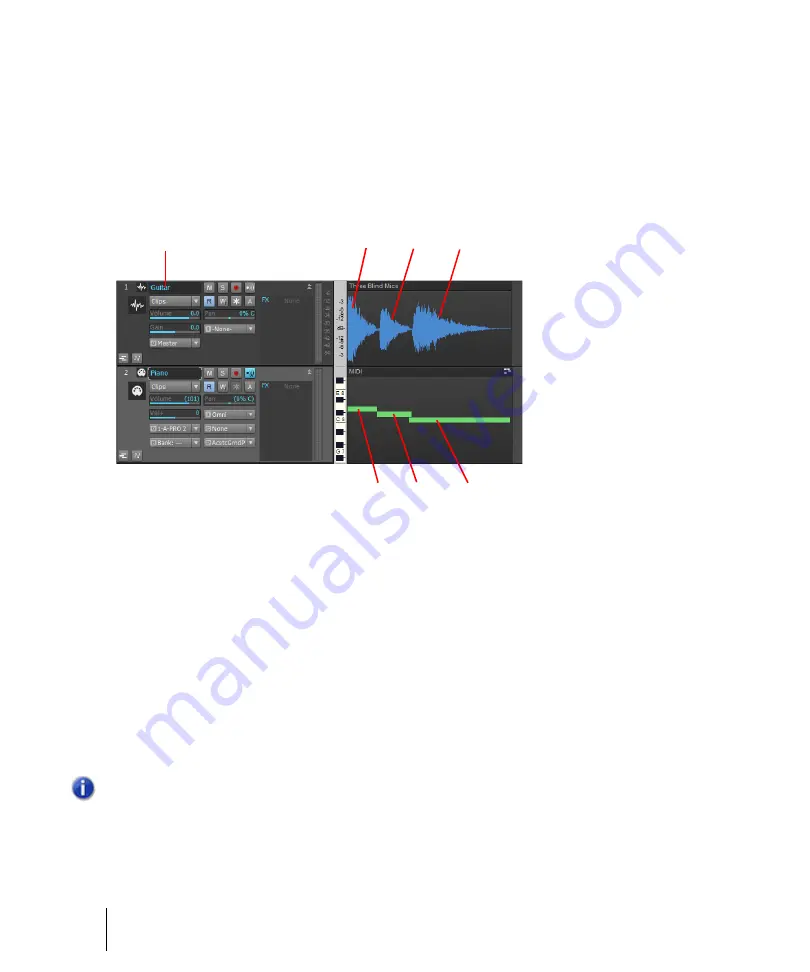
1676
Beginner’s guide to Cakewalk software
Audio
Tracks
A track is represented by a horizontal strip in the Track view that has a name and number on the left
side (each track is also represented by a vertical module in the Console view). A track is a container
you usually use to keep the sound from each instrument separate from the others—you usually keep
the sound from each instrument on a separate track.
In the following picture, you can see the visual results of recording the first 3 notes of “Three Blind
Mice” as audio in Track 1, and as MIDI in Track 2.
A.
Name of Track 1
B.
Three
C.
Blind
C.
Mice
Notice that the graph (or
picture
, SONAR stores these picture files in the Picture Cache folder in the
Cakewalk Projects folder) of the audio data follows the natural decay in loudness of a sound after
each note is struck. This is as expected since the pictures represent the actual sound that is
recorded. The MIDI track’s graph is much simpler, since it only represents commands to turn a
certain note on for a certain time period, then turn another note on, etc. We zoomed in on these two
tracks far enough to expose all the track property fields, such as Volume, Pan, Input, Output, etc.
Notice the different logos left of the track names that distinguish audio tracks from MIDI tracks.
Notice the data in the audio track’s
Out
field: A. This is the name of the output driver that this
particular sound card uses. If your sound card only has one pair of outputs (or one stereo output),
you don’t have to change anything in the
Out
field. SONAR fills it in automatically as soon as
SONAR finishes running the Wave Profiler. If your sound card has more than one pair of outputs, or
you have more than one sound card installed and enabled on your computer, you can use this field
to choose what pair of outputs you want to hear a specific track played back through.
Note:
It is not necessary to run the Wave Profiler for a sound card using an ASIO driver.
A
D
C
B
D
C
B
Содержание sonar x3
Страница 1: ...SONAR X3 Reference Guide...
Страница 4: ...4 Getting started...
Страница 112: ...112 Tutorial 1 Creating playing and saving projects Saving project files...
Страница 124: ...124 Tutorial 3 Recording vocals and musical instruments...
Страница 132: ...132 Tutorial 4 Playing and recording software instruments...
Страница 142: ...142 Tutorial 5 Working with music notation...
Страница 150: ...150 Tutorial 6 Editing your music...
Страница 160: ...160 Tutorial 7 Mixing and adding effects...
Страница 170: ...170 Tutorial 8 Working with video Exporting your video...
Страница 570: ...570 Control Bar overview...
Страница 696: ...696 AudioSnap Producer and Studio only Algorithms and rendering...
Страница 720: ...720 Working with loops and Groove Clips Importing Project5 patterns...
Страница 820: ...820 Drum maps and the Drum Grid pane The Drum Grid pane...
Страница 848: ...848 Editing audio Audio effects audio plug ins...
Страница 878: ...878 Software instruments Stand alone synths...
Страница 1042: ...1042 ProChannel Producer and Studio only...
Страница 1088: ...1088 Sharing your songs on SoundCloud Troubleshooting...
Страница 1140: ...1140 Automation Recording automation data from an external controller...
Страница 1178: ...1178 Multi touch...
Страница 1228: ...1228 Notation and lyrics Working with lyrics...
Страница 1282: ...1282 Synchronizing your gear MIDI Machine Control MMC...
Страница 1358: ...1358 External devices Working with StudioWare...
Страница 1362: ...1362 Using CAL Sample CAL files...
Страница 1386: ...1386 Troubleshooting Known issues...
Страница 1394: ...1394 Hardware setup Set up to record digital audio...
Страница 1400: ...1400 MIDI files...
Страница 1422: ...1422 Initialization files Initialization file format...
Страница 1463: ...1463 Misc enhancements New features in SONAR X3...
Страница 1470: ...1470 Comparison...
Страница 1518: ...1518 Included plug ins Instruments...
Страница 1532: ...1532 Cyclone Using Cyclone...
Страница 1694: ...1694 Beginner s guide to Cakewalk software Audio hardware sound cards and drivers...
Страница 1854: ...1854 Preferences dialog Customization Nudge Figure 518 The Nudge section...
Страница 1856: ...1856 Preferences dialog Customization Snap to Grid Figure 519 The Snap to Grid section...
Страница 1920: ...1920 Snap Scale Settings dialog...
Страница 2042: ...2042 View reference Surround panner...






























