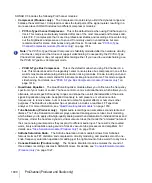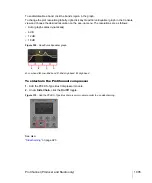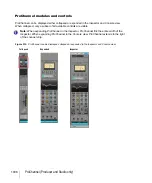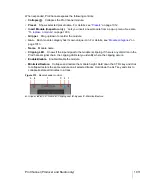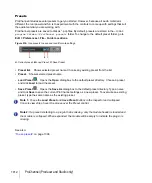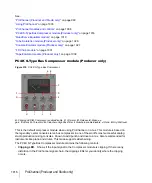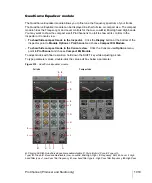1004
ProChannel (Producer and Studio only)
To reorder a module
The signal flows from top to bottom. Click a module’s gripper and drag the module up/down to the
desired position.
Figure 308.
Drag a module’s gripper up/down to reorder the signal chain.
To select a module
Click a module to make it the active module. The active module is shaded slightly. You can use ACT
to control parameters in the active module, and all context menu commands operate on the active
module when right-clicking an empty space in ProChannel.
To specify the default ProChannel configuration
1.
Insert and arrange the ProChannel modules in the desired order.
2.
Do
one
of the following:
•
To specify the default configuration for tracks.
Right-click any empty space in a track’s
ProChannel and select
Set Modules as Default for Tracks
on the pop-up menu.
•
To specify the default configuration for tracks.
Right-click any empty space in a bus’
ProChannel and select
Set Modules as Default for Buses
on the pop-up menu.
To route ProChannel pre-effects bin or post-effects bin
By default, the ProChannel signal is routed prior to the channel’s effects bin (pre). To route
ProChannel after the effects bin (post), right-click any empty space in ProChannel and select
Post-
FX bin
on the pop-up menu.
To interact with the QuadCurve Equalizer graph
The QuadCurve Equalizer graph is divided into four sections, which correspond to the Low, Low-
Mid, Mid-High and High bands. When you move the mouse pointer over the graph, the current band
is highlighted.
To adjust a band’s gain, drag up/down.
To adjust a band’s frequency, drag left/right.
To adjust a band’s Q, hold down the ALT key and drag up/down.
To adjust parameters with finer precision, hold down the SHIFT key while dragging.
Note:
The High Pass filter and Low Pass filter can not be edited from the graph.
Содержание sonar x3
Страница 1: ...SONAR X3 Reference Guide...
Страница 4: ...4 Getting started...
Страница 112: ...112 Tutorial 1 Creating playing and saving projects Saving project files...
Страница 124: ...124 Tutorial 3 Recording vocals and musical instruments...
Страница 132: ...132 Tutorial 4 Playing and recording software instruments...
Страница 142: ...142 Tutorial 5 Working with music notation...
Страница 150: ...150 Tutorial 6 Editing your music...
Страница 160: ...160 Tutorial 7 Mixing and adding effects...
Страница 170: ...170 Tutorial 8 Working with video Exporting your video...
Страница 570: ...570 Control Bar overview...
Страница 696: ...696 AudioSnap Producer and Studio only Algorithms and rendering...
Страница 720: ...720 Working with loops and Groove Clips Importing Project5 patterns...
Страница 820: ...820 Drum maps and the Drum Grid pane The Drum Grid pane...
Страница 848: ...848 Editing audio Audio effects audio plug ins...
Страница 878: ...878 Software instruments Stand alone synths...
Страница 1042: ...1042 ProChannel Producer and Studio only...
Страница 1088: ...1088 Sharing your songs on SoundCloud Troubleshooting...
Страница 1140: ...1140 Automation Recording automation data from an external controller...
Страница 1178: ...1178 Multi touch...
Страница 1228: ...1228 Notation and lyrics Working with lyrics...
Страница 1282: ...1282 Synchronizing your gear MIDI Machine Control MMC...
Страница 1358: ...1358 External devices Working with StudioWare...
Страница 1362: ...1362 Using CAL Sample CAL files...
Страница 1386: ...1386 Troubleshooting Known issues...
Страница 1394: ...1394 Hardware setup Set up to record digital audio...
Страница 1400: ...1400 MIDI files...
Страница 1422: ...1422 Initialization files Initialization file format...
Страница 1463: ...1463 Misc enhancements New features in SONAR X3...
Страница 1470: ...1470 Comparison...
Страница 1518: ...1518 Included plug ins Instruments...
Страница 1532: ...1532 Cyclone Using Cyclone...
Страница 1694: ...1694 Beginner s guide to Cakewalk software Audio hardware sound cards and drivers...
Страница 1854: ...1854 Preferences dialog Customization Nudge Figure 518 The Nudge section...
Страница 1856: ...1856 Preferences dialog Customization Snap to Grid Figure 519 The Snap to Grid section...
Страница 1920: ...1920 Snap Scale Settings dialog...
Страница 2042: ...2042 View reference Surround panner...