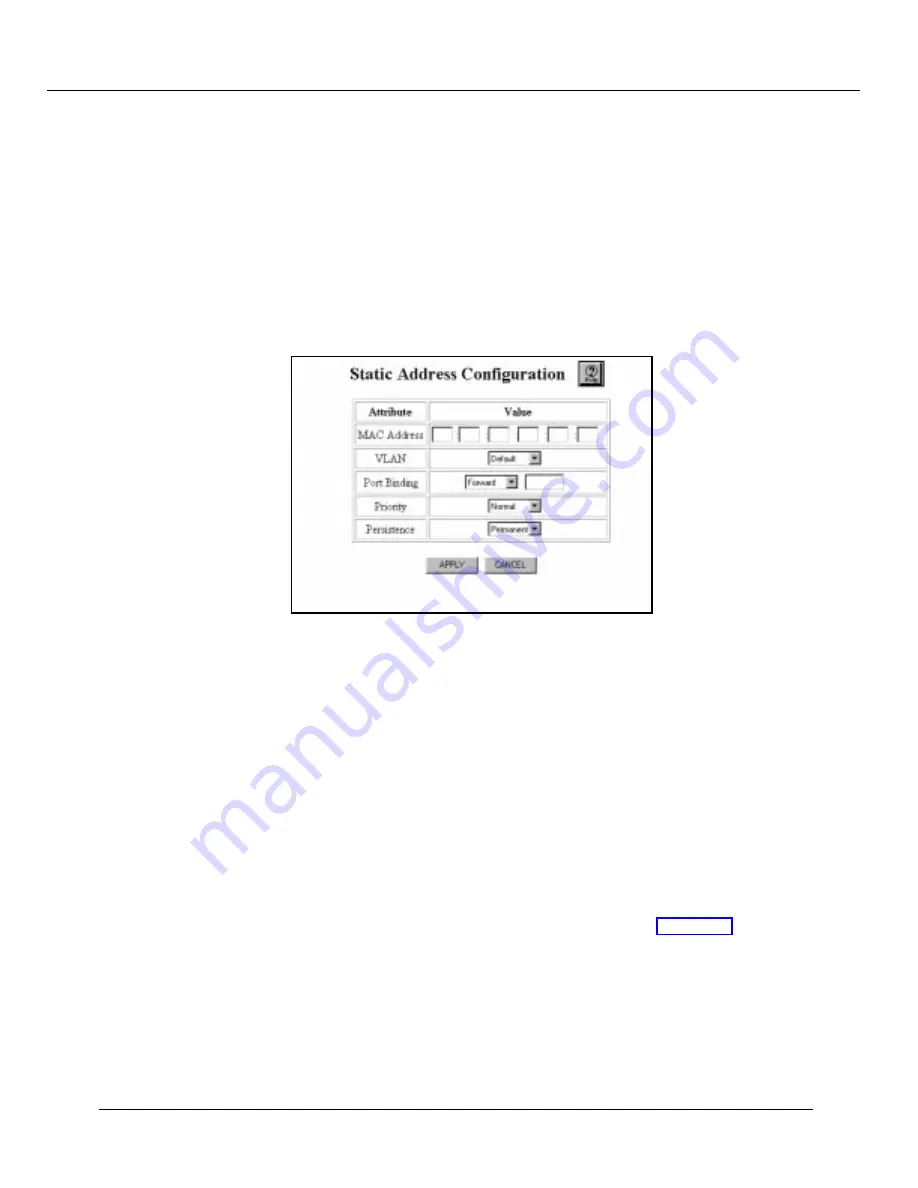
Managing Address Forwarding Tables
Cajun P220G Switch Configuration and Operation Guide
5-7
* +
Use the Static Address Configuration screen to add entries to the switch address
forwarding table manually. This feature is particularly useful for adding entries that you
want to ensure remain in the address forwarding table permanently. To add an address
manually, complete the following steps:
1. Select Entry Configuration from the menu on the left side of the Web Agent. The
Static Address Configuration screen displays (Figure 5-5):
Figure 5-5. Static Address Configuration Screen
.
2. Enter the MAC address that you want to add to the table, then press Tab.
3. Select a VLAN for this entry from the pull-down menu, then press Tab.
4. Enter the switch port that you want associated with this entry in the Switch Port
Binding field, then press Tab. The port binding number is the port number the
MAC address is on. Select forward to forward information from that MAC address.
Select Filter to discard information from that MAC address.
5. Select a priority level for packets forward to this MAC address, then press Tab. The
options are normal and high. High priority addresses move to the front of the
switch packet buffers automatically.
6. Select a persistence for this entry. The options are listed in Table 5-2:
Содержание P220G
Страница 1: ...Cajun P220G Gigabit Switch Configuration and Operation Guide Document Number 610 0065 041...
Страница 7: ...Preface viii Cajun P220G Switch Configuration and Operation Guide...
Страница 37: ...Configuring the P220G Gigabit Switch 2 22 Cajun P220G Switch Configuration and Operation Guide...
Страница 57: ...Using VLANs Spanning Tree and Hunt Groups 3 20 Cajun P220G Switch Configuratiion and Operation Guide...
Страница 81: ...Analyzing Network Performance 6 10 Cajun P220G Switch Configuration and Operation G uide...
Страница 93: ...Monitoring the P220G Gigabit Switch 7 12 Cajun P220G Switch Configuration and Operation Guide...






























