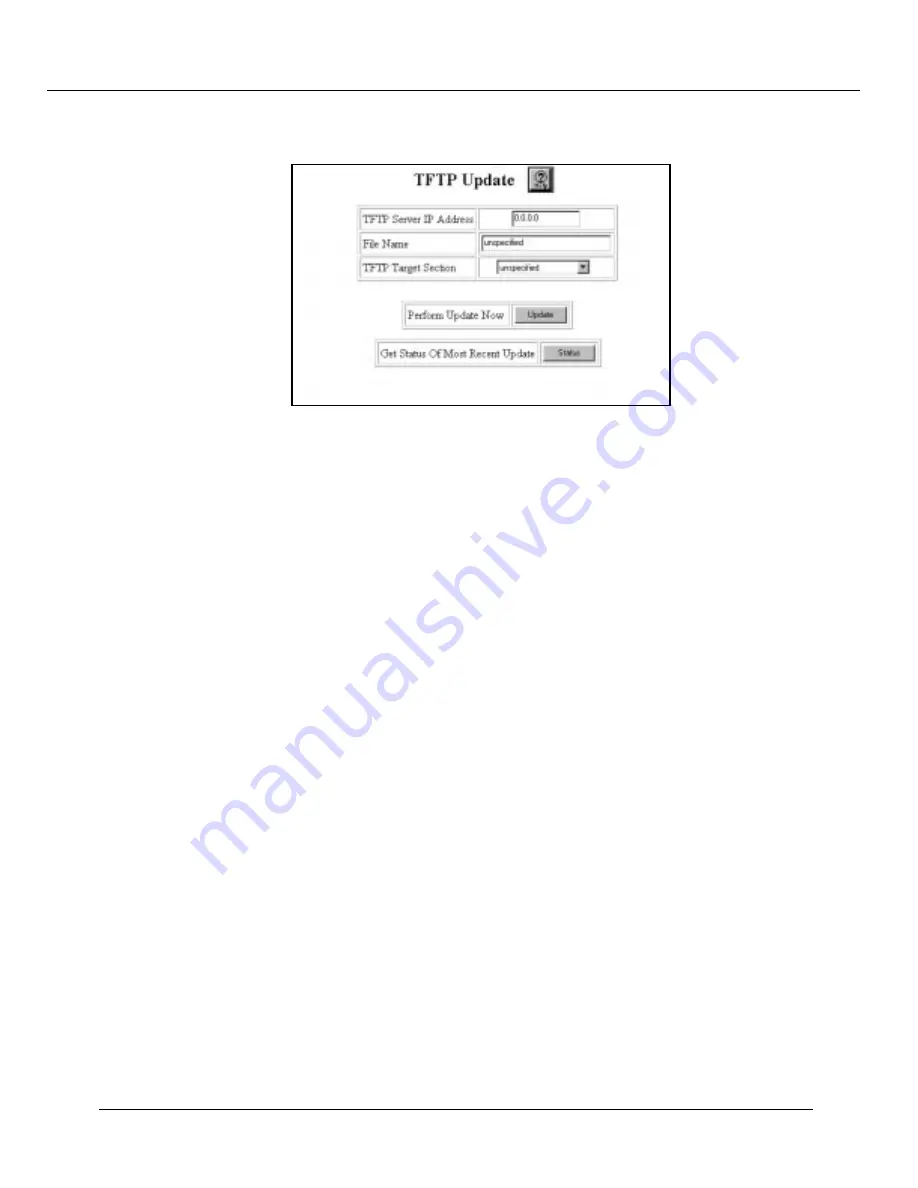
Downloading New Operational Code to the Switch
Cajun P220G Switch Configuration and Operation Guide
A-3
Figure 1-2. TFTP Update Screen
.
3. Enter the IP address of the computer running the TFTP server software at the TFTP
Server IP Address prompt.
4. Enter the path and file name for the operational image in the File Name field.
5. Use the pull-down menu at the TFTP Target Section prompt to select either APP1
or APP2. This ensures that the switch downloads the file to the correct memory
location.
6. Click Update. The download begins.
7. Click Status to display the current progress of the download in the Status area at
the bottom of the browser display.
8. Reboot the switch. As the switch initializes, the new software revision should
display on the supervisor module’s scrolling LED display.
Содержание P220G
Страница 1: ...Cajun P220G Gigabit Switch Configuration and Operation Guide Document Number 610 0065 041...
Страница 7: ...Preface viii Cajun P220G Switch Configuration and Operation Guide...
Страница 37: ...Configuring the P220G Gigabit Switch 2 22 Cajun P220G Switch Configuration and Operation Guide...
Страница 57: ...Using VLANs Spanning Tree and Hunt Groups 3 20 Cajun P220G Switch Configuratiion and Operation Guide...
Страница 81: ...Analyzing Network Performance 6 10 Cajun P220G Switch Configuration and Operation G uide...
Страница 93: ...Monitoring the P220G Gigabit Switch 7 12 Cajun P220G Switch Configuration and Operation Guide...
























