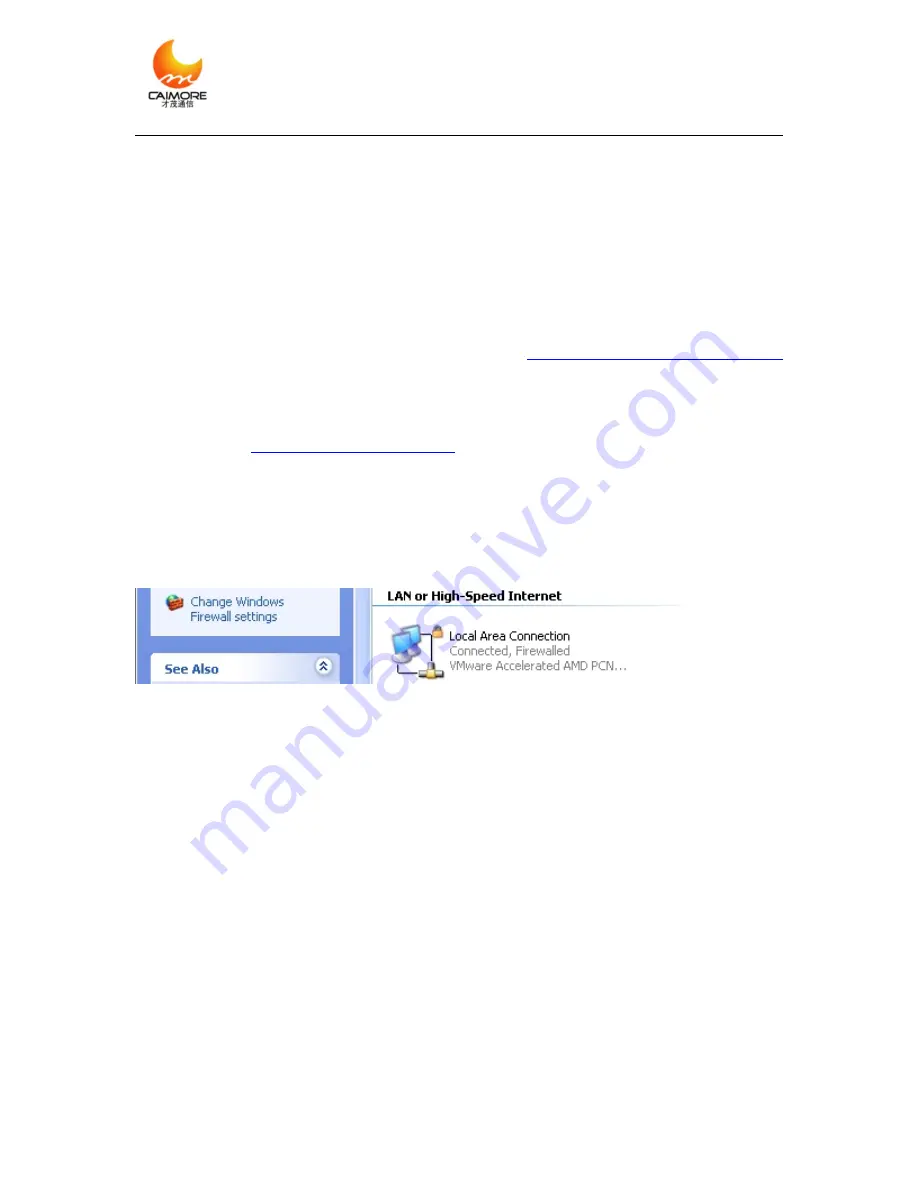
Xiamen Caimore Communication Technology Co.,Ltd
2 F, 37#, Wanghai Road, Software Park 2, Xiamen,China (361009)
Tel:+86 592 5901215
web:www.caimore.com/emain.asp
27
Picture 3-4-3
Note
: In normal situation, it is ok to use our leaving-factory default parameters are ok,
and doesn’t need to revise, it only need to revise when using APN/VPDN special
network.
3.5 Setup DNS
If in“method 1: adopt obtain IP automatically”of
3.3 Network Setting on PC Side
customer selects “Obtain DNS server address automatically” and also save it, then can
skip this step.
After finishing
, please re-power wireless Router, then wait
for Router “online”indicator to be on, when it on, customer can set DNS of PC side.
DNS Configuration has two methods
Methods 1
: adopt obtaining DNS automatically
Click
“start”->“control
panel”,
click
“network
connection”:
Picture 3-5-1
Click “local connection”, select “properties(R)”, select “ Internet protocol (TCP/IP)”,
click “properties(R)”, it will display below window, select “Obtain DNS server address
automatically”, then click “OK”. In this way, Router will assign DNS server address
automatic for PC.






























