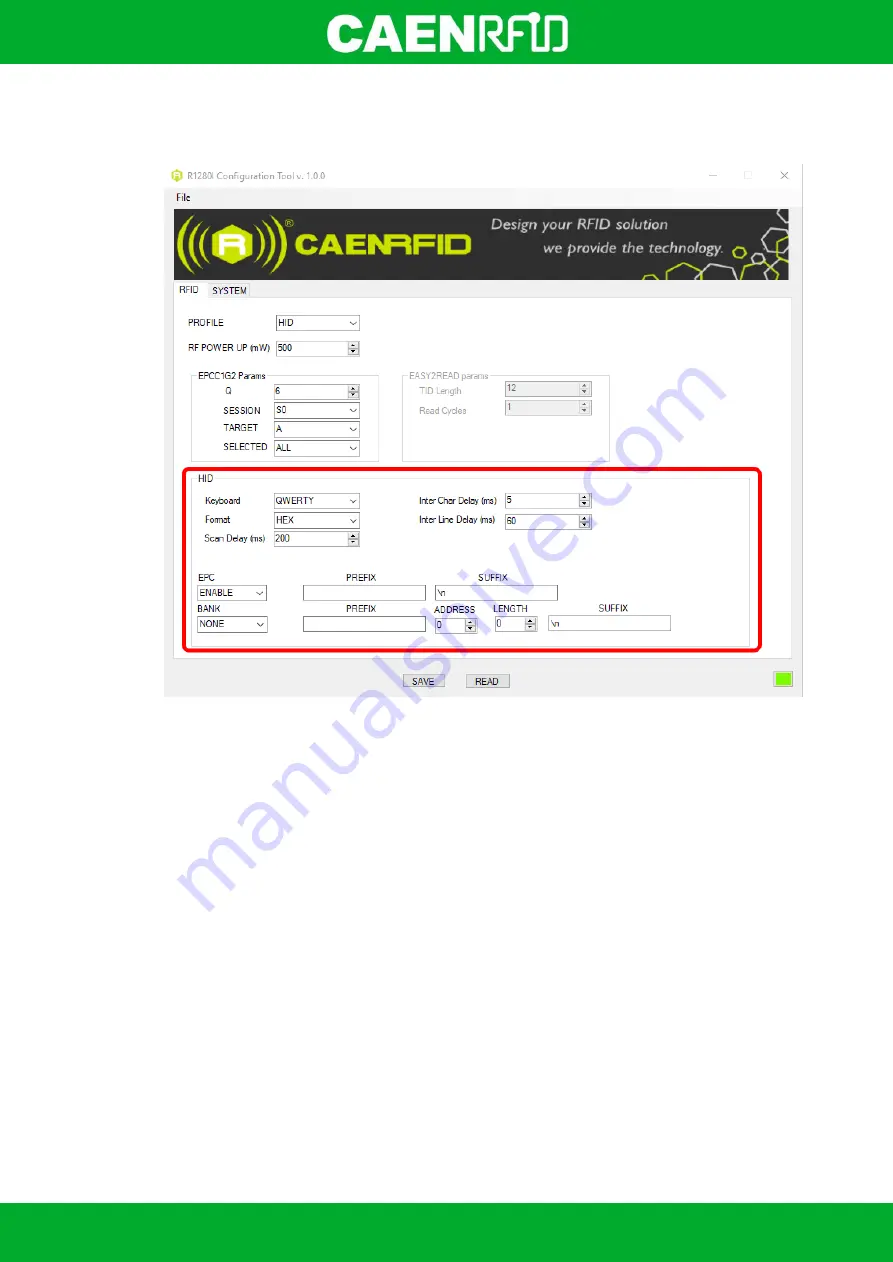
- skID Technical Information Manual
17
HID Parameters
Choosing the HID profile, the HID parameters available are:
Keyboard:
The Keyboard options are the following:
o
QWERTY: standard keyboard.
o
AZERTY: French keyboard
By default the Keyboard is set to “QWERTY”.
You can change the default value using the drop-down menu.
FORMAT:
In the HID profile you can set different EPC formats:
o
HEX: The EPC code is represented as a hexadecimal number. For example, an EPC Code
of 96 bits long corresponds to 24 hexadecimal digits (96/4=24).
o
ASCII: The EPC code is interpreted as 8 bits at a time, each byte being represented as
ASCII character. For example, an EPC Code of 96 bits corresponds to a string of 12 ASCII
characters (96/8 = 12).
By default the EPC HID format is set to “HEX”. You can change the default value using the drop-
down menu.
Scan Delay (ms):
Scan Delay is an editable field and the value is expressed in ms. By default, the
scan delay is 0 ms. The scan delay is the time between two inventories (in case of continuous
inventory mode with no triggers enabled).
Inter Char Delay (ms):
The
Inter Char Delay
is the delay between printing one character and the
next. It is expressed in ms. The default value is 0. If set to 0, the reader does not introduce delay:
the only delay is that of the BT of the device in use. The use of the
Inter Char Delay
is
recommended to slow down the sending of characters from the reader to mobile devices, as these
are not performing enough to keep up with the Bluetooth transmission, with the risk of losing
characters.
Содержание R1280I
Страница 1: ...1 TECHNICAL INFORMATION MANUAL Revision 0 0 22 February 2021 skID R1280I Mini Sled RAIN RFID Reader...
Страница 29: ...EASY2READ PROFILE skID Technical Information Manual 29 4 Click on Add reader...
Страница 30: ...EASY2READ PROFILE skID Technical Information Manual 30 5 Click on Bluetooth in the Connection Type window...
Страница 33: ...EASY2READ PROFILE skID Technical Information Manual 33 9 Click on Start Inventory...
Страница 34: ...EASY2READ PROFILE skID Technical Information Manual 34 10 A list of the read tags is shown...
Страница 47: ...EASY2READ PROFILE skID Technical Information Manual 47 3 Launch the CAEN RFID Easy Controller for iOS App...
Страница 48: ...EASY2READ PROFILE skID Technical Information Manual 48 4 Click on Menu Connect...
Страница 49: ...EASY2READ PROFILE skID Technical Information Manual 49 5 Click on icon...
Страница 55: ...HID PROFILE skID Technical Information Manual 55...






























