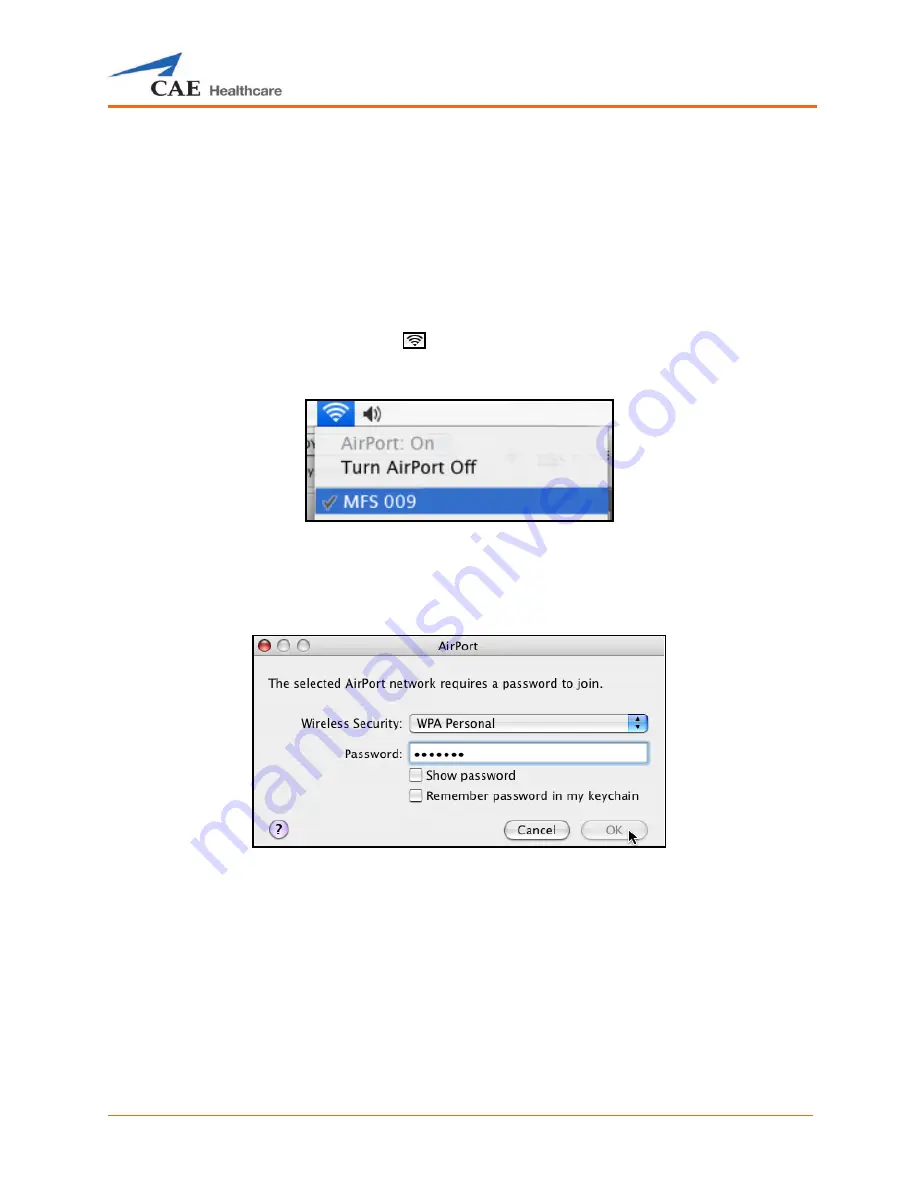
Setup
15
Step 5a: Connect to the Wireless Network - Laptop
Instructor Workstation (Macintosh) Option
Once the mannequin and the Instructor Workstation are both powered on, they automatically establish
a wireless connection and, when the default web browser is opened, the Müse software launches.
If the auto-connect does not occur, perform the following steps:
a. Click once on the
AirPort
icon
located at the top-right-hand corner of
the screen.
The Airport Icon
b. Select the simulator wireless network (mfsxxx).
c. Enter the password
caeadmin
(case-sensitive).
Airport Login Window
d. Click
OK
.
The Müse software can now be launched.
For more information on starting the application, see the
Using Müse
section of this user guide.
Содержание Fidelis Lucina
Страница 1: ...User Guide Maternal Fetal Simulator...
Страница 2: ...2015 CAE Healthcare 905K470052 v2 1...
Страница 28: ...Table Of Contents xxvi This page intentionally blank...
Страница 36: ...Equipment Overview 8 This page intentionally blank...
Страница 190: ...Using M se 162 This page intentionally blank...
Страница 226: ...Using the TouchPro CTG Monitor 198 This page intentionally blank...
Страница 266: ...Using Lucina 238 This page intentionally blank...
Страница 298: ...Care and Maintenance 270 This page intentionally blank...
Страница 389: ......
















































