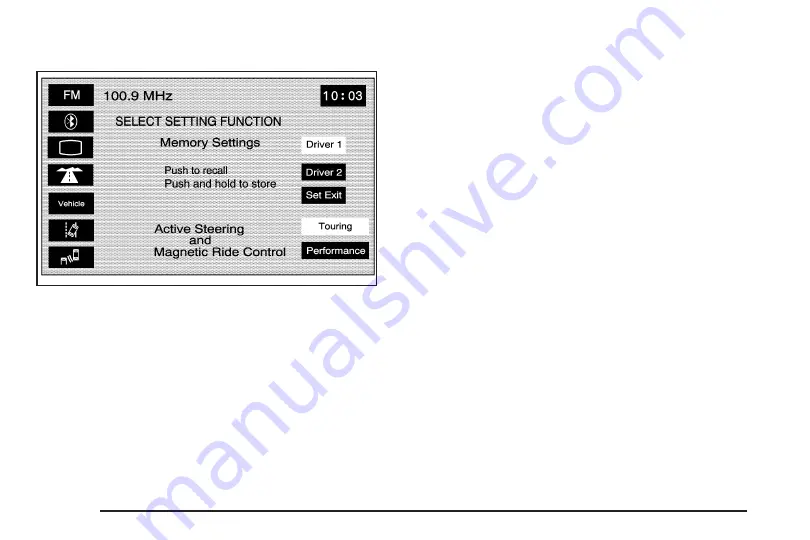
Store Memory Settings
To store memory settings, do the following:
1. Be sure the ignition is either on, in accessory mode,
or in RAP. The vehicle must be stopped and/or the
shift lever must be in PARK (P).
2. Press any button on the appropriate keyless access
transmitter to identify yourself as Driver 1 or Driver 2.
The numbers on the back of the keyless access
transmitters correspond to the driver number.
3. Press the CONFIG hard key.
4. Adjust your settings for the driver’s seat, the outside
mirrors, and the steering column to a comfortable
driving position or exit position.
5. Push and hold either the Driver 1 or Driver 2 screen
buttons to store the driving positions. Push and
hold the Set Exit screen button to store the
exit position.
Two beeps will sound to confirm that the driver or
exit position is stored.
The memory settings are now programmed.
Any changes that are made to the Head-Up
Display (HUD), navigation system, and climate
controls while driving will be automatically stored
when then ignition is turned off.
Recall Memory Settings
To recall memory settings, do the following:
1. Be sure the ignition is either on, in accessory mode,
or in RAP. The vehicle must be stopped and/or the
shift lever must be in PARK (P).
2. Press the CONFIG hard key.
Displayed on Configure Menu
2-68
Содержание STS-V 2008
Страница 4: ...NOTES iv...
Страница 6: ...Overview Navigation System Overview 1 2...
Страница 94: ...NOTES 2 78...
Страница 122: ...NOTES 3 28...
Страница 123: ...Voice Recognition 4 2 Section 4 Voice Recognition 4 1...
Страница 137: ...Vehicle Customization 5 2 Personalization 5 2 Section 5 Vehicle Customization 5 1...
Страница 149: ...Phone 6 2 Bluetooth Phone 6 2 Section 6 Phone 6 1...
Страница 158: ...NOTES 6 10...






























