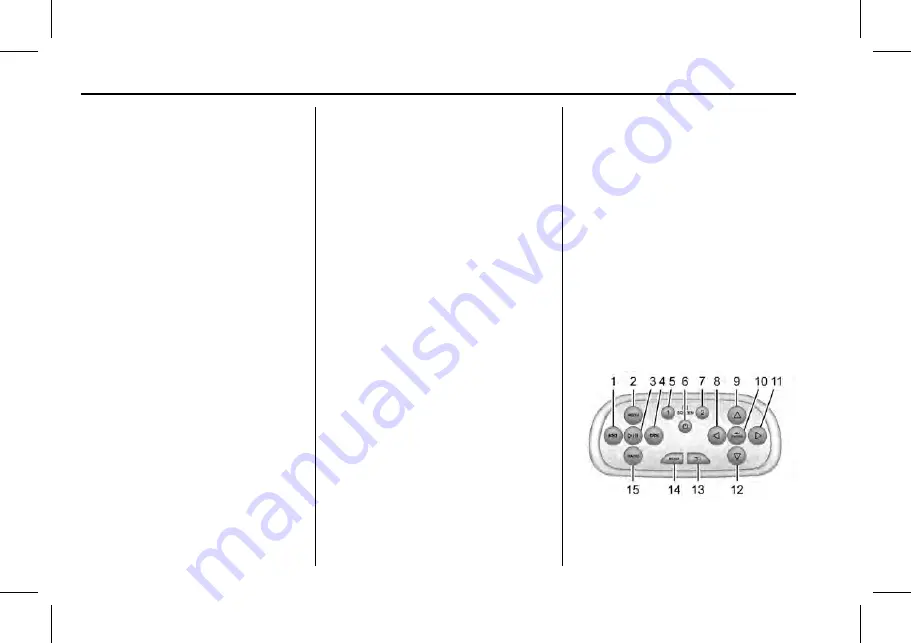
Cadillac CUE Infotainment System (GMNA-Localizing-MidEast-10260791) -
2017 - crc - 1/13/16
40
Rear Seat Infotainment
Power for the auxiliary devices is
not supplied by the infotainment
system.
To use the HDMI input of the RSI
system:
1. Connect the auxiliary device
with an HDMI cable.
2. Power on both the auxiliary
device and the RSI video
screen.
3. Press MEDIA on the remote
control and use the arrows to
change the source to HDMI.
USB
There are two USB ports to provide
the RSI system audio/video from
supported devices, as well as to
provide device charging.
Audio from these ports can only be
heard and controlled by the rear
seat passengers. Video can be
heard, shown, and controlled by the
rear and front passengers.
To use the USB:
1. Insert the device into one of the
two ports.
2. Select the source (USB 1 or
USB 2) via the rear screen
menu with the remote control
MEDIA button.
3. Select the source via the front
by touching the VIDEO screen
button.
Audio Output
Audio from a Blu-ray/DVD/CD
player or HDMI inputs can be heard
through:
.
Wireless headphones: Available
for any source depending on the
selected channel.
.
Vehicle speakers: Touch the
VIDEO screen button. Select
any other source to stop the
speaker audio; rear audio will
continue to play.
.
Vehicle wired headphone jack:
See
“
Wired Headphone Jack
”
following.
The RSI system transmits the audio
signal to the wireless headphones if
an audio signal is available. See
“
Headphones
”
earlier in this section.
Front seat passengers can listen to
playback from the attached rear
device through the vehicle speakers
by selecting that source from the
Video Application on the front
display Home screen.
Wired Headphone Jack
Select MENU on the remote control,
then select Settings and then Wired
Headphones to listen to audio on
the wired headphones. The
headphone audio plays depending
on which screen is selected. The
default is screen 1 audio.
Remote Control






























