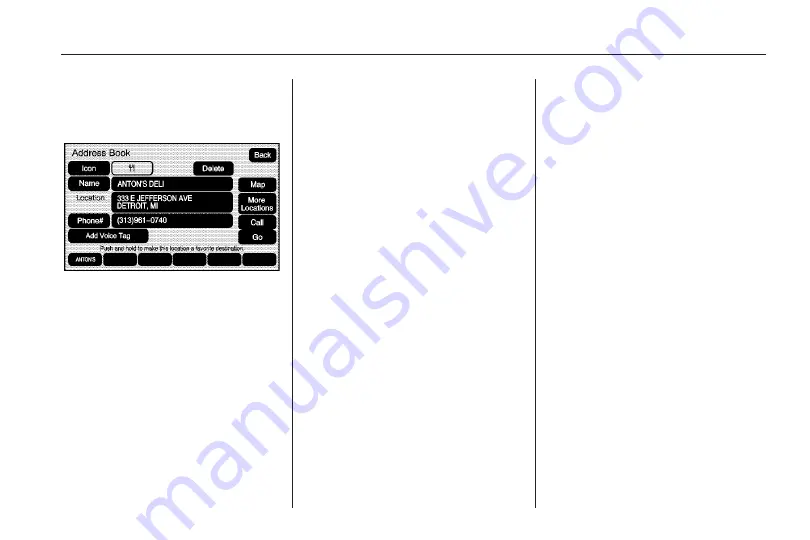
Address Book — Editing and
Deleting Entries
To edit the name of an
address book:
1. Press the DEST hard key.
2. Select the Address Book screen
button. A list of address book
entries will display. Use the
touch-tap arrows to the left to
move through the list.
3. Select the address book entry to
change.
4. Touch the Name screen button
and use the alpha keyboard to
edit or add the name.
5. Touch the OK screen button to
save the changes.
To add or change the phone
number of an address book entry:
1. Press the DEST hard key.
2. Select the Address Book screen
button. A list of address book
entries display. Use the touch-tap
arrows to the left to move through
the list.
3. Select the address book entry to
change.
4. Touch the Phone # screen button
and use the numeric keyboard to
enter or change the phone
number.
5. Touch the OK screen button to
save your changes.
To change the map icon of an
address book entry:
1. Press the DEST hard key.
2. Select the Address Book screen
button. A list of address book
entries display. Use the touch-tap
arrows to the left to move through
the list.
3. Select the address book entry to
change.
4. Touch the Icon screen button.
5. Select an icon from the list.
To add a voice tag to an address
book entry:
1. Press the DEST hard key.
2. Select the Address Book screen
button. A list of address book
entries display. Use the touch-tap
arrows to the left to move through
the list.
3. Select the address book entry to
change.
4. Touch the Add Voice Tag screen
button.
Infotainment System
61
Содержание CTS 2010
Страница 2: ......






























