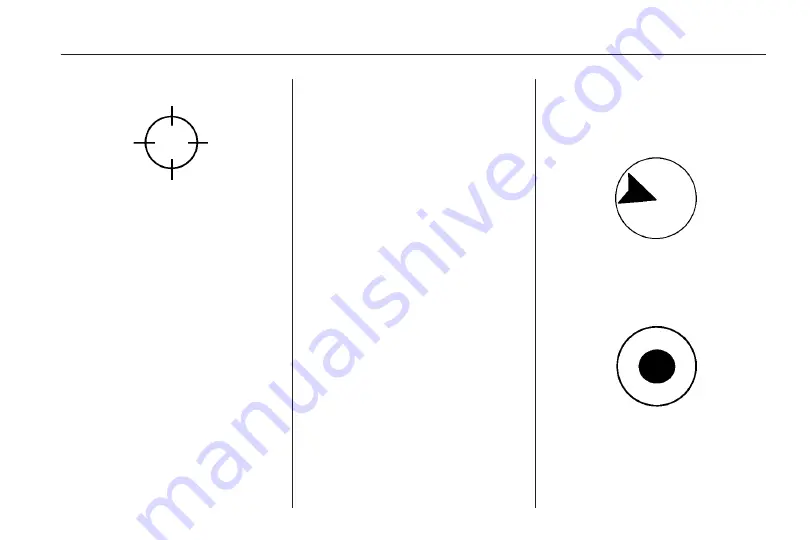
Scrolling the Map
Touch anywhere on the map screen
and the scroll symbol appears. Use
this feature to move across the map.
Touch-tap your finger in any
direction on the map screen and
the map continues to scroll in that
direction. The rate of scrolling
depends on where the screen is
being touched. The rate increases
when touching closer to the edge of
the screen.
If using the scroll feature, touch-tap
the map and the vehicle icon
becomes lost, press the NAV
(Navigation) key to return to the
current vehicle location on the map.
When scrolling on the map, the
system displays the address of the
scroll symbol location.
You can use the scroll feature on
the map to set a destination. See
“From Map” under Destination for
more information.
When scrolling on the map without
a planned route, press the GO
screen button to calculate the route
from your current position to the
destination mark.
Navigation Symbols
The following symbols are the most
common symbols that appear on a
map screen.
Your vehicle is shown as this
symbol. It indicates the current
position and heading direction of
the vehicle on the map.
The destination symbol appears on
the map, after a route has been
planned, marking the final
destination.
Infotainment System
45
Содержание CTS 2010
Страница 2: ......






























