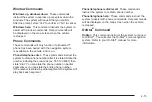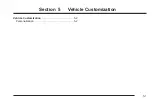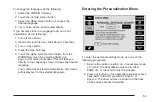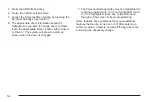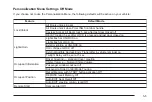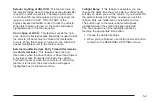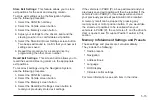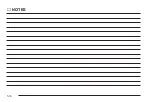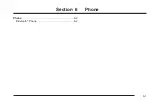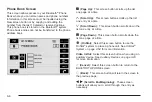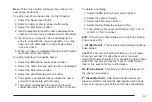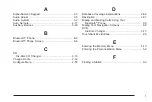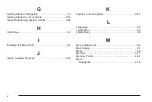Memory
If your vehicle has the memory feature, you can
program and recall memory settings for the following
features for up to two drivers:
•
The driver’s seat position.
•
The outside rearview mirrors position.
•
The telescopic steering column position.
•
The language, radio and XM™ presets, tone,
volume, playback mode (AM/FM or CD), last
displayed stations and compact disc position are
set automatically.
•
The last climate control setting is set automatically.
•
The Head-Up Display (HUD) position, if equipped,
is set automatically.
•
Navigation System previous destination, stored
memory points, nametags, paired phones,
navigation voice prompts, etc. are stored
automatically.
•
Other personalization settings (for example, remote
start settings).
Memory features are programmed and recalled through
the Navigation System and the Voice Recognition
system. See “Entering the Memory Menu” later in this
section for more information on recalling and
programming the memory settings using the Navigation
System screen buttons.
Entering the Memory Menu
To enter the memory programming mode, use the
following procedure:
1. Be sure the ignition is either on, in accessory mode,
or in RAP. The transmission must be in either
PARK (P), or the vehicle must be stopped.
2. Press any button on the appropriate keyless access
transmitter to identify yourself as Driver 1 or Driver 2.
The numbers on the back of the keyless access
transmitters correspond to the driver number.
3. Press the CONFIG hard key.
4. Touch the Vehicle screen button.
5. Press the Memory screen button.
6. Select either Recall Driver Settings or
Store Driver Settings.
7. The appropriate driver information should be
highlighted. If you wish to change driver numbers,
touch the appropriate screen button, either
DRIVER 1 or DRIVER 2.
8. Touch the Memory screen button.
5-13
Содержание 2005 STS
Страница 3: ...Overview 1 2 Navigation System Overview 1 2 Getting Started 1 4 Section 1 Overview 1 1...
Страница 4: ...Overview Navigation System Overview 1 2...
Страница 8: ...NOTES 1 6...
Страница 99: ...Voice Recognition 4 2 Section 4 Voice Recognition 4 1...
Страница 114: ...NOTES 4 16...
Страница 115: ...Vehicle Customization 5 2 Personalization 5 2 Section 5 Vehicle Customization 5 1...
Страница 130: ...NOTES 5 16...
Страница 131: ...Phone 6 2 Bluetooth Phone 6 2 Section 6 Phone 6 1...