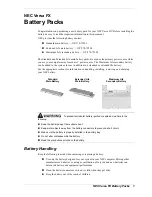28
Step
No.
Description
Picture
10
IT Power system
this button enables the charger to be
supplied by IT power network systems
Other Power systems
this button enables the charger to be
supplied by TT or TN power network
systems
The selected power system is
indicated by the different colour of the
button after the selection
Important note
: these parameters
shall be configured by qualified personnel
only
9
Charging process
Before starting the charging process the user must be sure the plug is correctly connected to
the EV.
In the
CASE B
mode (without integrated cable) connect the cable to the charger and then to the
EV on the other side.
In the
CASE C
mode (integrated cable) connect the cable to the EV.
The charging process starts automatically after connecting to the EV inlet.
When the charging process starts, the LED belt light changes from steady blue to blinking blue.
The plug cannot be disconnected when the charging process is running.
The charging process can be stopped by the web app button (see paragraph 9.1.2, point 1.a) or
directly by the car controls. The connector can be unplugged only after the charging process
stops.
Important note
: for the CASE B mode (without the integrated cable), there is an
electronic lock inside the charger to keep the electrical connection stable during the charging
process. When charging is completed or a fault occurs, the electronic lock will automatically
unlock, please do not pull it forcibly otherwise.