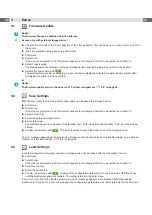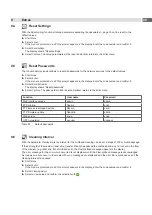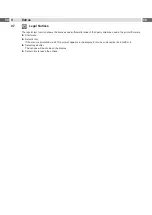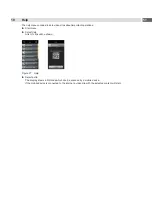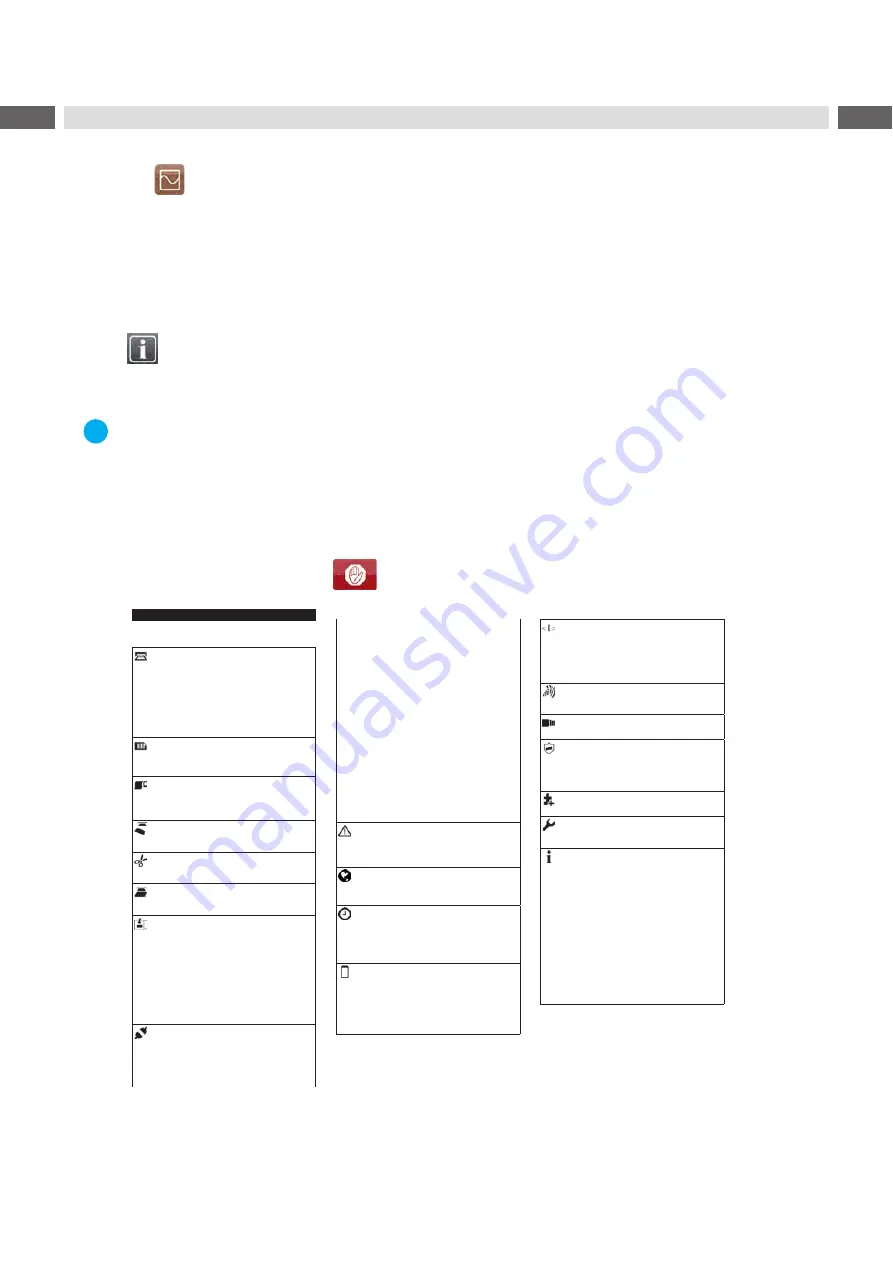
36
36
7
Test Functions
7.1
Overview
The
Test
menu contains test functions providing information on:
•
the most important configuration parameters
•
the fonts available in the printer
•
important hardware components and connected peripheral devices
•
the print image quality and state of the thermal printhead
•
available Wi-Fi networks.
7.2
Status Print
The
Status print
function prints a test image containing information on the configuration and status of the printer. The
printout occurs using the heat level and print speed specified in the
Setup > Printing
menu.
i
Notice!
The printout occurs without taking the label gaps into consideration. This is why endless media are most
suitable for this purpose.
Insert printable medium (labels, endless paper) which extends across the entire printing width.
If the printout is to occur using thermal transfer printing, insert transfer ribbon with the maximum width.
Start menu.
Select
Test > Status print.
The printout can be canceled with
.
Status print
Wed Aug 14 10:48:21 2019
cab SQUIX 4/300MP
Firmware V5.27 (Jul 25, 2019) - #164162036456
Printing
Heat level
0
Print speed
75 mm/s
Print position X
0,0 mm
Print position Y
0,0 mm
Backfeed
smart
Backfeed position
1,0 mm
Print on demand
Off
Reprint
Re-render
Single label buffer
Off
Length scale
0,0 %
Slippage correction
Off
Labels
Label sensor
Gap
Extrapolate labels
Off
Ignore paper end
Off
Ribbon
Transfer print
On
Warn level ribbon
32 mm
Pause on warning
Off
Monitor ink side
Off
Tearing-off
Tear-off mode
On
Tear-off position
0,0 mm
Cutting
Cut position
0,0 mm
Perforation level
0
Peeling-off
Peel-off position
0,0 mm
Backfeed delay
250 ms
Labelling
Transfer mode
Stamp on
Cycle sequence
Print-Apply
Waiting position
up
Blow time
1000 ms
Roll-on time
1000 ms
Support delay on
0 ms
Support delay off
0 ms
Start delay
0 ms
Lock time
0 ms
Vacuum delay
On
Vacuum control
On
Label hand-over
Passive
Cleaning blow
Off
Peel-off position
0,0 mm
Interfaces
Ethernet
Hostname
cab-999163
DHCP
Off
IP address
192.168.9.13
Netmask
255.255.255.0
Gateway
Off
DNS server
0.0.0.0
Wi-Fi
Wi-Fi
On
Access Point
cabgast
DHCP
Off
IP address
172.20.200.93
Netmask
255.255.255.0
Gateway
Off
DNS server
0.0.0.0
Network services
FTP
On
LPD
On
RawIP
On
RawIP port
9100
RawIP timeout
Default
Website
On
Web service
On
SNMP
On
SNMP community
public
VNC server
On
Zeroconf
On
OPC UA
Off
RS-232
Baud rate
115200
Handshake
RTS/CTS
I/O
START mode
Edge
REPRINT mode
Edge
JOBDEL mode
Cancel print job
Start delay
0 ms
Lock time
0 ms
Legacy I/O
Off
Errors
Error-Reprint
On
Syntax error
On
Barcode error
On
Network error
On
Region
Language
English
Country
Germany
Keyboard
Automatic
Time
Date
04.08.2017
Time
08:02:16
Time zone
UTC+1 (Berlin,Paris)
Daylight saving
EU
Time synchronization
NTP
Time server
Display
Orientation
0°
Brightness
8
Time powersave
5 min
Peripheral button
On
Reprint button
On
Pause button
On
Cancel button
On
Feed button
On
Interpreter
Character set
UTF-8
USB
JScript
RS-232
JScript
FTP
JScript
LPD
JScript
RawIP
JScript
Bluetooth
JScript
ZPL
Print width
100,0 mm
Label length
150,0 mm
Storage
Default storage
SD Card
Security
PIN protection
On
Security web service
Digest
TLS/SSL
Off
Block ext. storage
Off
Block USB ports
Off
Extras
Cleaning interval
1000 m
Service
Printhead zero pos. X
0,0 mm
Printhead zero pos. Y
0,0 mm
Printer Info
Operative time
Total
346h 55min
Service
104h 02min
Number of labels
Total
2457
Service
1060
Thermal transfer
Total
68,084 m
Service
20,154 m
Thermal direct
Total
32,086 m
Service
0,080 m
Temperature
27,4 °C
Heat voltage
24,2 V
Heat level
< 0
14,011 m
0-7
86,092 m
8-14
0,000 m
> 14
0,000 m
Label sensor
Brightness
13-27 / 26-54
Figure 16 Status print
Parameters marked
italic
are only printed when the printer is equipped with the respective optional
assembly or when the service key is inserted
Содержание SQUIX Series
Страница 1: ...cab Label Printers Configuration Manual...