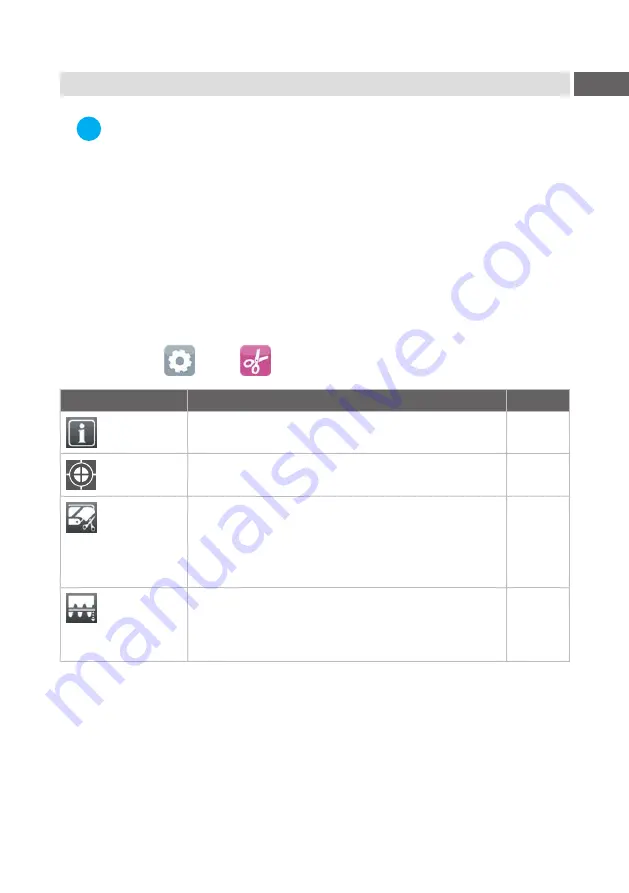
15
i
Note!
The values of the setup are basic settings for the current printer/cutter
combination.
After changing the cutter or printer a re-adjustment may be necessary.
Changes required for processing different print jobs should be imple
-
mented by additional offsets available in the software.
The offset values from setup and software are added together for
execution.
For detailed instructions for configuration
Configuration Manual of the printer.
Cut Parameters
Start menu.
Select
Setup >
Cutting.
Parameter
Meaning
Default
Device info
Information to the device:
Software version, counts of cuts and errors
Calibrate
device
Calibration of the lower blade end position.
Cut position
Offset of the cut position relative to the rear label
edge.
The setting can also be adjusted by the software.
The settings of configuration
and software are
added together.
0,0 mm
Perforation
depth
Setting of the perforation depth.
The setting can also be adjusted by the software.
The settings of configuration
and software are
added together.
0
4
Printer Configuration








































