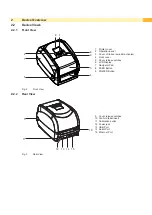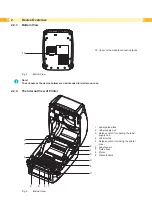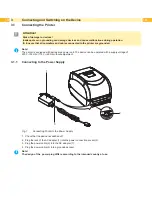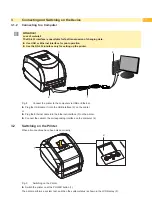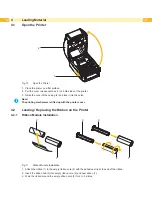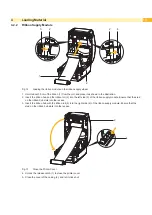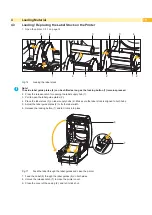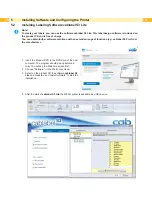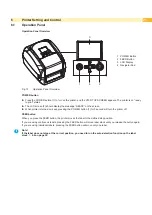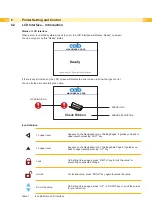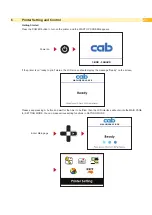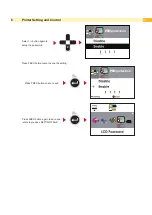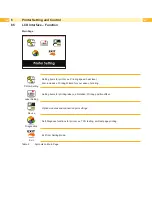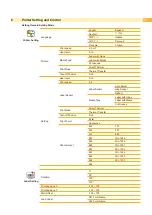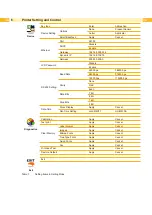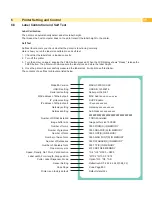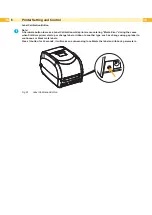21
6
Printer Setting and Control
6.1
Operation Panel
Operation Panel Overview
1
4
2
3
1 POWER Button
2 FEED Button
3 LCD Display
4 Navigator Pad
Fig. 19
Operation Panel Overview
POWER button
Press the POWER button (1) to turn on the printer, and the START UP SCREEN appears. The printer is on “ready
to print” status.
The LCD screen (3) should display the message “READY“ on the screen.
When printer is turned on, keep pressing the POWER button (1) for 3 second will turn the printer off.
FEED button
When you press the FEED button, the printer moves the label to the defined stop position.
If you are using continuous labels, pressing the FEED button will move label stock until you release the button again.
If you are using individual labels, pressing the FEED button will move only one label.
i
Note!
If the label does not stop at the correct position, you need to run the auto-detection function on the label
stock.