Отзывы:
Нет отзывов
Похожие инструкции для CU800
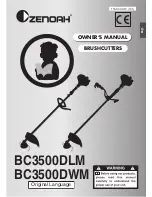
BC3500DLM
Бренд: Zenoah Страницы: 18

Norton CP514-350i
Бренд: SAINT-GOBAIN ABRASIVES Страницы: 12

FO-51
Бренд: Sharp Страницы: 162

GS 7,2 Li
Бренд: AL-KO Страницы: 244

CTRTC800-200
Бренд: Constructor Страницы: 43

SRM-210SB
Бренд: Echo Страницы: 32

BCU33
Бренд: Texas A/S Страницы: 52

NOVA 2000
Бренд: Ilco Orion Страницы: 24

M30BK-S
Бренд: Maruyama Страницы: 46

450VS+
Бренд: Grafalex Страницы: 13

GR20plus
Бренд: Varimixer Страницы: 6

PB5200
Бренд: Nakayama Страницы: 169

733
Бренд: HSS Hire Страницы: 2

MBCP33-4
Бренд: Mac allister Страницы: 49

SecureBind V2000-PRO
Бренд: Tamerica Страницы: 8

Tamerica TPI-4900E
Бренд: Tamerica Страницы: 48

GDCBT51
Бренд: Gardeo Страницы: 83

TBC-220
Бренд: Tanaka Страницы: 42

















