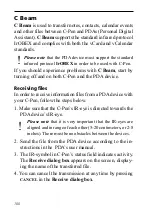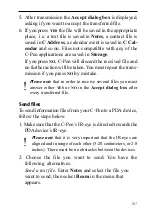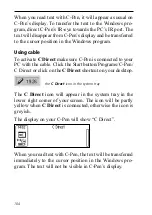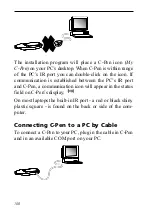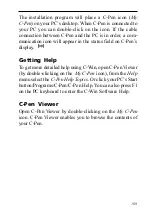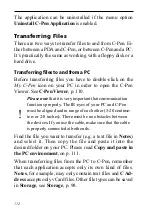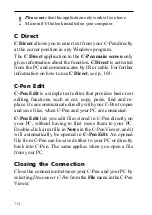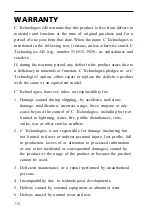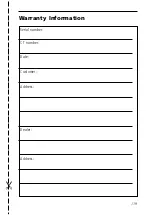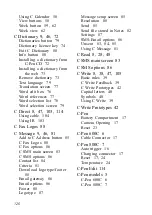111
Then click the Edit menu and select Copy in the menu that
appears. Select the folder in which you want to put the
copy. Then click the Edit menu and select Paste. A copy
of the file is now placed in the selected folder.
Another way is to use “drag and drop”. Click the file you
want to copy and keep the mouse button down. While keep-
ing the mouse button down, move the mouse to point at
the folder where you want to copy the file. Release the
mouse button when the folder becomes highlighted. The
file is now copied to the folder.
Installing and Removing Applications
The applications in your C-Pen can be removed and new
ones can be installed in the C-Pen Viewer. The C-Pen
application’s file name is “.car” (C-Pen Archive). The files
do not have to be placed in any specific folder on your PC,
C-Pen will find them regardless.
To install a new application in C-Pen simply double-click
on the “.car” file you want and installation will begin. You
have to turn C-Pen off and on again to complete the pro-
cess.
To remove an application from C-Pen select the applica-
tion in the C-Pen Viewer and choose Uninstall C-Pen Ap-
plication from the File menu and follow the instructions
on the screen. You have to turn C-Pen off and on again to
complete the process.
Some applications are part of the basic C-Pen functional-
ity and cannot be uninstalled. To see if it is possible to
uninstall an application, select it and open the File menu.
Содержание 800C
Страница 1: ...USER S GUIDE English...
Страница 43: ...43 Pp Qq Rr Ss Tt Uu Vv Xx Ww Yy Zz 1 2 3 4 5 6 7 8 9 0...
Страница 45: ...45 _...
Страница 119: ...119 Warranty Information Serial number Customer Date Address Dealer Address CT number...
Страница 120: ...120...
Страница 121: ...121 DECLARATION OF CONFORMITY...
Страница 131: ...131...
Страница 132: ...132...