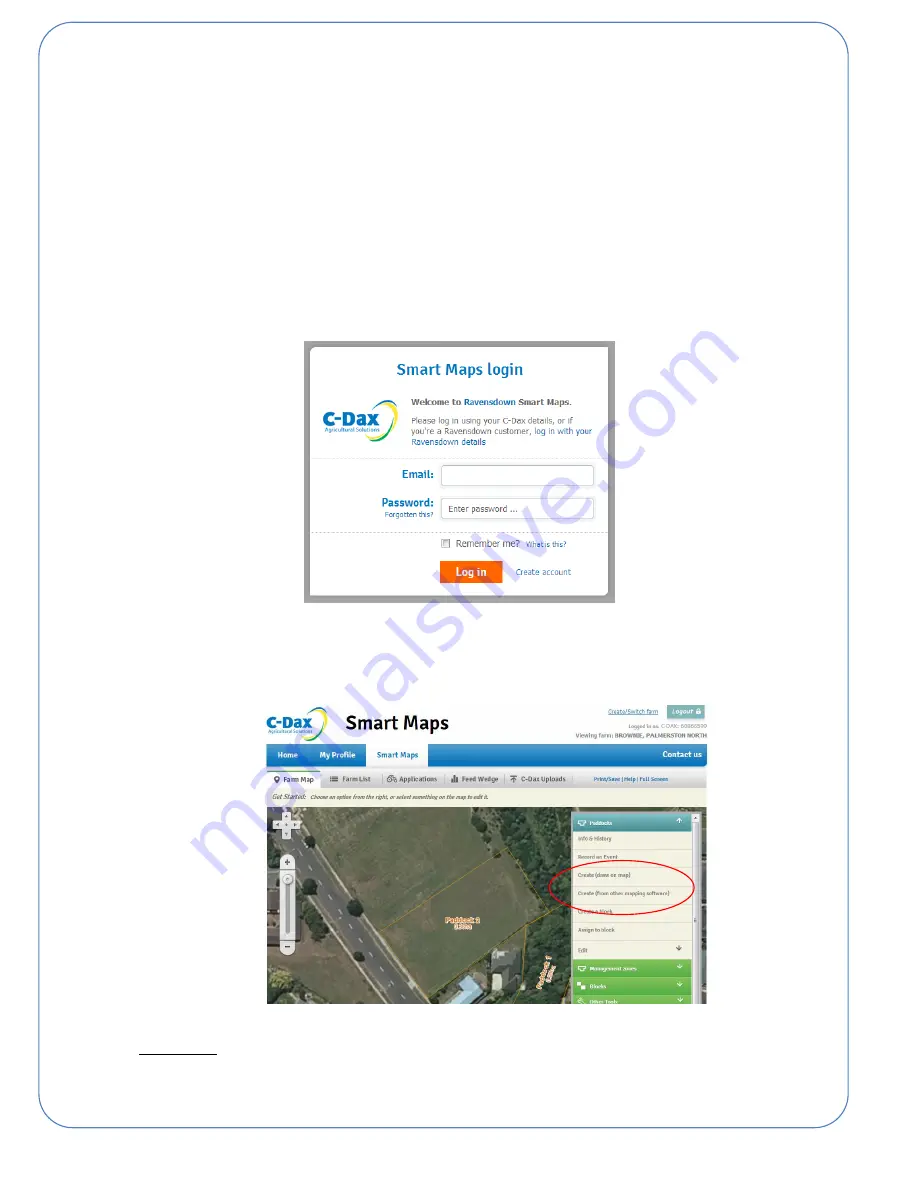
12
Getting a background map
The XC3 console has the ability to download farm maps from C-Dax SmartMaps or from a portable USB drive.
D
OWNLOAD VIA
C-D
AX
S
MART
M
APS
If you already have a SmartMaps account and have drawn paddocks on your map then skip to number 3. If not
then there are several steps that you need to go through in order to download a map from SmartMaps.
1. If you have not already done so, create a SmartMaps account by visiting www.c-dax.co.nz and following
the SmartMaps link or type the following into your web browser:
https://www.myravensdown.co.nz/Account/LogOn/?theme=cdax
2. Create a farm map by following the wizard and entering your farm address and other details. SmartMaps
should then zoom to the imagery of your farm.
From here you can click on “Create (draw on map)” to
draw paddocks around your farm, or “Create (from other mapping software)” to import an existing map
boundary.
(Please note that in order to use the fully functionality of C-Dax SmartStop, C-Dax recommend that you
do not draw raceways and farm infrastructure as paddocks, rather set these layers up as management
zones)
Содержание XC3
Страница 1: ...1 XC3 V2 Smart Console Operation Manual Version 2400 6672 1 November 2017 ...
Страница 8: ...8 This section contains Console mounting Assembly Setup Console ASSEMBLY SETUP ...
Страница 16: ...16 This section contains Understanding the console in MEASURE mode How the measuring process works MEASURE ...
Страница 24: ...24 This section contains Understanding the console in SPRAY mode How the spraying process works SPRAY ...
Страница 32: ...32 This section contains Understanding the console in SPREAD mode How the spreading process works SPREAD ...
Страница 39: ...39 ...



























