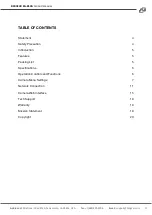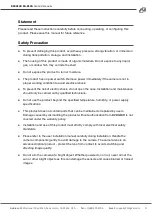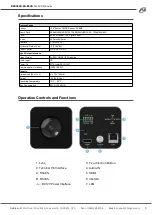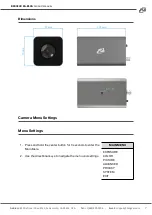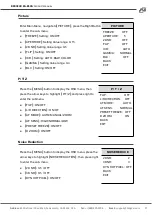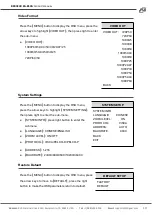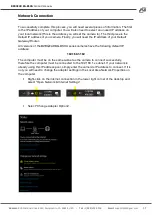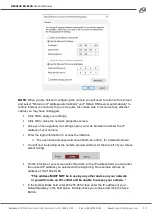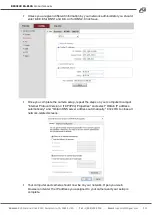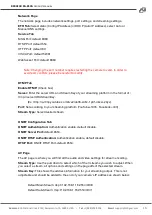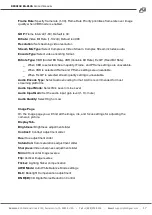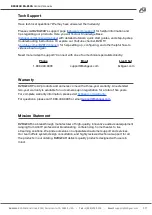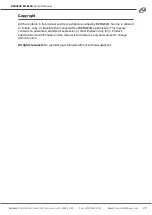BZBGEAR BG-BSHA
PRODUCT MANUAL
Camera Web Interface
From the Web Interface you can control the camera, view the video feed, and adjust various
camera settings and functions.
Preview Screen
From the preview screen you can view the live video feed, preview the embedded audio,
and adjust PTZ, Focus, and Iris controls.
Directional Arrows:
Use the Up/Down/Left/Right/Diagonal buttons to rotate the camera.
Home Button:
Use the Home button to return the camera to the Home position.
Zoom In/Out:
Use the Zoom buttons to adjust the zoom level of the camera.
Focus In/Out:
Use the Focus buttons to manually adjust the camera's focus.
Speed Control:
Use the slider to adjust the PTZ speed of the camera.
Preset Tab:
Use the Preset tabs to Set, Recall, and Delete Preset positions. To record a
preset, adjust the camera to the desired location and zoom level. Highlight the preset
number you wish to record and click the “Set" button. To recall a preset, highlight the preset
number you wish to recall and click the "Call" button. To delete a preset, highlight the preset
number you wish to delete and click “Delete".
Configuration Screen
From the configuration screen you can set and adjust all the functions and parameters of
the camera.
System Page
The system page contains information regarding the camera, time settings, firmware, and
main video output resolution.
Version Tab:
The version tab contains camera information including model number, serial
number, firmware and hardware versions, and MAC address.
Time Tab:
The time tab allows you to adjust time, date, and time zone settings.
Maintain Tab:
This tab allows you to reboot, restore factory default settings, and update the
firmware.
Config Tab:
Name the camera, select menu language, select Video Standard (not used), set
output resolution, and enable/disable UVC (USB) video output.
Address:
830 National Drive #140, Sacramento, CA 95834, USA
·
Tel:
+1(888)499-9906
·
Email:
15