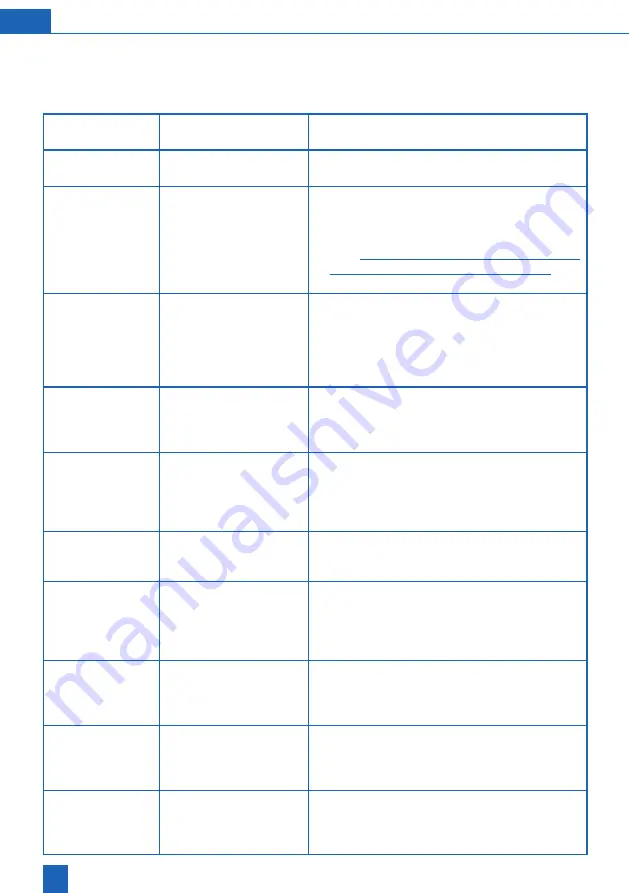
68
EN
14 Troubleshooting
14 1 Fault during start-up
Fault
Possible source of the
fault
Steps to resolve the fault
1 Fault when acti-
vating the product
1.1 Were all mandatory
fields completed?
If all fields are complete and the e-mail address has
been entered correctly, follow step 1.2.
1.2 Is the product connect-
ed to the Internet?
Check the product’s Internet connection using the
reception bars on the top right of the display. If no
GSM connection is established, follow the steps
to connect the product to the home network (see
chapter
“9.2 LAN – connection wizard”, page
or
“9.3 Wi-Fi – connection wizard”, page
33). If a
connection is established, follow step 1.3.
1.3 Is there a success
report in the message
overview?
Check whether the following message is displayed
in the messages (menu
Home
>
Messages
) on the
product:
Registration successful – check incoming
. If you do not find this message, start the
activation process again. If you find the message,
follow step 2.1.
2 Fault when deliv-
ering the activa-
tion message
2.1 Has sufficient time
passed?
Activation of your product may take up to an hour.
If after this period you have not received an acti-
vation e-mail to the address you have provided,
follow step 2.2.
2.2 Is the e-mail address
correct?
Check that the e-mail address you entered on the
product is correct and amend it if necessary. If the
e-mail address is correct, follow step 2.3. If an in-
correct e-mail address was entered during the initial
entry, start the registration process again.
2.3 Is the e-mail in a spam
folder?
Check the spam/junk mail folder of the e-mail
address provided. If you cannot find an activation
e-mail there, start the activation process again.
2.4 Have you carried out
the activation again?
If you have already carried out the activation again,
but the problem persists, please contact the BWT
service hotline (after-sales service). Keep the
product code handy for this (
Info
>
Serial no /
PNO
menu).
3 Fault during on-
line activation
3.1 Website does not open
when you click on the
activation link.
Check the Internet connection of the product on
which you wish to open the link. Online activation
can only be performed when the Internet connection
is active.
3.2 Website opens with
a service message
(maintenance)
Occasionally, maintenance of the systems must be
performed. During these periods, activation is not
possible. Try again after the specified maintenance
period.
3.3 Website opens with a
fault message (service
request not available
(any longer))
To guarantee security, activation links have an
expiration date. This date was exceeded. Restart
product activation.






























