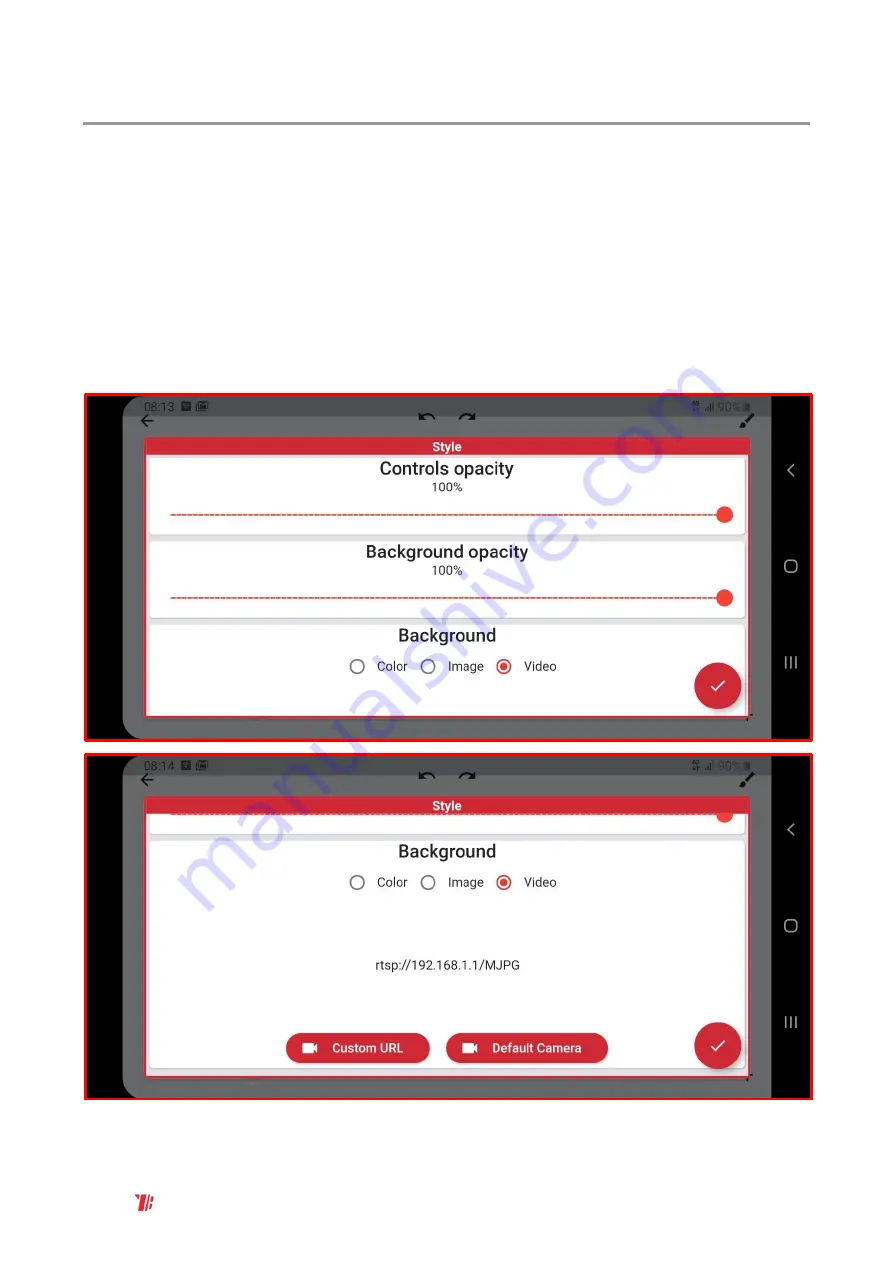
CONFID ENTIAL
Moves your bricks. Fast.
38
UG_1.6 © 2021 BuWizz
10.
Wi-Fi live stream (FPV) camera support
BuWizz App allows you to connect to a Wi-Fi live stream (FPV – First Person View) camera in order
to project the camera’s image in the background of the control profile.
In order to use this function, you will need a compatible Wi-fi camera, which is sold in BuWizz
online shop.
1.
Turn on
the Wi-Fi
camera
2.
Press ARROW DOWN BUTTON
on the right side of the camera
to enable it’s Wi-Fi
3.
In your control device’s
Wi-Fi settings connect to iCam
Wi-Fi Network
4.
Insert camera’s
Wi-Fi PASSWORD
which is
1234567890
5.
In the Custom Profile - Background choose
Video
option and select
Default Camera
:





















