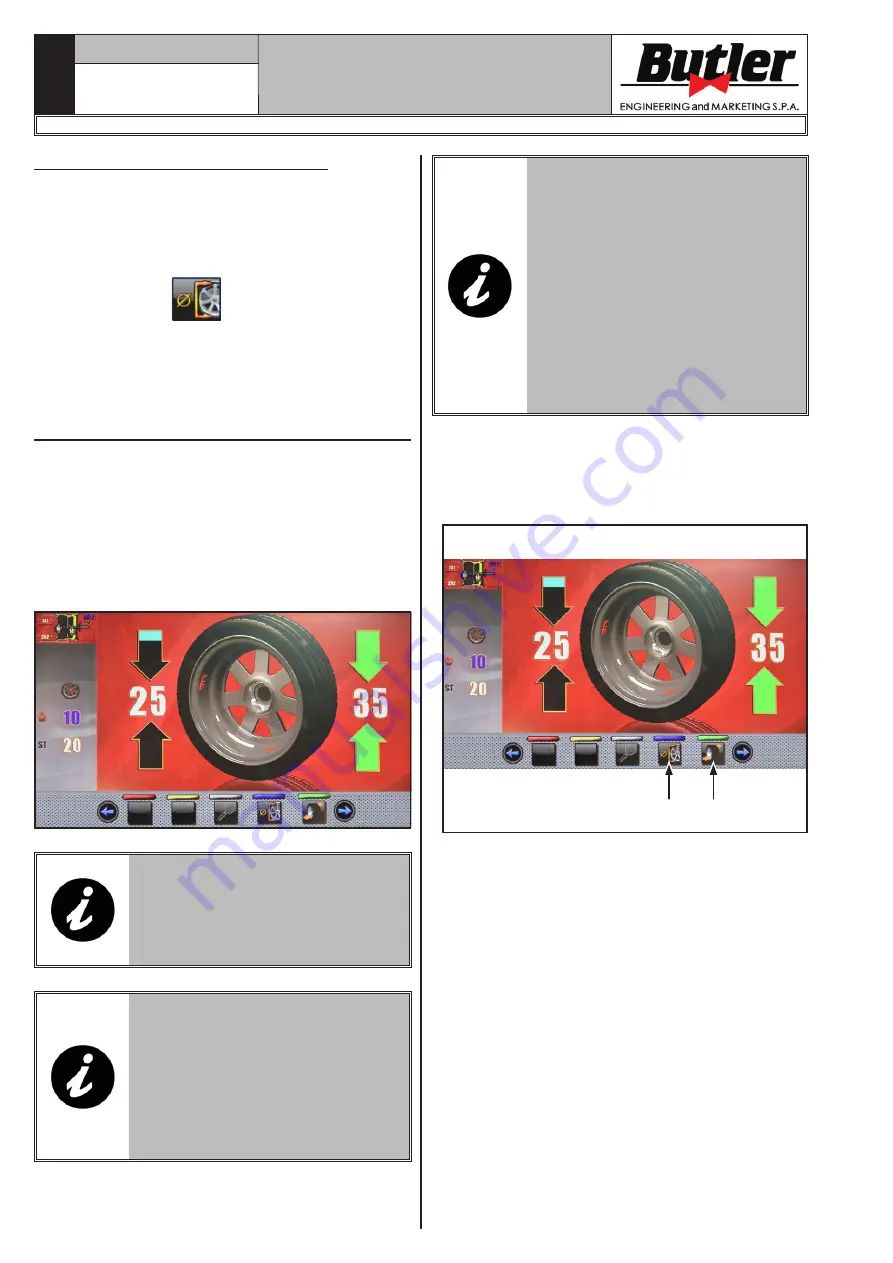
INSTRUCTION, USE AND
MAINTENANCE MANUAL
GB
Page 25 of 62
14.2 Balancing programs setting
The setting of the balancing programs can be per-
formed in two ways:
- through the machine automatic detection system
(rapid setting);
- through “Measurement being acquired” screen, ap-
pearing when the
button is pressed (
Fig. 31
ref. 1
) from the main page “Home”.
The setting modes are completely different even if
they allow to reach the same result (but with different
times).
14.2.1 Use of the machine automatic system
The use of the machine automatic system allows the
detection of all the wheel measurements and allows to
choose the balancing program in a few seconds.
From the “Home” page (
Fig. 31
) (with wheel correctly
mounted on the mandrel):
- close the protection guard;
- the wheel starts rotating. At the end of the cycle, the
wheel stops in place to apply the first weight.
THE MACHINE HAS DETERMINED
AUTOMATICALLY ALL THE WHEEL
MEASUREMENTS AND THE BAL-
ANCING PROGRAM THAT SUITS
THE BEST THE SCANNED WHEEL.
IN CASE THE PROGRAM “ALU-S
OR “DYN” IS SELECTED FROM
“HOME” PAGE THROUGH THE
PUSH-BUTTON (FIG. 31 REF. 6),
THE MACHINE DISPLAYS (AFTER
THE WHEEL SCAN) THE WEIGHTS
FITTING POINTS, DEPENDING
ON THE TYPE OF PROGRAM SE-
LECTED
If the operator thinks that the program and the weights
fitting points are correct, just proceed as described in
Par. 14.5.
ON THE MARKET THERE CAN
BE PARTICULARLY COMPLEX
TYPES OF RIMS SHAPES AND/
OR PROFILES SO THE MACHINE
COULD SUGGEST BALANCING
PROGRAMS OR POINTS FOR PO-
SITIONING THE WEIGHTS BEHIND
THE SPOKES THAT DO NOT SUIT
THE ACTUAL SHAPE OF THE RIM
ITSELF. IN THIS CASE PLACE
MANUALLY THE LASER TO REAS-
SIGN CORRECTLY THE BALANC-
ING LEVELS AND THE WEIGHTS
FITTING POINTS.
In case the operator wants to modify the weight fit-
ting point “wheel outer side”, proceed as described
hereafter:
- from the weight fitting point wheel outer side page
(
Fig. 33
)
2
1
Fig. 33
press the “programs and measurements acquisition”
button (
Fig. 33 ref. 1
). The following screen page
is displayed:
1297-M021-1_B
LIBRAK380.3DTEC - LIBRAK380P.3DTEC - LIBRAK430.3DTEC - LIBRAK430P.3DTEC






























