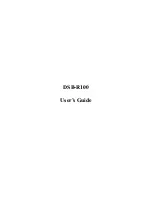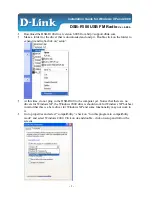1. Set Region
To set the Mountain Region:
•
Press “Set Region” and use +/- buttons to view regions.
•
Press “Set Region” again to save.
•
Use +/- to scroll through Mountain Areas within that region.
For a complete list of all mountains and their respective regions,
please visit
www.bushnell.com/weatherfx/ski.html
2. Mountain Data
Press (1-4 times) to view information for the selected mountain, including:
•
Base Depth
– depth of the mountain’s base snow in inches
•
Lifts
– the # of lifts at the mountain
•
Trails
– total # of ski trails on the mountain
•
% Open
– percent of the trails are currently open for use
Mountain data will “turn off” when all lifts for that mountain are closed for the winter season.
At that point, the skier graphic will change to a hiker allowing your device to be used for summer
activities. The snow and the mountain data will reappear when the lifts open again for the
following ski season.
3. Favorite (Mountains)
The “Favorite” button allows you to save up to 5 favorite mountain areas.
•
Press and hold the button until the “Favorite” icon appears next to
the mountain name.
•
Press the “Favorite” button repeatedly to view each stored favorite.
•
To remove a favorite, press and hold the Favorite button until the
icon disappears.
4. Hi/Lo
Press the “Hi/Lo” button to view the forecasted low temperatures for the next
six days at the bottom of the display. Press again to return to viewing highs.
Front Panel Button Operation
Mountain Indicator
Mountain Display
Today’s Forecasted Weather Conditions
Mountain Data
Today’s Forecasted
High and Lo Temperature
Signal Strength Indicator
Current Time
Day of the week
Surface Conditions
New Snow Last 24 Hours
Current Temperature
Region indicator
Wind-chill indicator
High Index UV Indicator
Favorites Indicator
No Coverage Indicator
Network Found Indicator
Temperature Rising or Falling Indicator
Low Battery