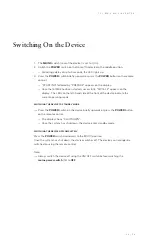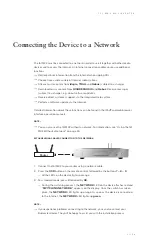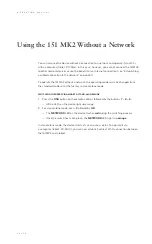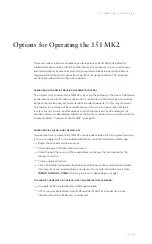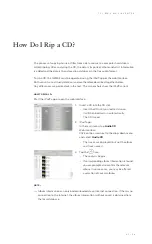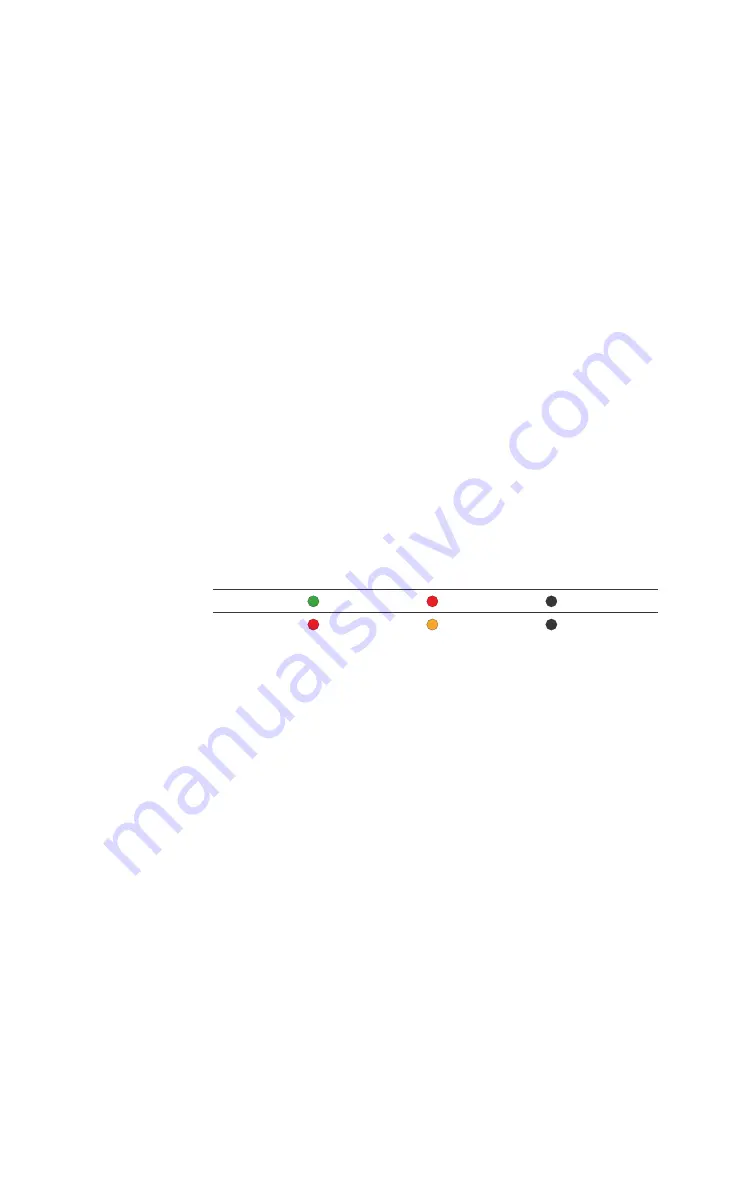
3 0 | 5 4
O P E R A T I O N M A N U A L
Changing the Colour of the POWER LED
You can change the colour of the LED (
6
). Two different colour schemes are available.
In the delivery state, the POWER LED lights up red in standby mode. When the device
is switched on, it lights up green. When the device is off, the POWER LED is not
illuminated.
CHANGING THE COLOUR SCHEME
$
The device is in standby.
$
Press the
Power switch
(
8
) upwards for
10
seconds.
— The colour of the LED changes.
— The device has switched to the other colour scheme.
Scheme
Switched on
Standby
Switched off
1
green
red
off
2
red
orange
off
Содержание Musiccenter 151 MK2
Страница 4: ...4 54 ...
Страница 5: ...5 5 4 Introduction ...
Страница 6: ...6 5 4 O P E R A T I O N M A N U A L ...
Страница 10: ...10 54 ...
Страница 11: ...1 1 5 4 Safety Instructions ...
Страница 14: ......
Страница 15: ...1 5 5 4 Overview of the 151 MK2 ...
Страница 20: ...20 54 ...
Страница 21: ...2 1 5 4 Unpacking Connection and Use ...
Страница 53: ...5 3 5 4 1 5 1 M K 2 M U S I C C E N T E R ...