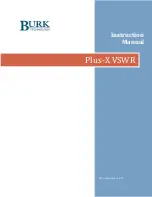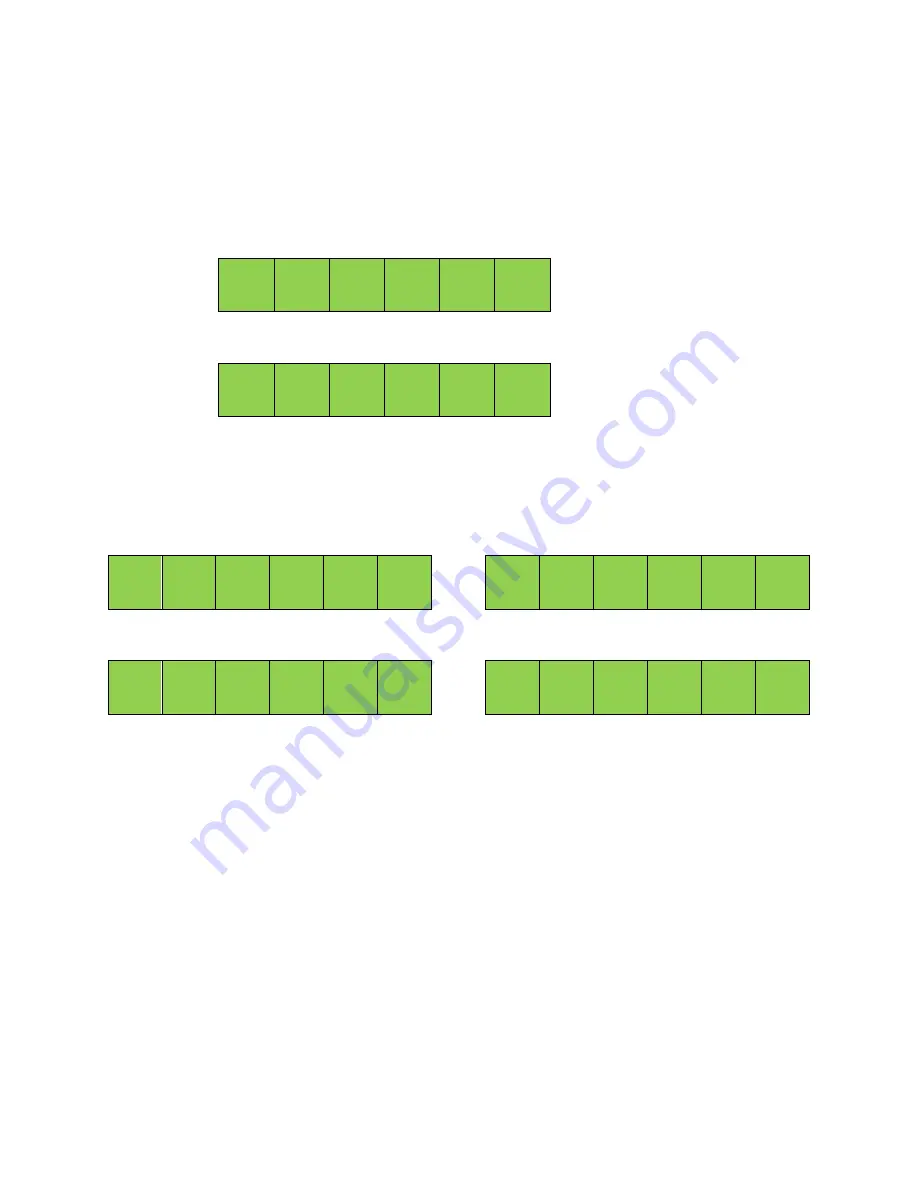
5
METERING CONNECTIONS
Metering inputs are available on a 2x6 “Phoenix”-type header (two mating 6-pin plugs are included). Pins
for each channel and ground are labeled. The forward and reflected power signals from the calibrated
power sensors provide the inputs used by the Plus-X VSWR to calculate VSWR for each transmission line.
Pin assignments are detailed in Table 5 and are pre-assigned.
1
⏚
2
3
⏚
4
5
⏚
6
7
⏚
8
STATUS CONNECTIONS
The Plus-X VSWR Status Inputs are organized into two 2x6 “Phoenix”-type headers (four mating 6-pin plugs
are included). Pins for each channel and ground are labeled. Status inputs are normally not used except for
Pin 16 which is the input for cascaded operation.
1
⏚
2
3
⏚
4
5
⏚
6
7
⏚
8
9
⏚
10
11
⏚
12
13
⏚
14
15
⏚
16