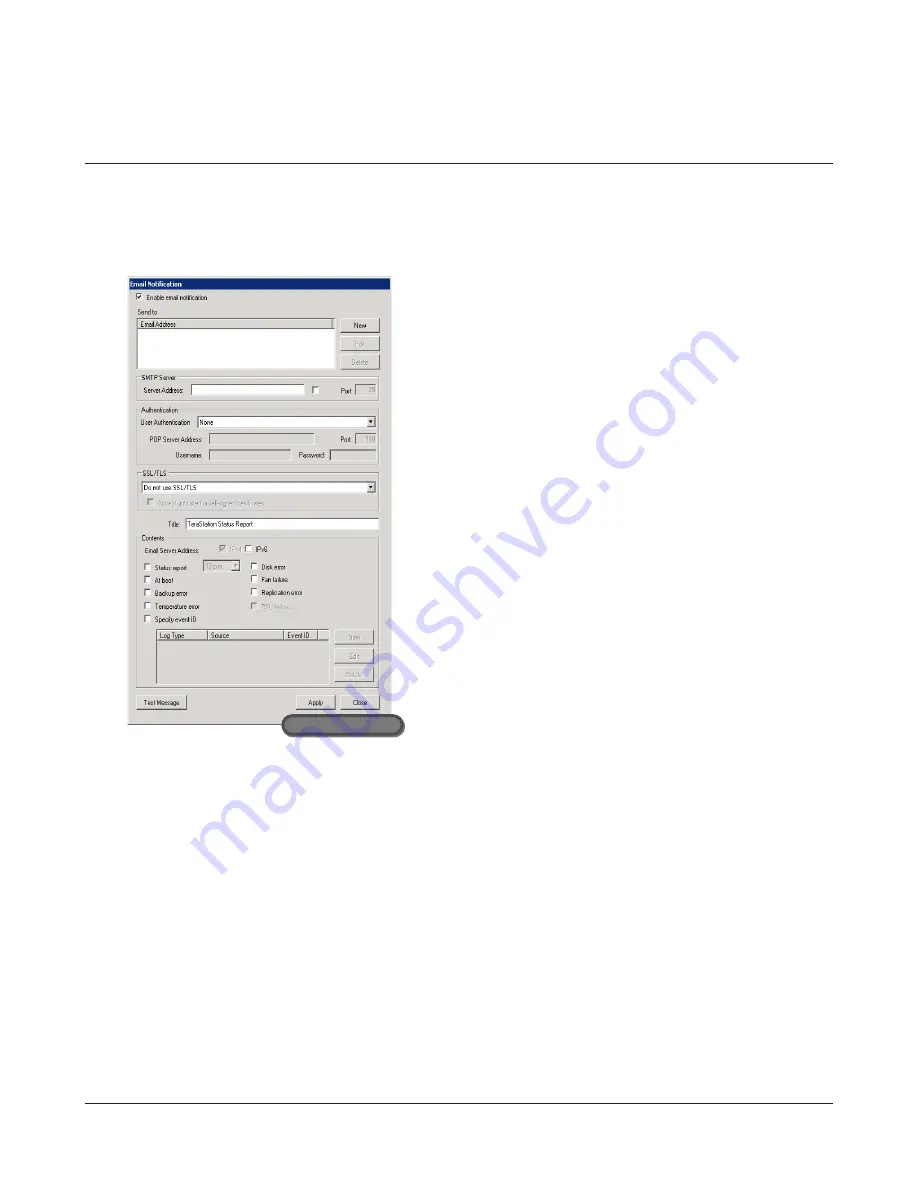
TeraStation Pro WSS User Manual
40
The TeraStation can be configured to automatically send an email notification whenever its settings are changed or if an
error occurs.
1
Click
Start
-
All Programs
-
BUFFALO
-
Email Notification
-
Launch Email Notification
.
2
Email notification is now configured.
Email Notification
1
Check the box next to
Enable email notification
.
2
Click
New
in the “Email Address” section and enter an email
address. You may enter up to five email addresses to receive
notifications.
3
Enter the SMTP server address and SMTP port number.
4
For
User Authentication
, select from
None
,
POP before SMTP
,
LOGIN (SMTP-AUTH/LOGIN)
, or
CRAM-MD5 (SMTP-AUTH/CRAM-
MD5)
, then enter the username and password.
Notes:
•
If
POP before SMTP
is used, enter the POP3 server address and
POP3 port number.
•
Do not use single quotation marks ( ‘ ) in the password.
5
To use a secure connection, select SSL/TLS settings.
6
Enter a subject for your notification emails.
Note:
The subject line should contain single-byte alphanumeric
characters only.
7
Select the events that will trigger notification emails.
8
Click
Apply
.
Remote Desktop


























