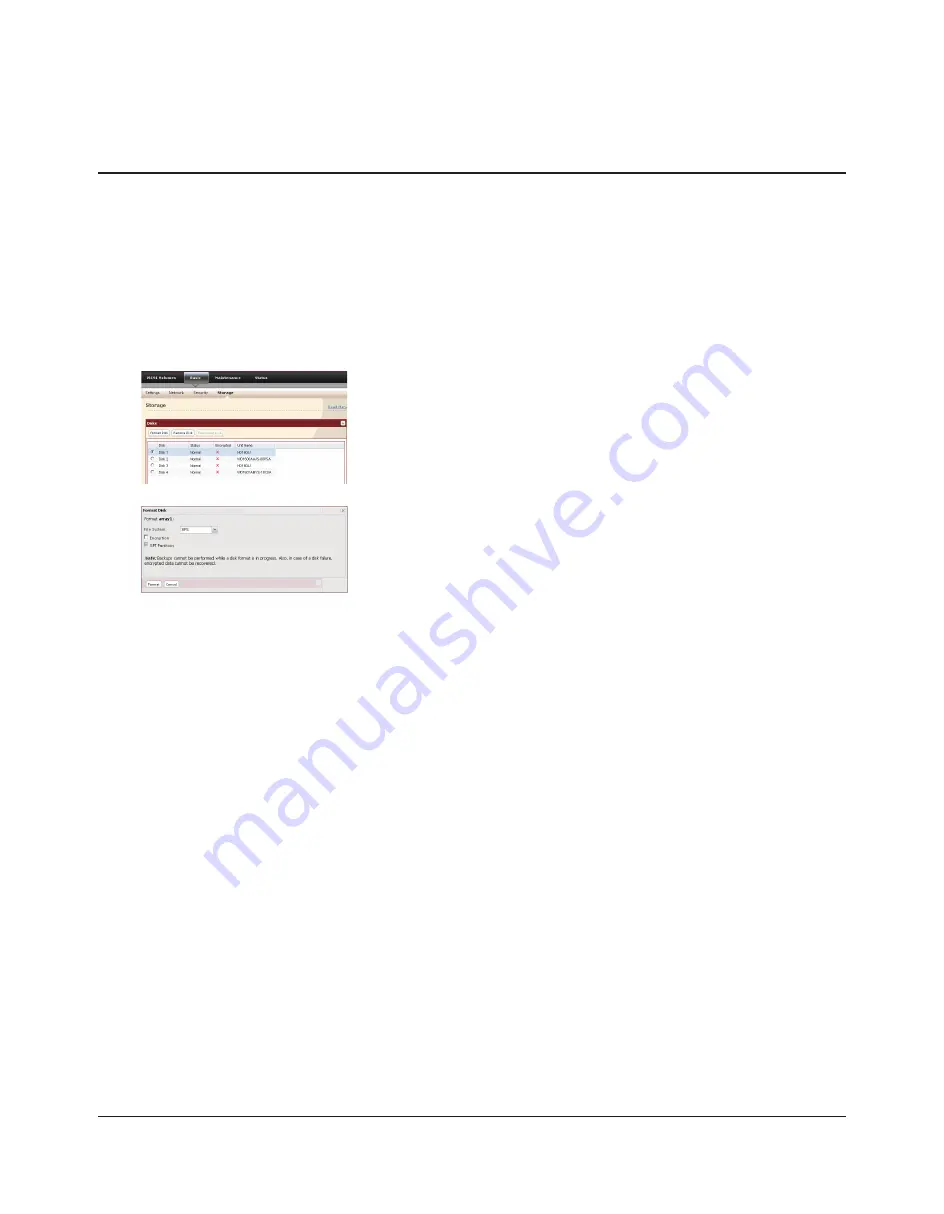
TeraStation III iSCSI User Manual
36
1
2
3
The [Confirm Operation] screen will appear. Type in the confirmation number and click [Apply] within 60
seconds.
4
Follow any instructions on the screen.
While formatting, the word “Formatting” is displayed on the front LCD.
Note:
The time needed to format a drive varies depending on the size of the drive. It will take several minutes at least.
You have formatted the drive.
1 In the Web Admin interface, navigate to [Basic] - [Storage] -[Disks].
2 Select the disk you want to format, and click [Format Disk].
Formatting Drives
You may format any or all drives on the TeraStation as described below. After a format, you must create a partition and
format it from within your operating system. A link to [Disk Management] on Windows is available from within Buffalo’s
iSCSI Hard Disk Connection Tool.
Formatting a drive will erase all data and settings from that drive. Back up any important data before formatting a drive.
Formatting will take several minutes. During a format, other volumes or drives on the TeraStation are not accessible. Do
not turn off the TeraStation in the middle of a format.
1 Select [File System].
Note:
If you check [Encryption], the drive will be encrypted with 128 bit AES. It
will be normally accessible in the TeraStation, but if removed, it will not
be accessible from other devices. If encryption is enabled, data recovery
services will not be able to recover data from a damaged disk. To unencrypt
the drive, uncheck [Encryption] and format it again.
2 Click [Format].
Содержание TeraStation III TS-IXL
Страница 65: ...KC A A BSMI CCC A...






























