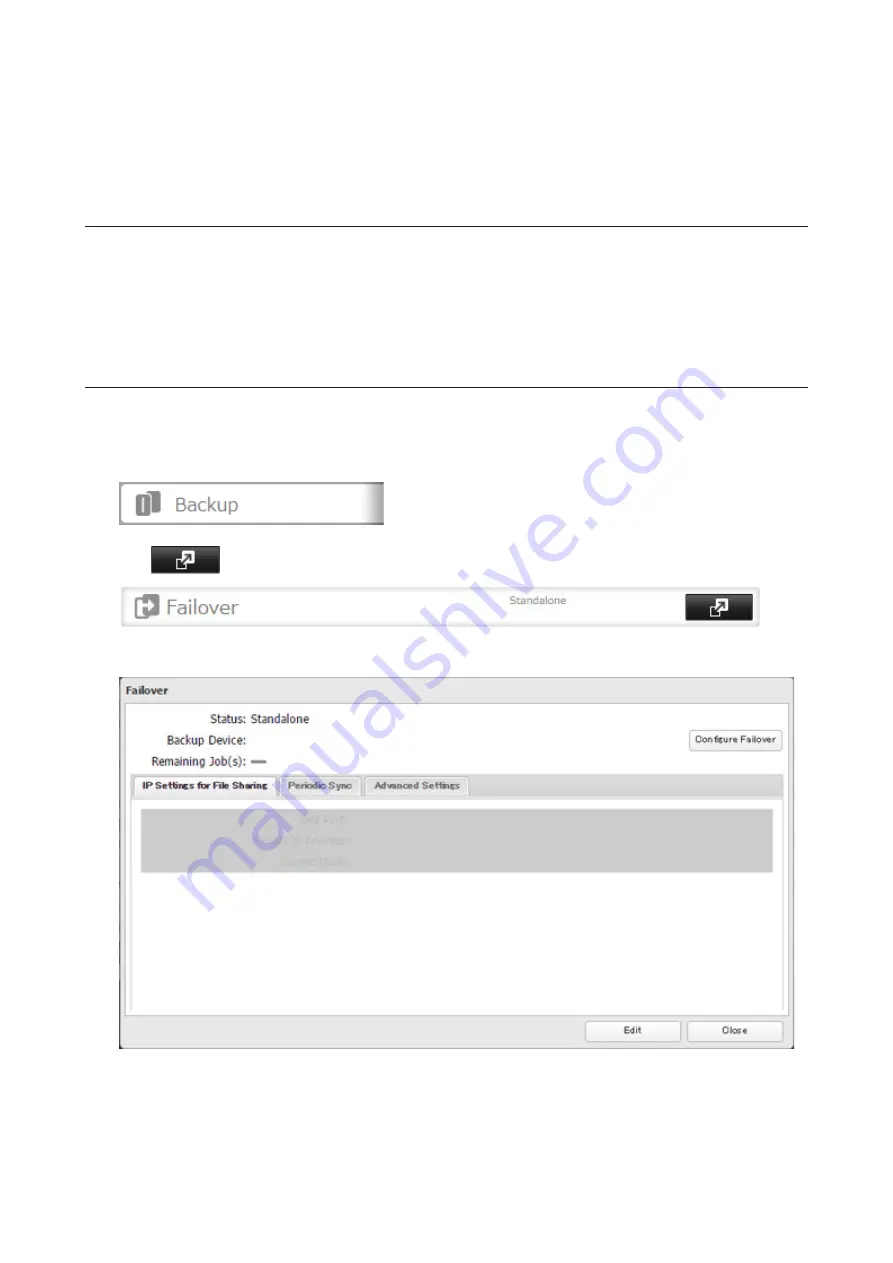
82
• If failover occurs unexpectedly due to issues such as network problems, even if neither TeraStation has failed,
log in to both the main and backup TeraStations' Settings interface, reset the failover settings, and configure
it again.
• The RAID array on the backup TeraStation may be reconfigured and resynchronized as part of the failover
configuration process. This is expected behavior and not an error.
Switching to the Backup Unit Manually
If "Switch to backup unit manually" is selected in the
Advanced Settings
tab on Settings, the backup TeraStation
will not replace the main TeraStation if the main TeraStation fails. To have the backup TeraStation replace the main
TeraStation, you can either:
• Log in to Settings for the backup TeraStation and click
Set as Main Unit
.
• Or, press and hold down the function button on the backup TeraStation.
Synchronizing Between Main and Backup Units Periodically
To copy files that are saved via other file sharing protocols such as AFP or FTP to the backup TeraStation regularly,
configure "Periodic Sync" from Settings. Follow the procedure below.
1
In Settings for the main TeraStation, click
Backup
.
2
Click
to the right of "Failover".
3
Click the
Periodic Sync
tab.
Содержание TeraStation 5010
Страница 8: ...7 For Customers in Taiwan 175 ...
Страница 67: ...66 1 In Settings click Backup 2 Click to the right of Backup 3 Click List of LinkStations and TeraStations ...
Страница 75: ...74 3 Click Edit 4 Click Add 5 Click Browse under Replication Source ...
Страница 87: ...86 18Click Time Machine ...
Страница 88: ...87 19Click Select Backup Disk 20Select the TeraStation then click Use Disk ...
Страница 97: ...96 3 Click Create New Job 4 Select backup settings such as date and time to run 5 Click Add ...
Страница 103: ...102 4 Click the Options tab 5 Click Edit ...
Страница 114: ...113 7 Move the NFS switch to the position to enable NFS 8 Click to the right of NFS 9 Click the Client Settings tab ...
Страница 128: ...127 Updating Automatically 1 In Settings click Management 2 Click to the right of Update 3 Click Edit ...
Страница 137: ...136 3 Click Edit ...
Страница 138: ...137 4 Select or enter the desired MTU size and click OK ...
Страница 140: ...139 3 Click Edit 4 Clear the DHCP checkbox and enter the desired IP address and its subnet mask ...






























