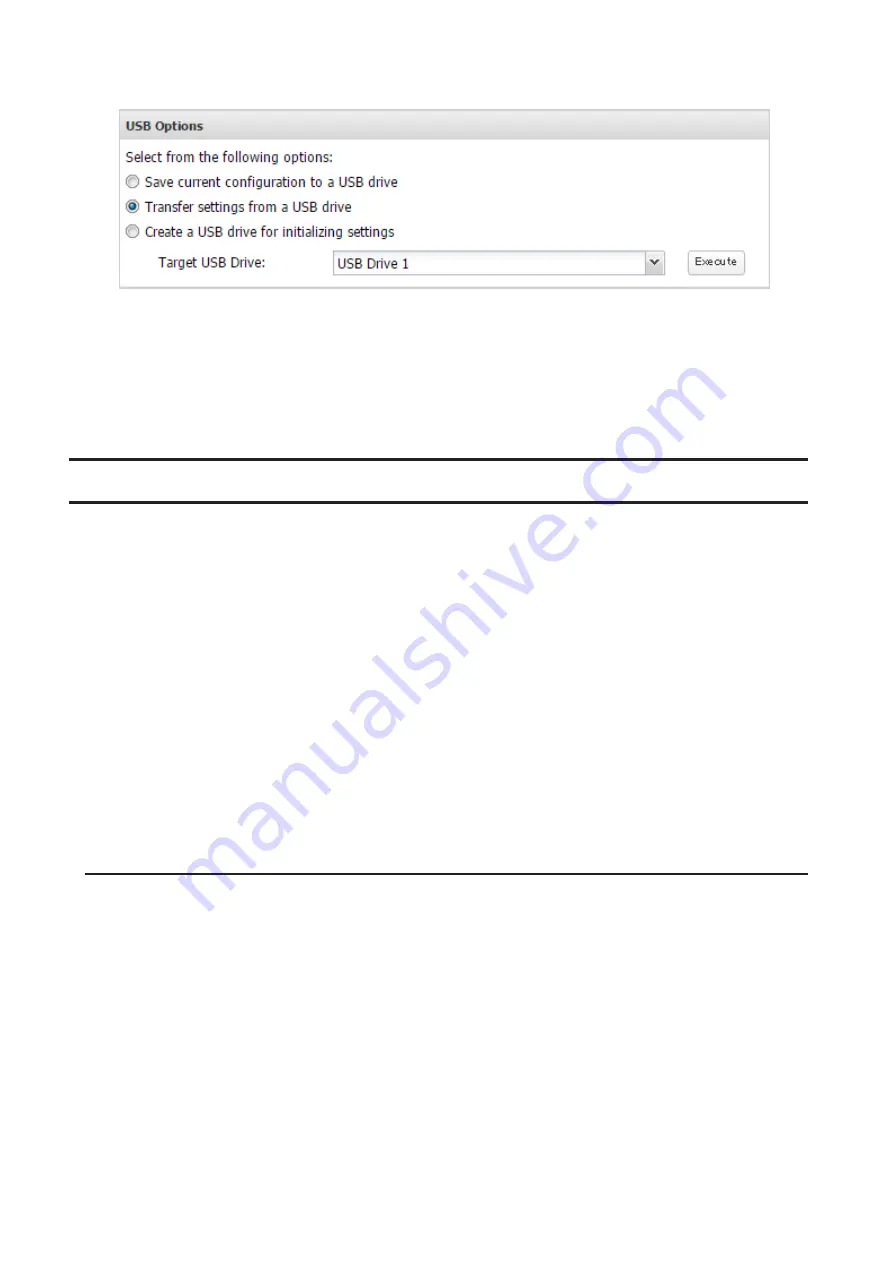
120
4
From "Target USB Drive", select the USB drive that is connected to the USB port on the TeraStation.
5
Select "Transfer settings from a USB drive", then click
Execute
.
6
The "Confirm Operation" screen will open. Enter the confirmation number, then click
OK
. The TeraStation will
apply the settings.
7
When the "finished" message is displayed, applying settings is finished. Click
OK
.
Transferring Another TeraStation's Settings
You can transfer saved settings from another series TeraStation to your TeraStation. The following settings can be
transferred:
• Shared folders which are created from "File Sharing"- "Folder Setup"
• Access restrictions
• Users
• Groups
Note:
This feature currently supports the following series of TeraStations as of August 2016. The latest
compatibility information will be on the Buffalo website.
• TS-X series firmware version 1.58 or later
• TS3000 series
• TS4000 series
• TS5000 series
• TS3010 series
• TS5010 series
Creating a Config File (.nas_config)
Procedure for TS-X Series
To transfer settings from TS-X series TeraStations, it will use the "NS-SHFT" software to create a config file. The NS-
SHFT can be downloaded from the Buffalo website.
For the procedure on creating the config file, refer to the NS-SHFT user guide.
Procedure for TeraStations Other Than TS-X Series
Follow the procedure below to create a config file on a TeraStation that is not a TS-X series.
1
Refer to the user manual of the TeraStation that you want to transfer settings for saving settings to a USB drive.
Содержание TeraStation 5010
Страница 8: ...7 For Customers in Taiwan 175 ...
Страница 67: ...66 1 In Settings click Backup 2 Click to the right of Backup 3 Click List of LinkStations and TeraStations ...
Страница 75: ...74 3 Click Edit 4 Click Add 5 Click Browse under Replication Source ...
Страница 87: ...86 18Click Time Machine ...
Страница 88: ...87 19Click Select Backup Disk 20Select the TeraStation then click Use Disk ...
Страница 97: ...96 3 Click Create New Job 4 Select backup settings such as date and time to run 5 Click Add ...
Страница 103: ...102 4 Click the Options tab 5 Click Edit ...
Страница 114: ...113 7 Move the NFS switch to the position to enable NFS 8 Click to the right of NFS 9 Click the Client Settings tab ...
Страница 128: ...127 Updating Automatically 1 In Settings click Management 2 Click to the right of Update 3 Click Edit ...
Страница 137: ...136 3 Click Edit ...
Страница 138: ...137 4 Select or enter the desired MTU size and click OK ...
Страница 140: ...139 3 Click Edit 4 Clear the DHCP checkbox and enter the desired IP address and its subnet mask ...






























