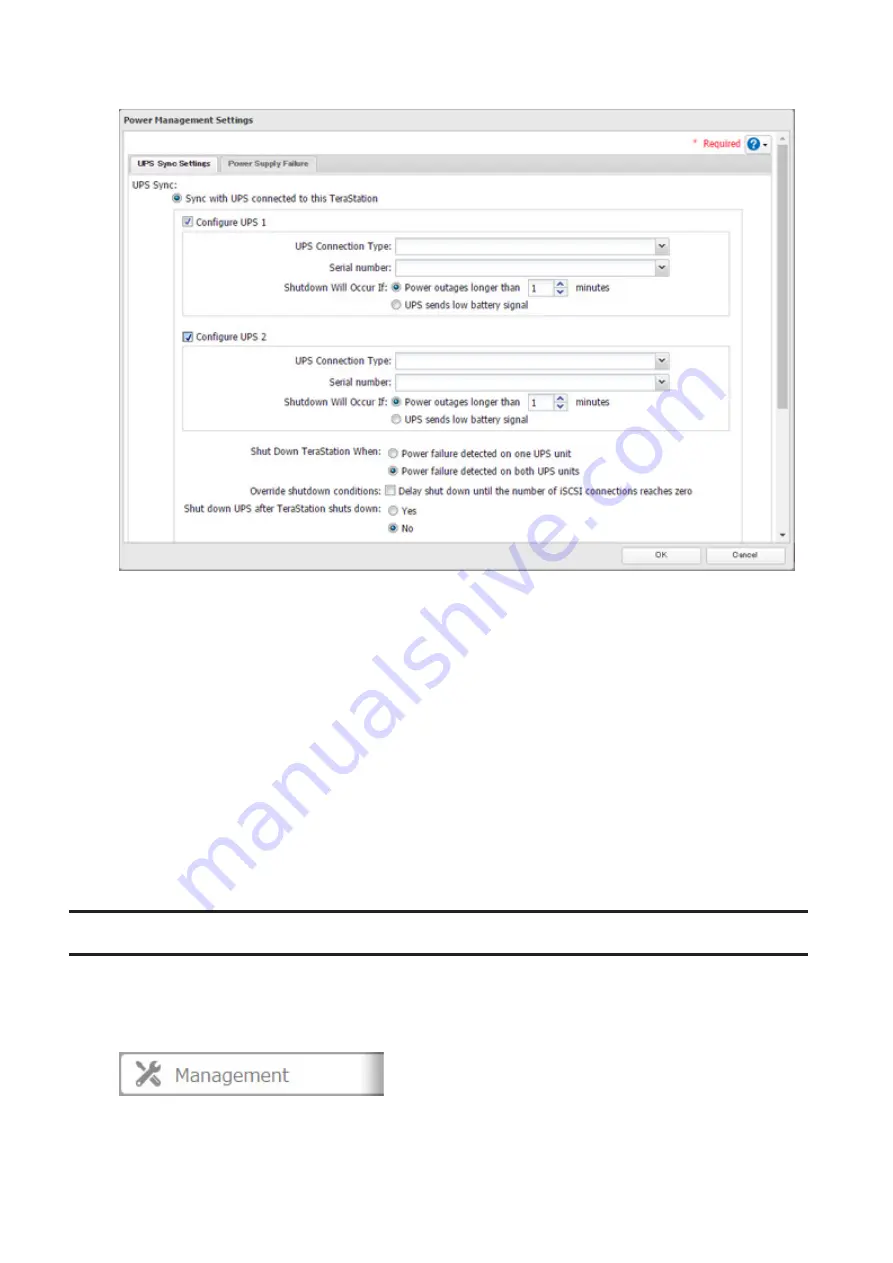
6
Configure the desired settings, then click
OK
.
Notes:
• If the TeraStation is connected directly to a UPS, select "Sync with UPS connected to this TeraStation". If a different
TeraStation is connected to the UPS, select "Sync with UPS connected to another Buffalo NAS device on the same
network". After making this selection, enter the IP address of the TeraStation that will be the sync source in "Other
Buffalo NAS's IP Address".
• If you don't want to connect any UPS devices, select "Do not synchronize with UPS" and the operation when a
power supply failure occurs. If "Use last state" at "AC Power Recovery" is selected, the TeraStation will revert to the
state before the power supply failure occurs. If "Stay off" is selected, the TeraStation will keep off even after the
TeraStation shuts down due to the power supply failure.
• When the TeraStation is restarted after an automatic shutdown such as from a power outage or power supply
problem, verify that the power supply has been restored. If the TeraStation is turned on while it is still running on
the UPS and without the power supply restored, automatic shutdown is not performed, even after the specified
time has elapsed.
• If the power supply from the UPS to the TeraStation is stopped and restarted when UPS recovery is enabled, the
TeraStation is automatically restarted.
Power Supply Failure
You may configure the TeraStation to shut down automatically if a power supply fails.
Note:
This function is only for the TS51210RH series. Other models will not display this function on Settings.
1
In Settings, click
Management
.
139
Содержание TeraStation 5010 TS51210RH
Страница 32: ...3 Click Create User 31...
Страница 35: ...3 Click Add Group 34...
Страница 103: ...2 Click to the right of Failover 3 Click the Periodic Sync tab 4 Click Edit 102...
Страница 106: ...15Click Time Machine 105...
Страница 107: ...16Click Select Backup Disk 17Select the TeraStation then click Use Disk 106...
Страница 121: ...3 From the task list click the task whose settings you want to change 4 Click the Options tab 120...
Страница 122: ...5 Click Edit 121...
Страница 145: ...7 Click to the right of NFS 8 Click the Client Settings tab 144...
Страница 159: ...Updating Automatically 1 In Settings click Management 2 Click to the right of Update 3 Click Edit 158...
Страница 168: ...3 Click Edit 167...
Страница 169: ...4 Select or enter the desired MTU size and click OK 168...
Страница 171: ...3 Click Edit 170...
Страница 198: ...1 Open the front cover with the included key 2 Remove the front cover while holding the hook downward 197...
Страница 211: ...IEC60950 1 WARNING Hazardous moving parts Keep away from moving fan blades 210...






























