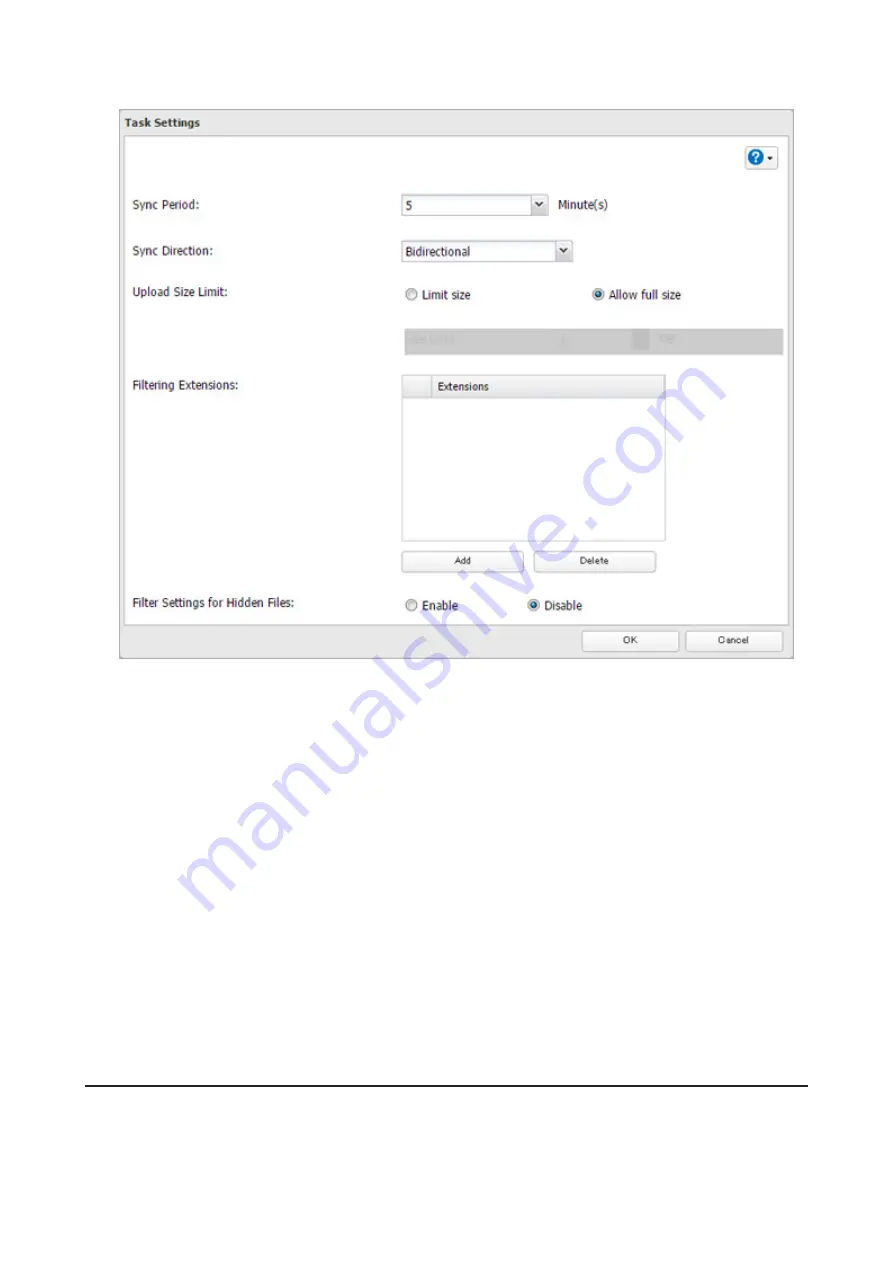
6
Configure the desired settings and click
OK
.
Notes:
• When encryption is enabled, files uploaded to Dropbox not using Dropbox Sync will not be downloaded to the
TeraStation even if the sync direction is configured to "Bidirectional" or "Download only".
• Refer to the following website for synchronization restrictions between the TeraStation and Dropbox:
https://www.dropbox.com/help/145
• Folders that are configured for Dropbox Sync cannot be renamed or used for replication.
• When specific settings are changed, the changes are not applied and the files on Dropbox may not be synced to
the TeraStation. In such a case, delete the target files to be synced and upload them to Dropbox again or delete
the task and recreate it again. The following are the specific circumstances when files may not be synced:
- When uploading or downloading fails.
- When file extensions are removed from filtering.
- When the sync direction is changed.
• If using Dropbox through a proxy server, click
Proxy Settings
. In the displayed page, you can select if using the
configured settings or setting identical proxy server. If using the identical proxy server, select "New settings" and
enter the proxy server name, port number, username, and password. Ask your network administrator for detailed
proxy server settings.
• Files that are 900 MB or larger cannot be downloaded using Dropbox Sync. However, even if the file size is smaller
than 900 MB, downloading may fail when multiple processes are running at the same time.
Creating a Shared Link (Windows Only)
Buffalo offers a Windows application, "B-Sync", that can create shared links for the files stored in the TeraStation
folders. You can download the application from the Buffalo website. Refer to the application help for the usage
procedure.
122
Содержание TeraStation 5010 TS51210RH
Страница 32: ...3 Click Create User 31...
Страница 35: ...3 Click Add Group 34...
Страница 103: ...2 Click to the right of Failover 3 Click the Periodic Sync tab 4 Click Edit 102...
Страница 106: ...15Click Time Machine 105...
Страница 107: ...16Click Select Backup Disk 17Select the TeraStation then click Use Disk 106...
Страница 121: ...3 From the task list click the task whose settings you want to change 4 Click the Options tab 120...
Страница 122: ...5 Click Edit 121...
Страница 145: ...7 Click to the right of NFS 8 Click the Client Settings tab 144...
Страница 159: ...Updating Automatically 1 In Settings click Management 2 Click to the right of Update 3 Click Edit 158...
Страница 168: ...3 Click Edit 167...
Страница 169: ...4 Select or enter the desired MTU size and click OK 168...
Страница 171: ...3 Click Edit 170...
Страница 198: ...1 Open the front cover with the included key 2 Remove the front cover while holding the hook downward 197...
Страница 211: ...IEC60950 1 WARNING Hazardous moving parts Keep away from moving fan blades 210...






























