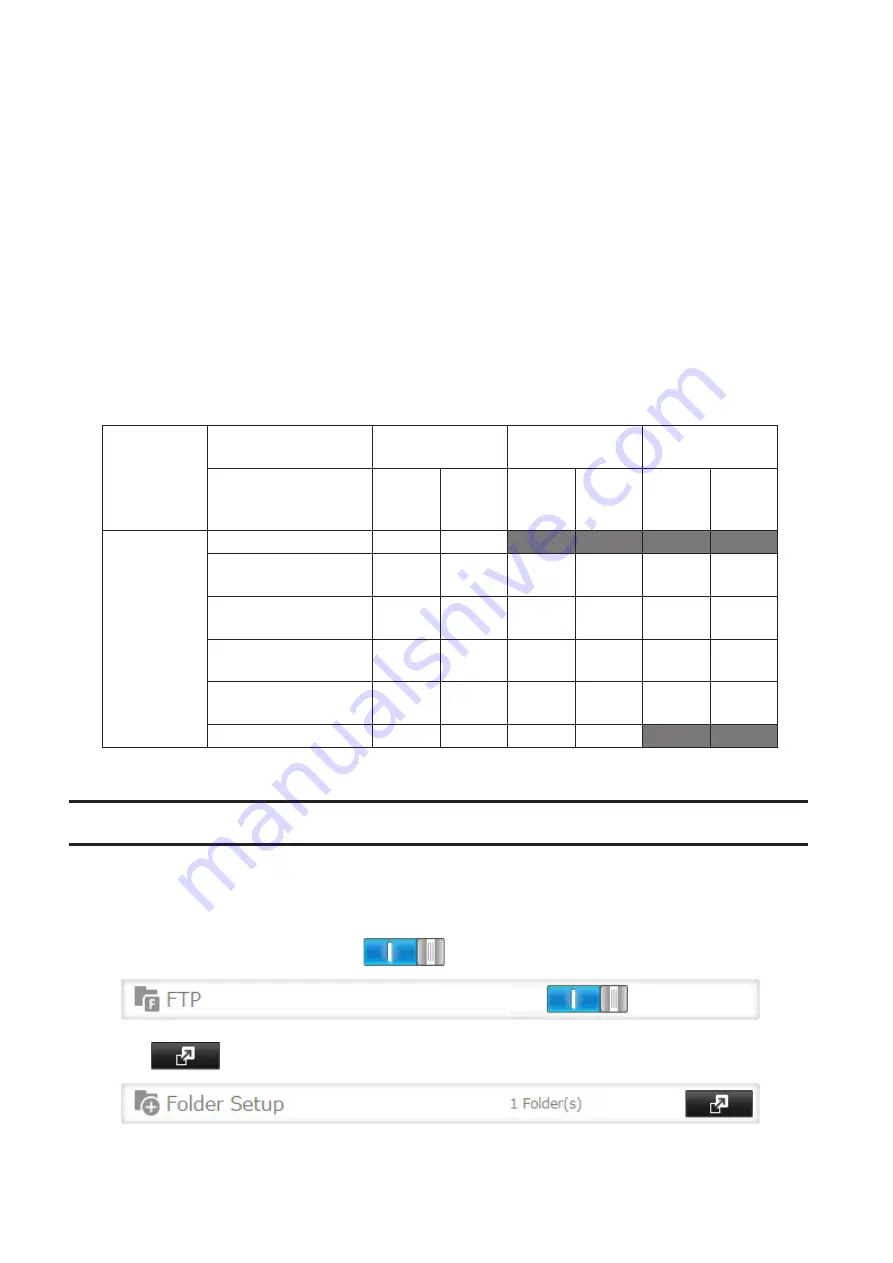
• From a computer, supported browsers include Microsoft Edge, Firefox, Google Chrome, Internet Explorer 9
or later, Safari 9 or later. Refer to the help guide at the BuffaloNAS.com website after connecting with your
BuffaloNAS.com name for more detailed information.
• To access from an iOS device, install the "WebAccess i" application from the App Store. Refer to the help guide of
the app for more detailed information.
• To access from an Android device, install the "WebAccess A" application from Google Play. Refer to the help
guide of the app for more detailed information.
Notes:
• The following levels of security are available:
"Allow anonymous" - Anyone can access (view) shared folders.
"Allow all groups and users" - All groups and users registered on the LinkStation or TeraStation can use
WebAccess.
"Use inherited folder permissions" - Users and groups have the same access permissions with WebAccess that
they do locally. If access restrictions are not set for the shared folder, then this option will not be shown.
• When a user or group can access a folder through WebAccess depends on a combination of WebAccess settings
and the shared folder's settings.
Folder setup
WebAccess permissions Allow anonymous
Allow all groups
and users
Use inherited
folder permissions
Folder attribute
Read
and
write
Read
only
Read
and
write
Read
only
Read
and
write
Read
only
WebAccess
account
Not logged in
R
R
-
-
-
-
User with read and
write access
R/W
R
R/W
R
R/W
R
User with read-only
access
R/W
R
R/W
R
R
R
Group with read and
write access
R/W
R
R/W
R
R/W
R
Group with read-only
access
R/W
R
R/W
R
R
R
Other users
R/W
R
R/W
R
-
-
R: Read only, R/W: Read and write, -: No access
FTP
By default, the TeraStation's shares are only accessible by users connected to the same network or router as the
TeraStation. The optional FTP server allows users outside the local network to access the TeraStation.
Note:
FTP is intended for users who already have FTP client software and have experience with it.
1
In Settings, move the FTP switch to the
position to enable FTP.
2
Click
to the right of "Folder Setup".
3
Choose a folder to enable remote FTP access on.
110
Содержание TeraStation 5010 TS51210RH
Страница 32: ...3 Click Create User 31...
Страница 35: ...3 Click Add Group 34...
Страница 103: ...2 Click to the right of Failover 3 Click the Periodic Sync tab 4 Click Edit 102...
Страница 106: ...15Click Time Machine 105...
Страница 107: ...16Click Select Backup Disk 17Select the TeraStation then click Use Disk 106...
Страница 121: ...3 From the task list click the task whose settings you want to change 4 Click the Options tab 120...
Страница 122: ...5 Click Edit 121...
Страница 145: ...7 Click to the right of NFS 8 Click the Client Settings tab 144...
Страница 159: ...Updating Automatically 1 In Settings click Management 2 Click to the right of Update 3 Click Edit 158...
Страница 168: ...3 Click Edit 167...
Страница 169: ...4 Select or enter the desired MTU size and click OK 168...
Страница 171: ...3 Click Edit 170...
Страница 198: ...1 Open the front cover with the included key 2 Remove the front cover while holding the hook downward 197...
Страница 211: ...IEC60950 1 WARNING Hazardous moving parts Keep away from moving fan blades 210...






























