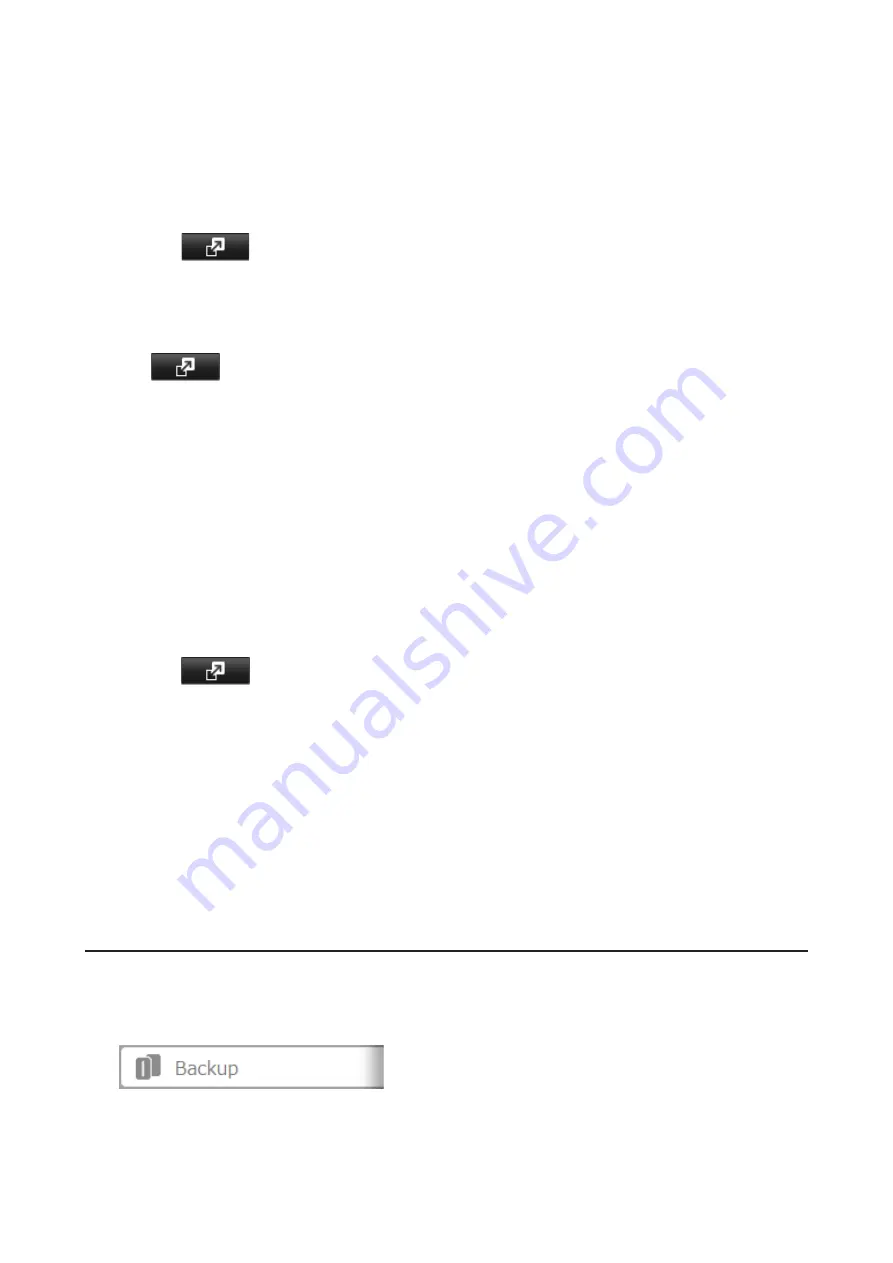
Note:
This procedure will also work if failover occurs unexpectedly.
1
After failover occurs, log in to Settings for the main TeraStation.
Note:
If you configured to sync with the UPS device connected to the failed TeraStation, the E10 error message
will be displayed on the main TeraStation. In such a case, follow the procedure below to configure the UPS
settings again.
(1) Disconnect the UPS cable from the failed TeraStation and connect it to the main TeraStation.
(2) Click
to the right of "Power Management".
(3) Click
Edit
.
(4) Select "Sync with UPS connected to this TeraStation" and reconfigure the desired UPS settings.
(5) Click
OK
when finished.
2
Click
to the right of "Failover".
3
Click
Configure Failover
.
4
Click
Force Failover to Stop
to cancel the failover settings.
5
Log out of Settings and shut down this main TeraStation.
6
Turn the backup TeraStation on.
7
Rename the TeraStation's hostname and configure the IP address so that it has a new static IP address.
8
Power on the main TeraStation. If you want to configure the UPS sync on the backup TeraStation, configure the
settings here. To sync with the UPS device connected to the main TeraStation, follow the procedure below.
(1) Click
to the right of "Power Management".
(2) Click
Edit
.
(3) Select "Sync with UPS connected to another Buffalo NAS device on the same network" and configure the
main TeraStation as a sync source.
(4) Click
OK
when finished.
9
Reconfigure failover by referring to the "Configuring Failover" section above.
If you don't want to configure failover with the new TeraStation, cancel the failover settings and restart both
TeraStations. The I49 message will disappear.
Note:
If you cancel the failover settings forcibly, attributes of the shared folders will become read-only. Change the
attribute settings to the desired option if necessary.
Synchronizing Between Main and Backup TeraStations Periodically
To copy files that are saved via other file sharing protocols such as AFP or FTP to the backup TeraStation regularly,
configure "Periodic Sync" from Settings. Follow the procedure below.
1
In Settings for the main TeraStation, click
Backup
.
101
Содержание TeraStation 5010 TS51210RH
Страница 32: ...3 Click Create User 31...
Страница 35: ...3 Click Add Group 34...
Страница 103: ...2 Click to the right of Failover 3 Click the Periodic Sync tab 4 Click Edit 102...
Страница 106: ...15Click Time Machine 105...
Страница 107: ...16Click Select Backup Disk 17Select the TeraStation then click Use Disk 106...
Страница 121: ...3 From the task list click the task whose settings you want to change 4 Click the Options tab 120...
Страница 122: ...5 Click Edit 121...
Страница 145: ...7 Click to the right of NFS 8 Click the Client Settings tab 144...
Страница 159: ...Updating Automatically 1 In Settings click Management 2 Click to the right of Update 3 Click Edit 158...
Страница 168: ...3 Click Edit 167...
Страница 169: ...4 Select or enter the desired MTU size and click OK 168...
Страница 171: ...3 Click Edit 170...
Страница 198: ...1 Open the front cover with the included key 2 Remove the front cover while holding the hook downward 197...
Страница 211: ...IEC60950 1 WARNING Hazardous moving parts Keep away from moving fan blades 210...






























