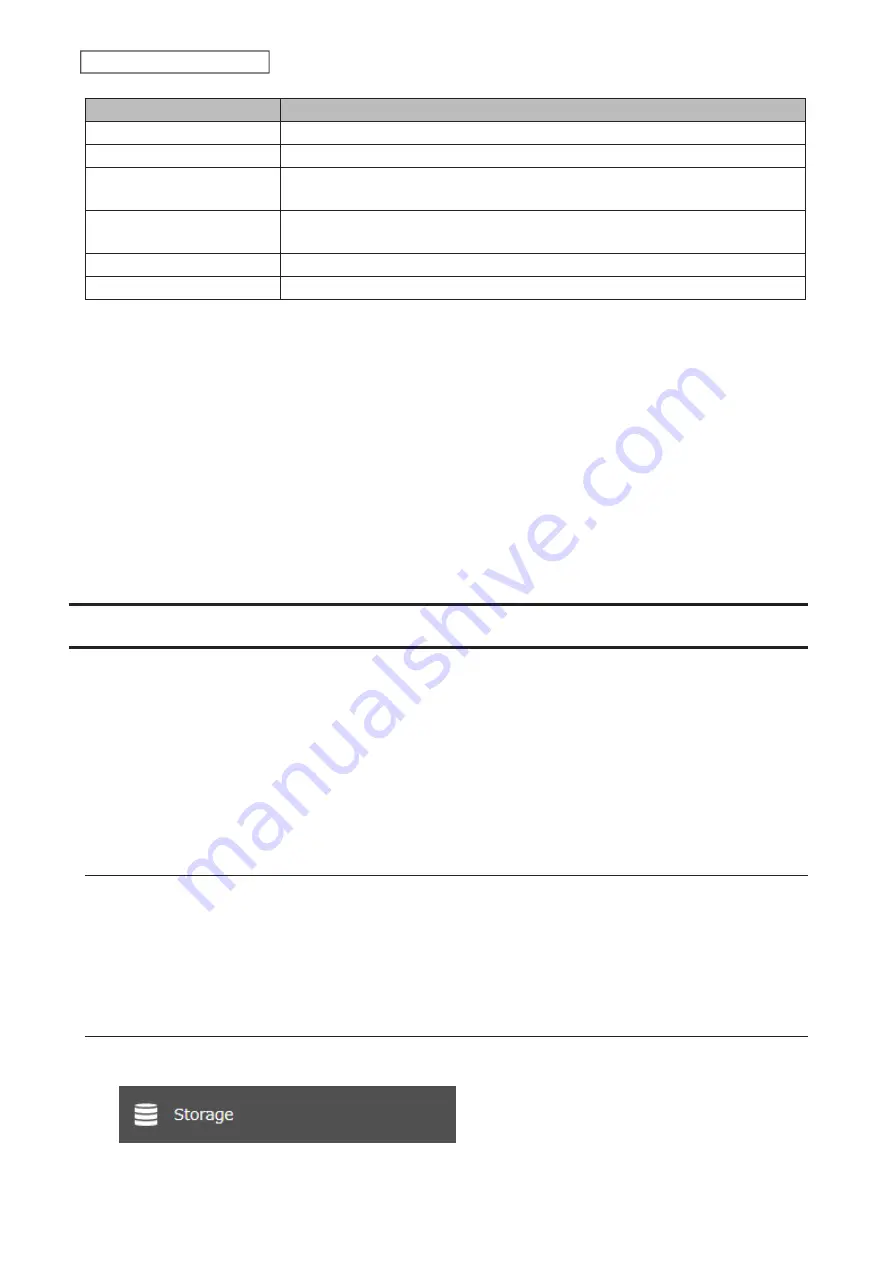
60
Chapter 4 Storage Management
File Systems
Recommended Situation
XFS
Connecting to another Buffalo NAS device.
Ext3
Connecting to another Buffalo NAS device that is a TS-X or older model.
NTFS
*
Connecting to Windows computers. The NTFS-formatted drive can use many
more functions of the operating system than an exFAT drive.
HFS Plus
*, **
Connecting to macOS computers. The HFS Plus-formatted drive can use many
more functions of the operating system than an exFAT drive.
exFAT
*
Connecting to both Windows and macOS computers.
FAT32
Connecting to both Windows and macOS computers.
*This cannot be formatted from Settings.
**This is read-only from the TeraStation. Files on the USB drive can be copied to the TeraStation.
Make sure only one device is connected to a USB port on the TeraStation. Note that only the first partition of a
connected USB drive is mounted. Additional partitions are not recognized.
Notes:
• If your USB 3.0 drive is not reconfigured after rebooting the TeraStation, unplug and reconnect it.
• When copying a file that is over 100 MB to a FAT32-formatted USB drive using File Explorer, an error message may
appear. In such a case, use an FTP or SFTP connection to copy the file.
• When copying files from a shared folder to a FAT32-formatted USB drive, the progress bar may not be displayed
or the file copying may fail. Using a file system other than FAT32 is recommended for the USB drive.
• After connecting an RDX drive to the TeraStation, click
Redetect Drive
anytime.
Dismounting Drives
If the TeraStation is powered on, dismount drives (internal and external) before unplugging them. You may
dismount external drives using the function button, or dismount any drive from Settings. If the TeraStation is off,
then all drives are already dismounted and may be unplugged safely.
Notes:
• Do not dismount internal drives while a RAID array is rebuilding or RMM is being configured. If you do, data on
the drives may be lost.
• To dismount an RDX cartridge from an RDX dock, first perform the dismount process either using the function
button or from Settings, then press the eject button on the dock to disconnect the cartridge.
Dismounting Using the Function Button
When you press the function button, the TeraStation will beep once. Press and hold down the button until the
TeraStation beeps again and the button starts blinking blue. It will take about six seconds. When the function button
stops blinking and returns to glowing, the dismount is finished. You may now unplug any USB drives safely.
After 60 seconds, the function button will go out and any drives that have not yet been unplugged will be
remounted.
Dismounting from Settings
1
From Settings, click
Storage
.
Содержание TeraStation 3010
Страница 29: ...28 Chapter 3 File Sharing 3 Click Create User...
Страница 32: ...31 Chapter 3 File Sharing 3 Click Add Group...
Страница 71: ...70 Chapter 4 Storage Management 6 Click Edit under NAS Volume 7 Click Create Volume...
Страница 88: ...87 Chapter 5 Backup 4 Enter the backup device access key and click OK 5 Click Add...
Страница 107: ...106 Chapter 5 Backup 2 Click the settings icon to the right of Failover 3 Click the Periodic Sync tab 4 Click Edit...
Страница 111: ...110 Chapter 5 Backup 3 Click Select Backup Disk 4 Select the shared folder then click Use Disk...
Страница 113: ...112 Chapter 5 Backup 7 Time Machine will count down from 120 seconds then backup will begin...
Страница 125: ...124 Chapter 6 Cloud Services and Remote Access 5 Click Edit...
Страница 137: ...136 Chapter 6 Cloud Services and Remote Access 4 Click the Options tab 5 Click Edit...
Страница 146: ...145 Chapter 6 Cloud Services and Remote Access 3 From the job list click the job whose settings you want to change...
Страница 147: ...146 Chapter 6 Cloud Services and Remote Access 4 Click the Options tab...
Страница 148: ...147 Chapter 6 Cloud Services and Remote Access 5 Click Edit...
Страница 176: ...175 Chapter 7 Advanced Features 11Click the NFS Rules tab 12Click Add...
Страница 201: ...200 Chapter 7 Advanced Features 3 Click Edit 4 Select or enter the desired MTU size and click OK...
Страница 205: ...204 Chapter 7 Advanced Features 3 Click FQDN Mapping 4 Click Add...






























